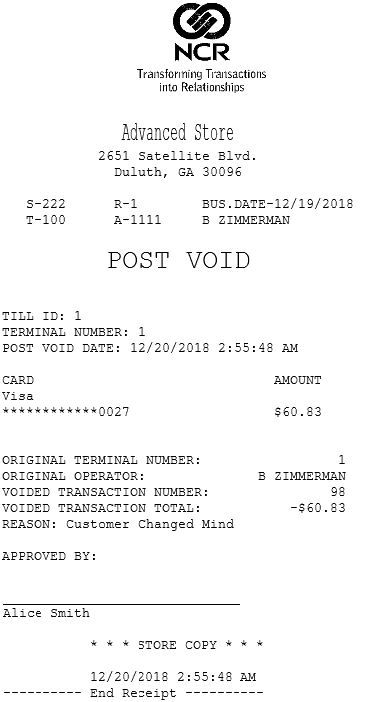Post voiding transactions with receipts
To post void a sales or return transaction using a receipt, follow these steps:
- From the Manager Functions, select Post Void. The application displays the Post Void Receipt Number screen.
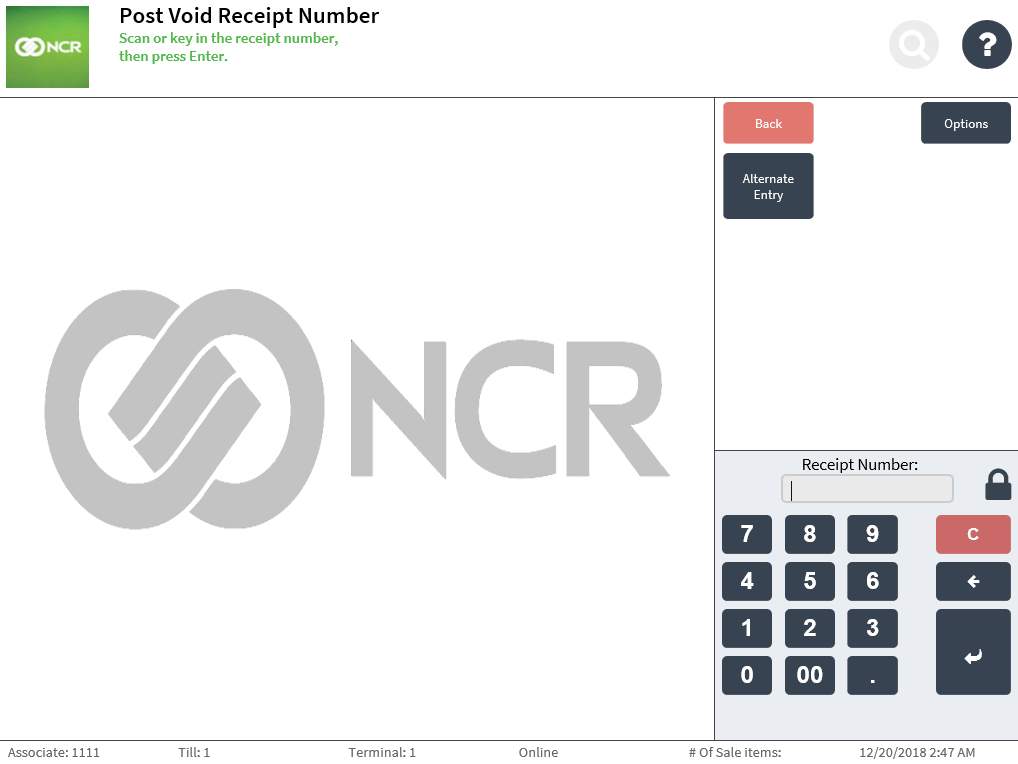
- Do one of the following:
- Scan the receipt.
- Enter the receipt number of the transaction to be post voided.
The application displays the Post Void Amount screen.
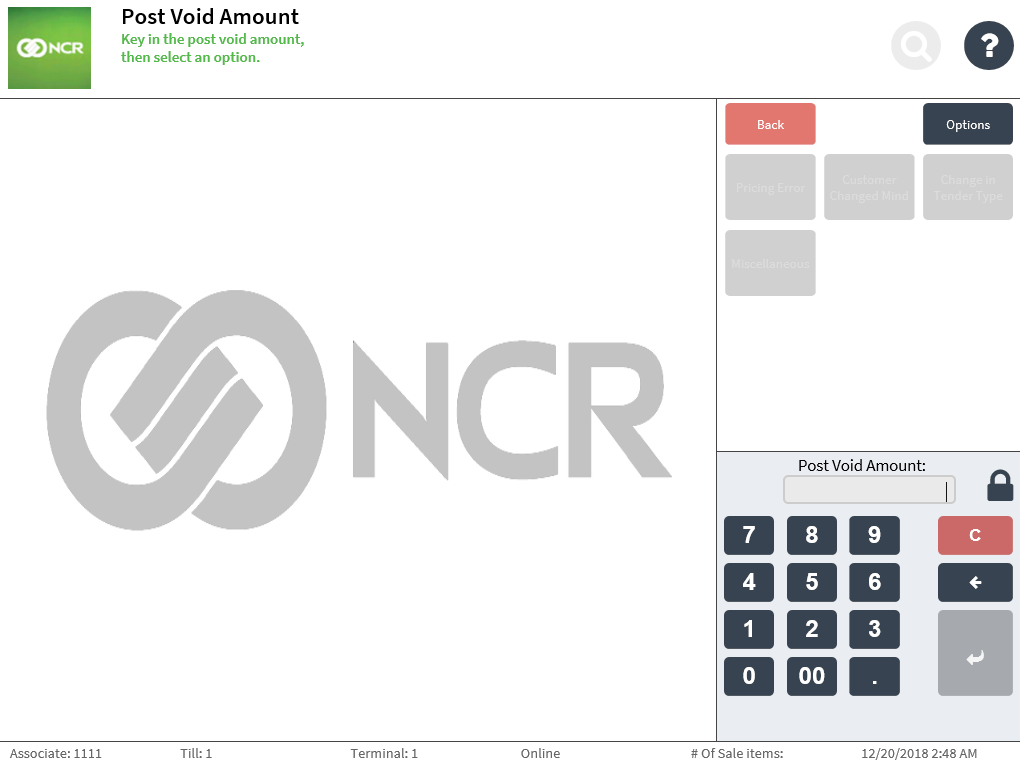
- Enter the total amount of the transaction to be post voided, then select a reason for post voiding the transaction. The application processes the transaction and prints the receipt.Note
The post void reasons are enabled only after entering the post void amount. The post void sales transaction or return transaction receipt can also be viewed using the transaction search feature. For more information, refer to Viewing the transaction receipt details.
- Have the customer sign the receipt. The application displays the Manager Functions screen.
Note
When an associate post voids a loyalty member's transaction, the loyalty transaction is canceled and any redeemed points are reversed or returned.
Sample receipts
Post void sales transaction store copy receipt
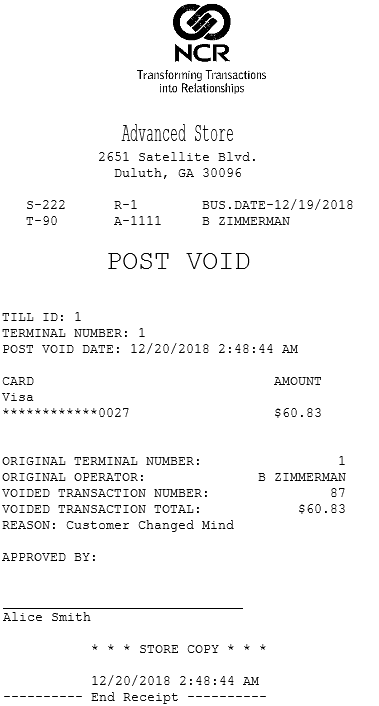
Post void sales transaction customer copy receipt
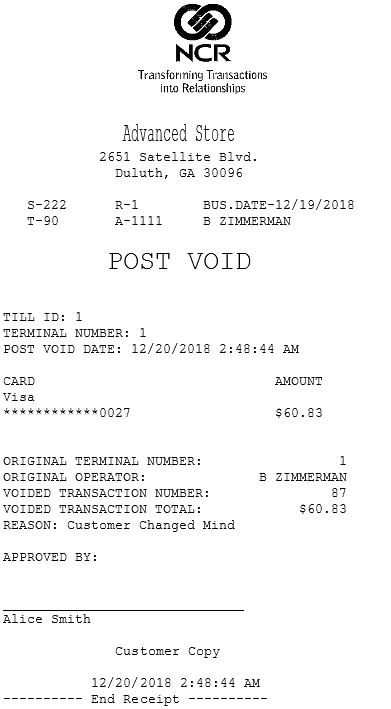
Post void return transaction receipt