Post voiding transactions without receipts
To post void a sales or return transaction without using a receipt, follow these steps:
- From the Manager Functions, select Post Void. The application displays the Post Void Receipt Number screen.
- Select Alternate Entry. The application displays the Post Void Alternate Entry screen.
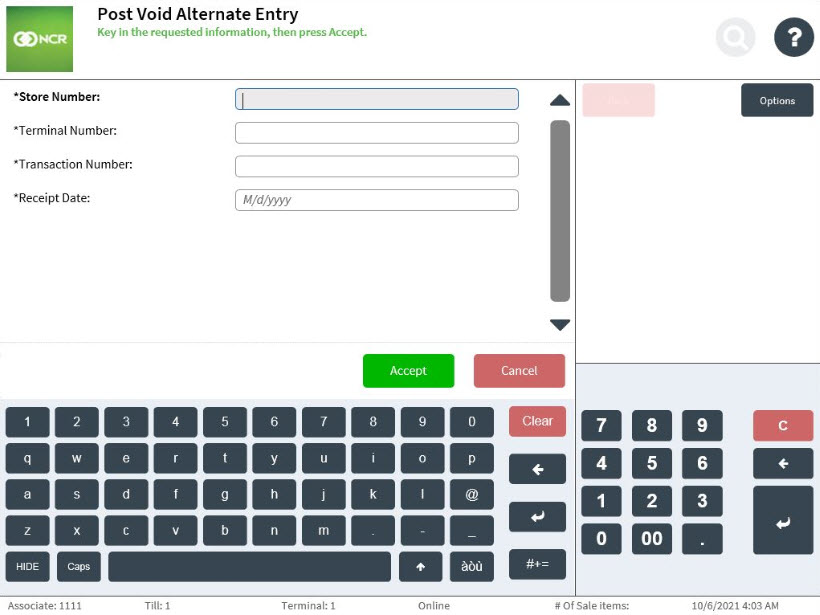
- Enter the following required information.
Field name Description Store Number Identifies the store where the sales transaction was made. Terminal Number Identifies the terminal number of the POS where the sales transaction was made. Transaction Number Identifies the transaction number for the sales transaction. Receipt Date Specifies the date when the sales transaction was made. - Select Accept. The application displays the Post Void Amount screen.
- Enter the total amount of the transaction to be post voided, then select a reason for post voiding the transaction. The application processes the transaction and prints the receipt.Note
The post void sales transaction or return transaction receipt can also be viewed using the transaction search feature. For more information, refer to Viewing the transaction receipt details.
- Have the customer sign the receipt. The application displays the Manager Functions screen.
Note
When an associate post voids a loyalty member's transaction, the loyalty transaction is canceled and any redeemed points are reversed or returned.