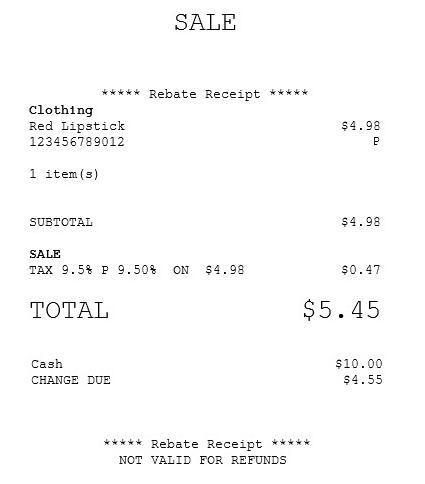Printing rebate receipts using a receipt number
To print rebate receipts using a sales receipt, follow these steps:
- On the Transaction Types screen, select Reprint Receipts. The application displays the Reprint Receipts screen.
- On the Reprint Receipts screen, select Print Rebate Receipt. The application displays the Print Rebate Receipt screen.

- To enter the receipt number, do one of the following:
- Scan the receipt bar code.
- Enter the receipt number on the keypad, and then select Enter.
The application displays the Number of Rebate Receipts screen.
- Enter the number of rebate receipts to print.Note
Authorized associates can override the printing restriction if the number of rebate receipts to print exceeds the maximum number permitted by the store.
- Select Enter. The application displays the Reprint Receipts screen and prints the rebate receipt.
Sample receipt
The rebate receipt prints "Rebate Receipt" at the top and bottom of each rebate receipt. It also prints "Not Valid for Refunds", which means that rebate receipts cannot be used for returns and price adjustments.