Accessing the return options
The POS application uses the Transaction Search feature to start a return transaction. Retailers use customer information, such as phone numbers and e-mail addresses, provided in the sales transaction for the search.
When the POS is integrated with a payment solution, the application checks if the payment terminal for EMV cards is offline at the beginning of a return transaction. When the payment terminal is offline and depending on the payment solution, the application responds with one of the following:
- The application cannot complete refund transactions to EMV cards.
- The application completes the returns transaction but the transaction is only forwarded for authorization when the payment terminal is online again.
For more information about refunds, refer to Issuing Refunds. For more information about payment solutions, consult with an NCR Representative.
For authorized associates to access the Return options, follow these steps:
- On the Transaction Types screen, select Return. The application displays the Transaction Search screen.
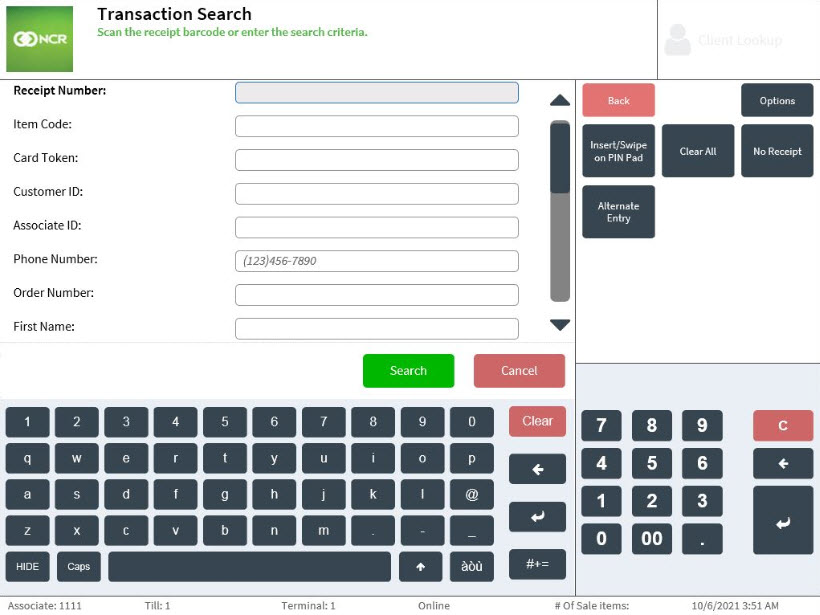
- Do one of the following:
- For receipted return transactions, enter the available information. For more information, refer to Using the Standard Entry method.
- For transactions with card accounts and EMV cards, do one of the following:
- When a card account number is available, have the customer swipe or insert the card through the PIN pad. When the Hand-key on PIN Pad button is enabled, the customer can manually enter the card account number on the PIN pad. For more information about these features, refer to Returns Setup.
- For returns with sales transactions tendered with an EMV card, select Insert/Swipe on PIN Pad. Then instruct the customer to swipe or insert the card through the PIN pad device. When the Hand-key on PIN Pad button is enabled, the customer can also manually enter the credit card number on the PIN pad. For more information, refer to Accepting credit and debit cards.
- For non-receipted return transactions, select No Receipt and enter the available information. For more information refer to Handling Non-Receipted Returns.
- For return transactions with damaged receipts or unreadable bar codes, select Alternate Entry and enter the required information. For more information, refer to Using Alternate Receipt Entry Method.
- Select Search. The application displays all the items belonging to the receipt on the View Transaction screen.