Correcting Member Information
Members can correct their e-mail address and physical address when the customer service application flags the information as incomplete or inaccurate.
Configurable features
The POS application can be configured with the following features.
- Enable the e-mail and physical address correction feature.
- Enable the e-mail opt-in or opt-out feature for updated e-mail addresses.
- Enable the PIN pad to accept the customer’s e-mail confirmation or opt-in or opt-out options for promotional e-mails when the POS is integrated with Common Client.
For more information, refer to Customer Configuration.
The POS displays the Email Correction and Address Correction screens only when a member is added to the transaction through one of the following:
- Customer Lookup. For more information, refer to Looking up customers.
- Member enrollment but the member already exists. For more information, refer to Enrolling Customers.
- Non-receipted returns using a customer ID. For more information, refer to Accepting customer IDs in non-receipted returns.
E-mail address correction
When the e-mail address of the member requires correction, the application displays the Email Correction screen.
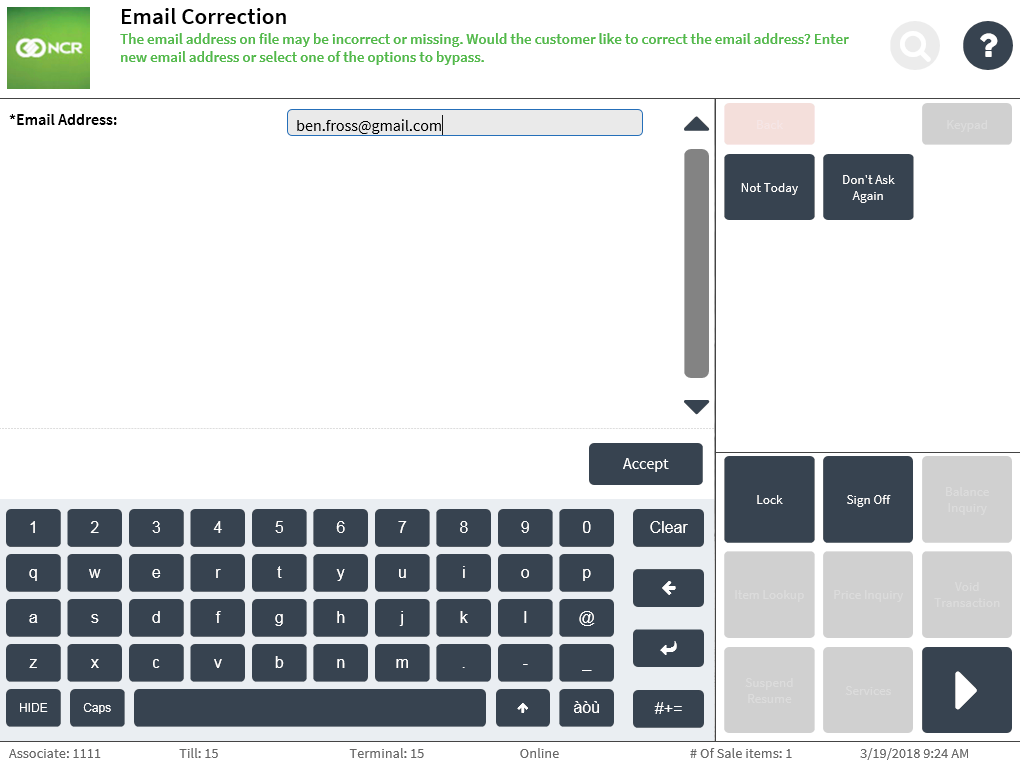
Do one of the following:
- Enter the correct e-mail address, then select Accept. The application updates the e-mail address record and adds the member to the transaction.
- Select Not Today when the member does not want to correct the e-mail address during the current transaction. The POS does not display the Email Correction screen again until the next transaction by the member.
- Select Don’t Ask Again. The POS records the current e-mail address as correct and does not display the Email Correction screen again for the member. Note
When the enabled, the customer can confirm the email address and opt in or opt out of promotionals e-mails through the PIN pad when the POS is integrated with Common Client.
Physical address correction
When the physical address of the member requires correction, the application displays the Address Correction screen.
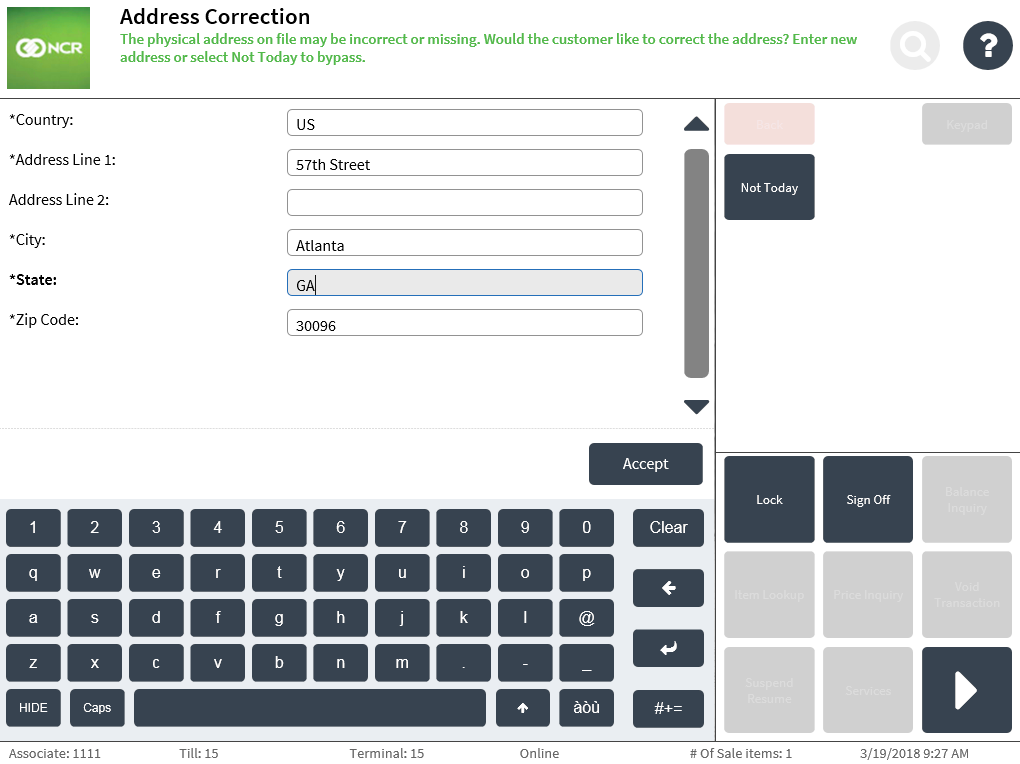
Do one of the following:
- Enter the correct physical address, then select Accept. The application displays the Address Confirmation screen.
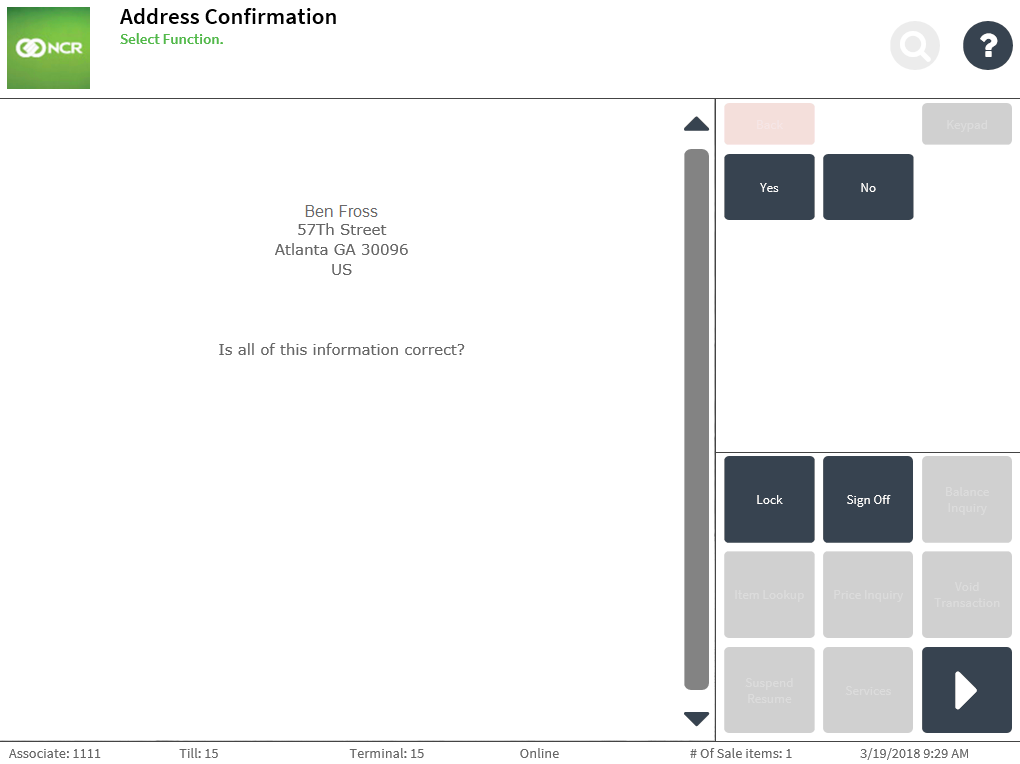
Select Yes. The application updates the physical address record and adds the member to the transaction.
- Select Not Today when the member does not want to correct the physical address during the current transaction. The POS does not display the Address Correction screen again until the next transaction by the member.