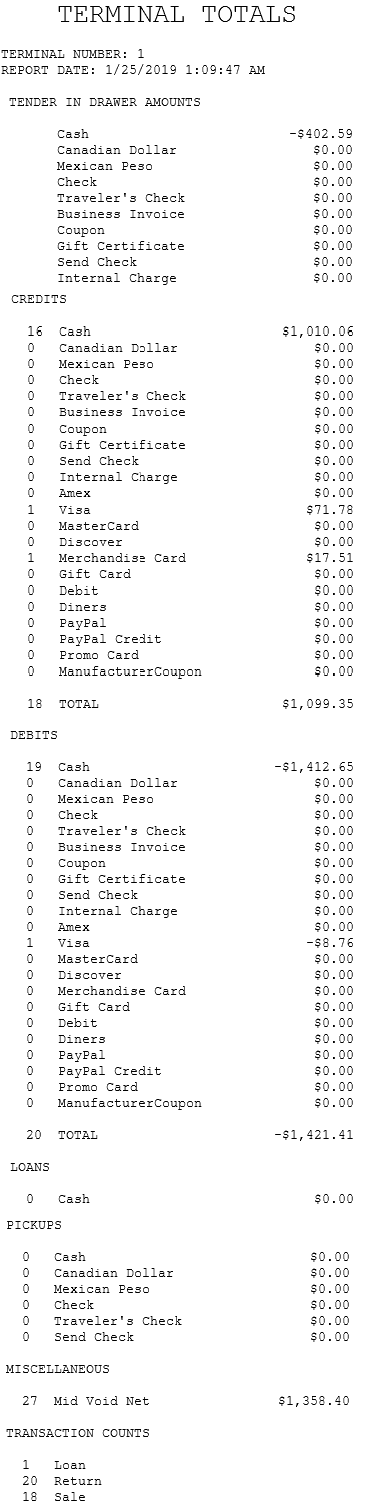Generating the Terminal Totals report
The Terminal Totals report includes the tender totals for the POS terminal on the current business date.
The Terminal Totals report observes the following conditions:
- The Terminal Totals report can be generated any time the terminal is open. This report captures tender information from the time the terminal is opened until the time the terminal is closed. If, for example, the authorized associate generates a report on the middle of the current business date, then the Terminal Totals report captures tender information from the time the terminal is opened until the time the report is generated.
- The Tender in Drawer Amounts section in the Terminal Totals report tracks the real-time on-hand amount in the cash drawer till. The amount in this section is the sum of the tenders in the till from when the till is created to the time the report is generated.
- The Credits, Debits, Loans, Pickups, and Transaction Counts sections in the Terminal Totals report can display tenders with or without values and may contain different values depending on the kind of tenders being processed in the terminal. The amounts in these sections of the report are records of completed transactions taken from when the terminal is opened to the time the report is generated.Note
Credit is the tendered amount applied to total due and the count for the tender instance, in sales transactions and positive exchange transactions. Debit is the tendered amount and count for completed return transactions and negative exchange transactions.
When the POS is offline to the Store Server, the application retrieves the expected tender totals from the local POS database.
For authorized associates to generate a Terminal Totals report, follow these steps:
- On the Reports screen, select This Terminal’s Totals. The application displays the Terminal Totals report.
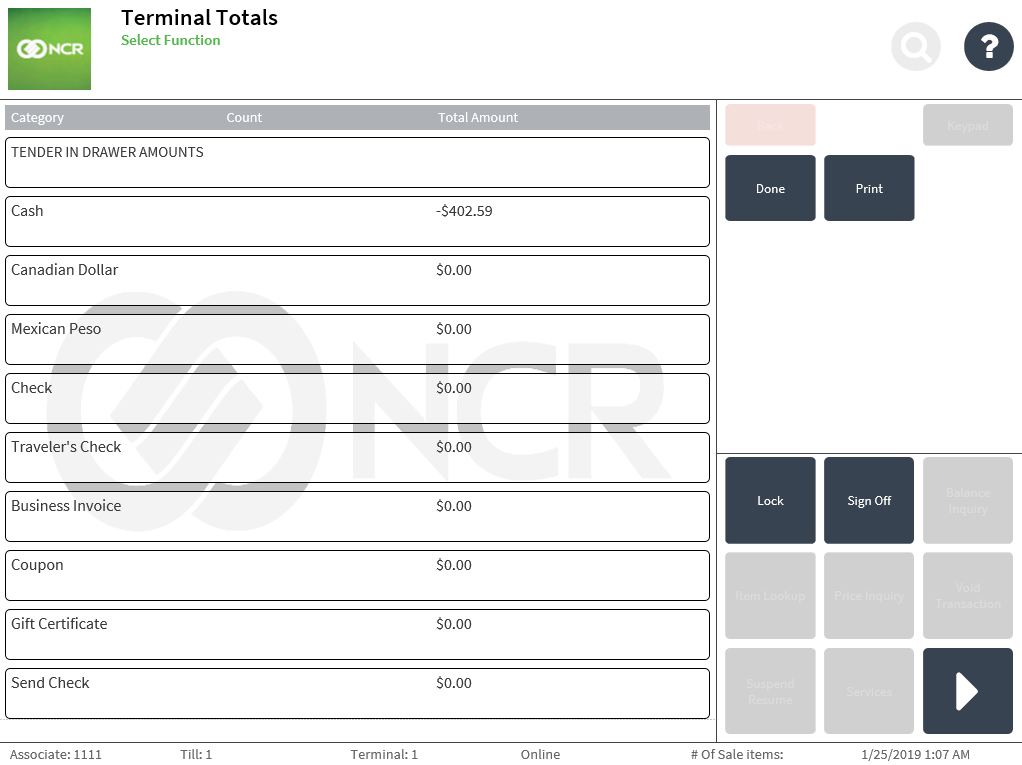
- To view the rest of the report, scroll through the screen.
- To print the Terminal Totals report, select Print. The application prints a copy of the report in receipt format and returns to the Reports screen.
- Select Done. The application exits from the Terminal Totals screen and returns to the Reports screen.
The following is a sample of a Terminal Totals report in receipt format.