Printing duplicate receipts using the Transaction Search option
To print duplicate receipts using the Transaction Search option, follow these steps:
- On the Print Duplicate Receipt screen, select Transaction Search. The application displays the Transaction Search screen.
- Enter the available information. Use the following table to determine the possible combinations for search criteria that require additional information.
Possible Combinations Item
CodeCustomer ID Associate ID Phone Number Gift Registry Number Store Number Transaction Number Terminal Number Receipt Date First Name Last Name 1 ● ● 2 ● ● 3 ● ● 4 ● ● 5 ● ● 6 ● ● 7 ● ● 8 ● ● 9 ● ● 10 ● ● 11 ● ● 12 ● ● - Select Search. The POS application retrieves the matching transaction and displays the Receipt View screen.Note
If more than one search result is retrieved, select a transaction from the list displayed on the Receipt Search Results screen.
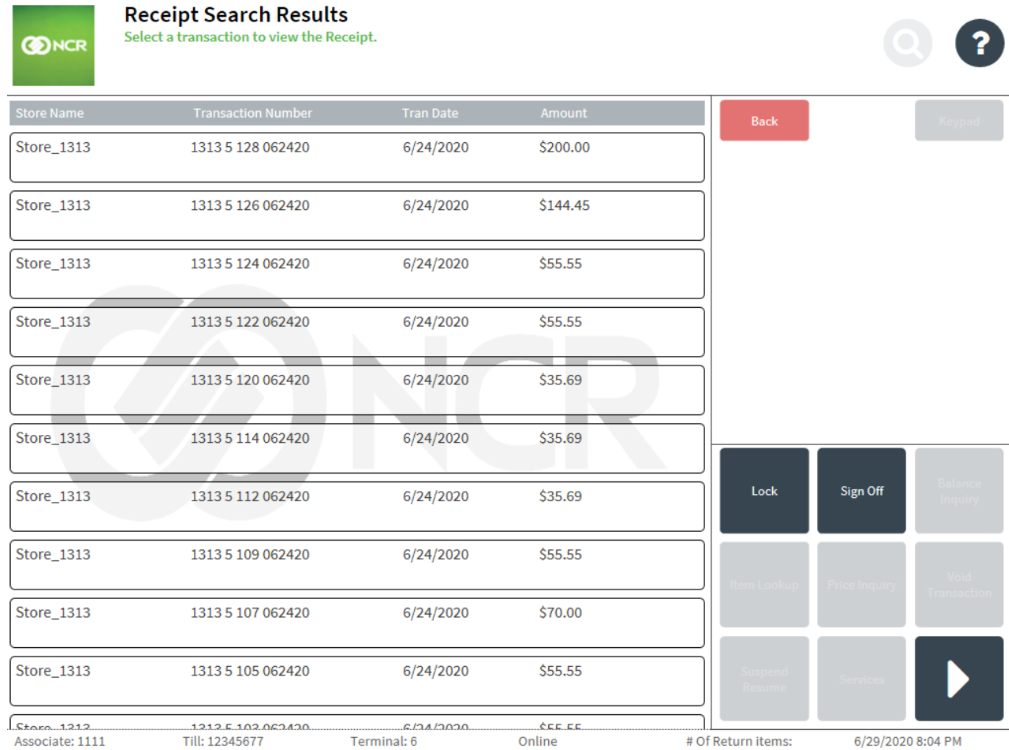
- Select Print. The application displays prints the duplicate receipt.
Sample receipt
The duplicate receipts printed using the Transaction Search option are not formatted.
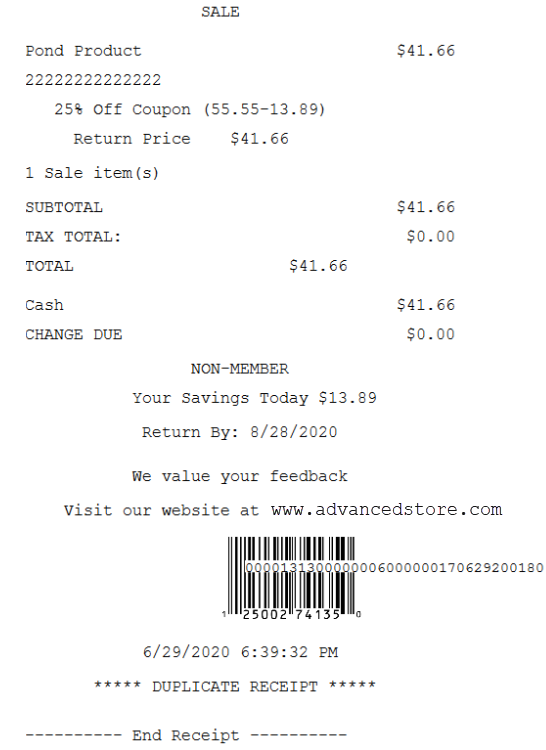
Printing a duplicate receipt using the Alternate Entry option
To print a duplicate receipt using the Alternate Entry option, follow these steps:
- On the Transaction Search screen, select Alternate Entry. The application displays the Select Receipt Alternate Entry screen.
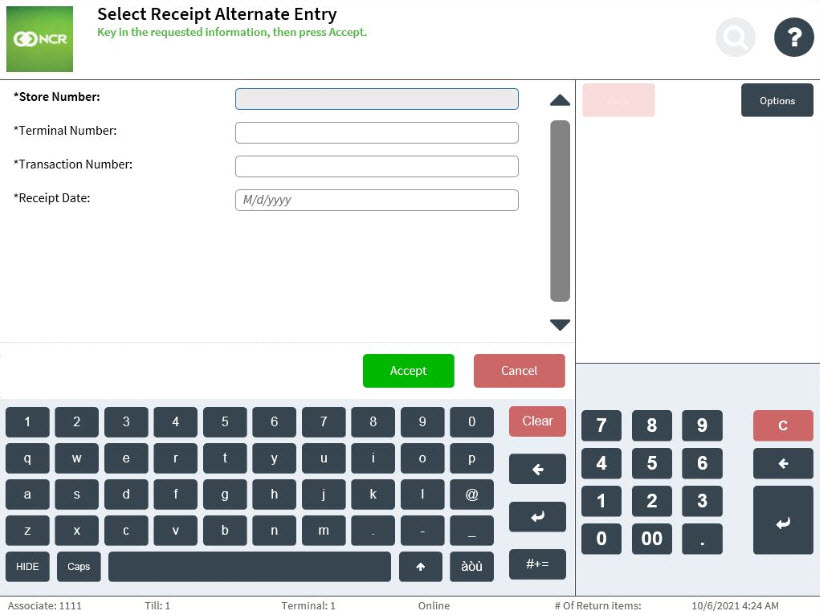
- Enter the required details.
- Select Accept. The application displays the Reprint Receipts screen and prints the duplicate receipt of the selected transaction.