Paying for non-merchandise transactions
The POS application uses the cash office Paid Out function to pay for store operations miscellaneous transactions. For Paid Out transactions, the POS only pays out cash as the approved tender.
A Paid Out transaction involves non-merchandise payments and receipts such as the following examples:
- Payment for direct deliveries
- Receipts from vending machines
- Payment for redeemed lottery tickets
- Payment for local work, such as window cleaners
Configurable features
Enable the POS to display the Paid Out Confirmation Information screen and prompt for the Confirmation # and Deposit Bag # during a Paid-Out transaction. Refer to the Enable Paid-In/Paid-Out Confirmation Prompt option in Cash Office General
To pay for miscellaneous transactions using the Paid Out function, follow these steps:
- On the Cash Office Store Totals screen, select Paid Out. The application displays the Paid Out Source screen.
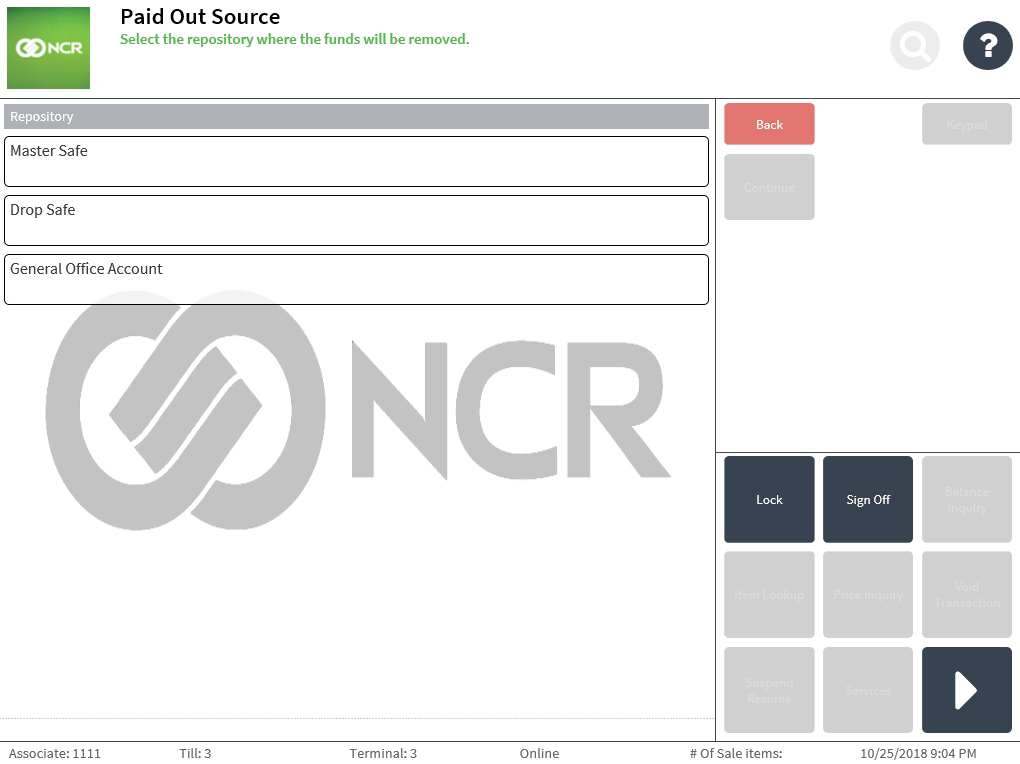
- Select the source of the Paid Out funds. The application highlights the selected source.
- Select Continue. Depending on the configuration, the application displays the following:
- The application displays the Paid Out Confirmation Information screen. The associate is asked to enter the Confirmation # and Deposit Bag # information.
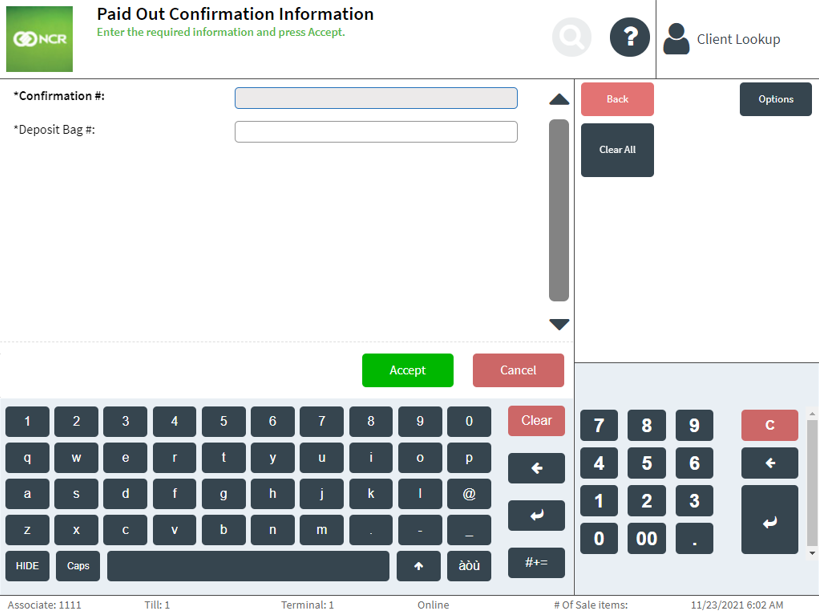
- The application displays the Paid Out Confirmation Information screen. The associate is asked to enter the Confirmation # and Deposit Bag # information.
- The application displays the Paid Out Count screen.
 Note
NoteThe transaction buttons are enabled when a tender type is selected, and when an amount for the Paid Out transaction is entered.
- Select a tender type, then select Count. The application displays the following screen.
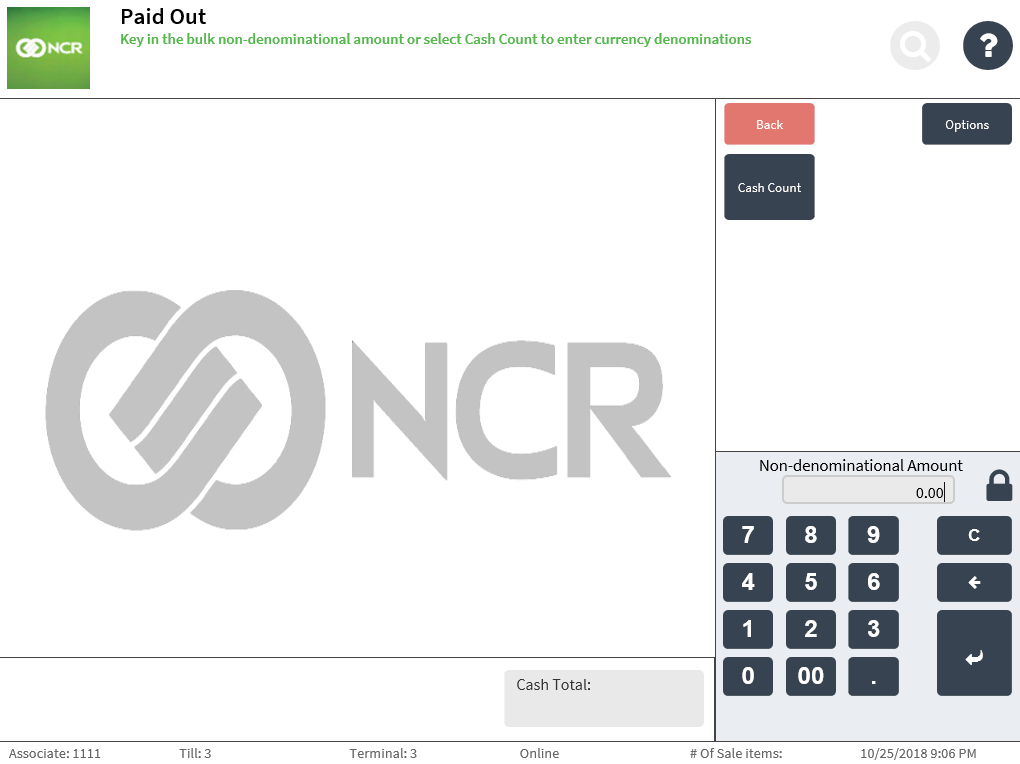
- Do one of the following:
- Enter a non-denominational amount, then select Enter.
- Select Cash Count, individually specify the quantity for each applicable denomination, then select Count Complete.
The application redisplays the Paid Out Count screen with the tender amount.
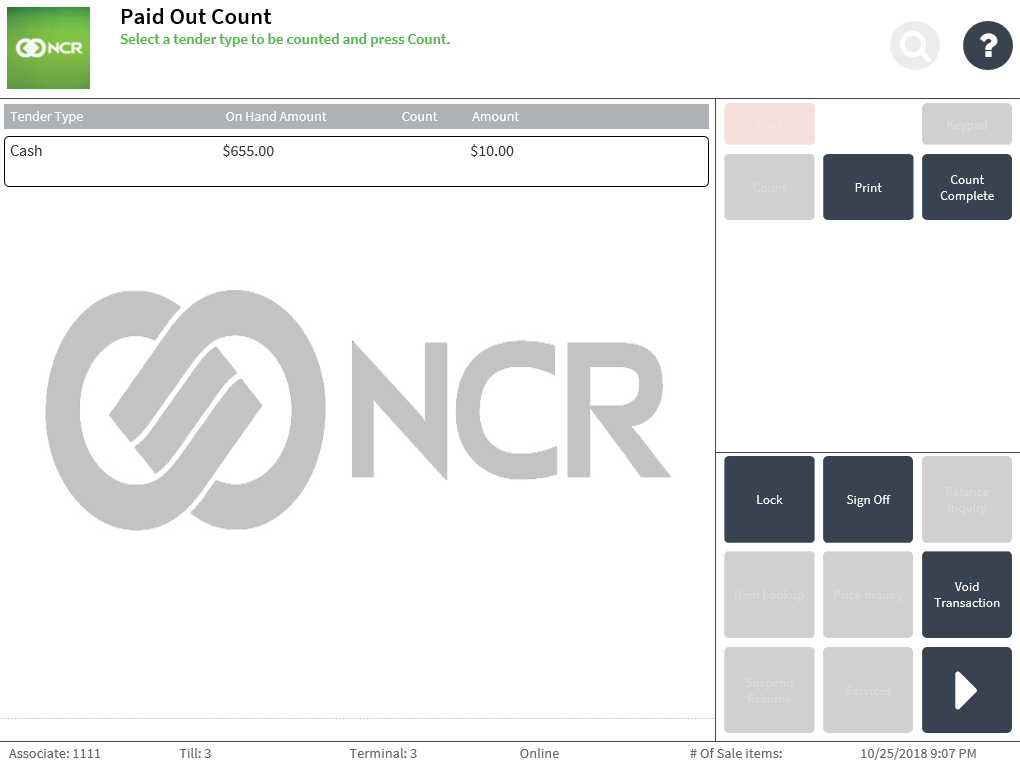
- Select Count Complete. The application displays the Paid Out Reason screen.
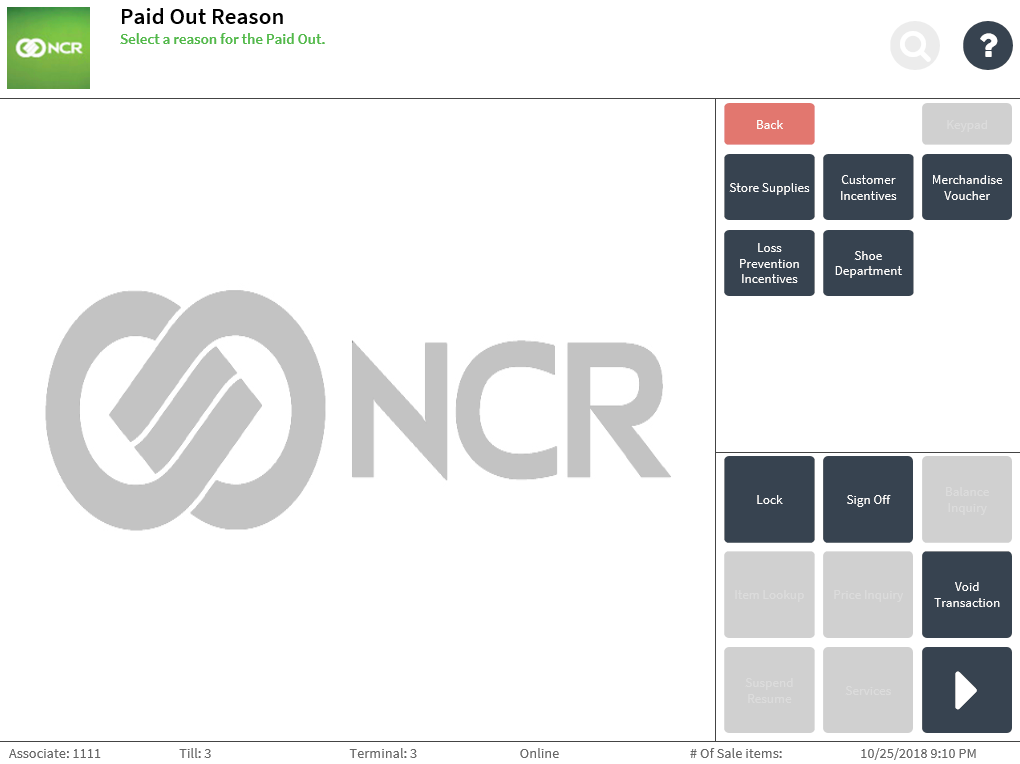 Note
NoteSelect Print to print an in-progress receipt of the Paid Out transaction.
- Select a reason for the Paid Out transaction. The application prints the Paid Out transaction receipt and redisplays the Cash Office Store Totals screen.
Sample receipt
Office Paid Out transaction receipt
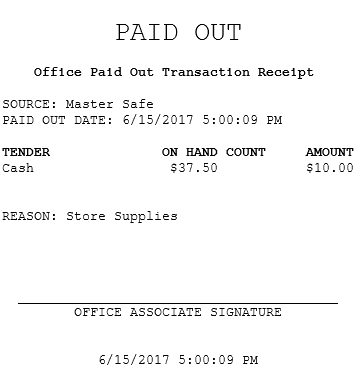
When configured, additional information like Confirmation # and Deposit Bag # are printed.