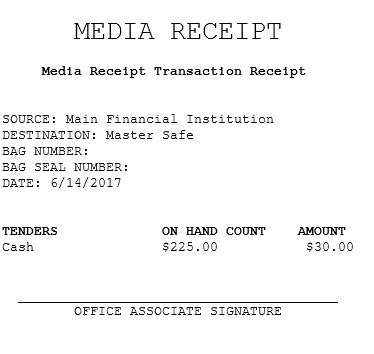Receiving tenders from an external source
A media receipt or bank receipt specifies and tracks the currency and media moved to the store from the financial institution or other external sources. After a bank receipt transaction is recorded, responsibility for the tender is given to the back office repository. The financial source can be added through a parameter in the Advanced Store EOM application. For more information, refer to Financial Source.
Ideally, media receipt transactions are performed at the start of the business date, right after opening the store. When the back office repository receives tenders from an external source, the application verifies that the POS is online to the In-Store Server. The verification ensures proper recording of the media receipt transaction. When the POS is offline to the In-Store Server, the application displays an information message.
To perform a media receipt transaction, follow these steps:
- On the Cash Office Store Totals screen, select Media Receipt. The application displays the Media Receipt Destination screen.
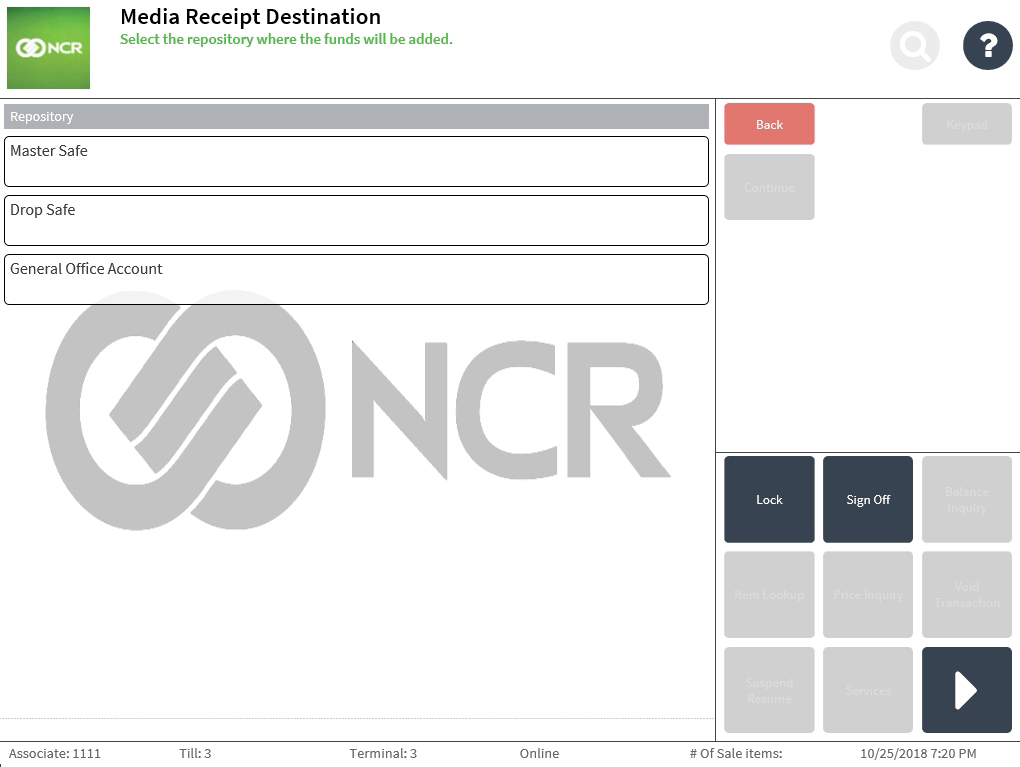
- Select the receipt destination. The application highlights the selected receipt destination.
- Select Continue. The application displays the Media Receipt Detail screen.
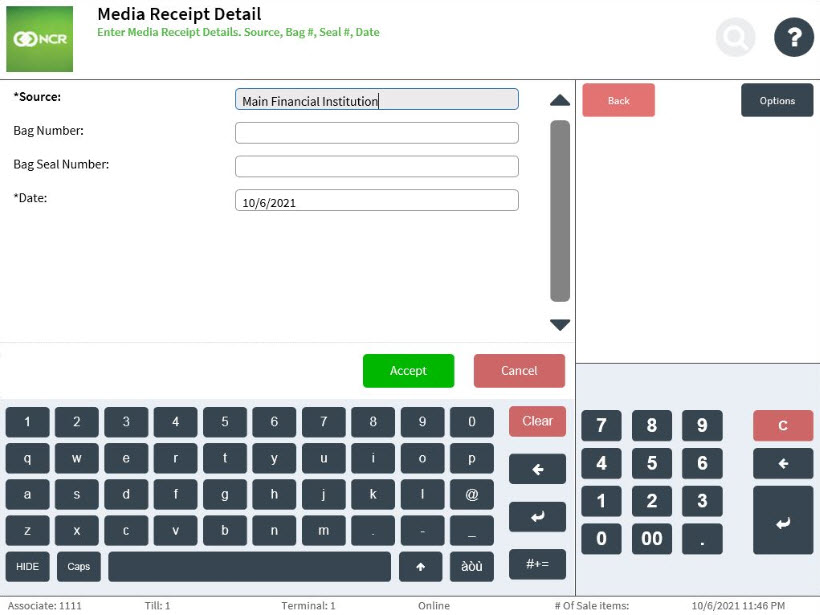
- Use the following descriptions to enter the media receipt details.
Field Name Description Source Displays the configured default financial source. Bag Number Specifies the 8-digit identification number of the money bag. Bag Seal Number Specifies the 8-digit bank seal number for the money bag. Date Displays the current business date by default. - Select Accept. The application displays the Media Receipt Count screen.
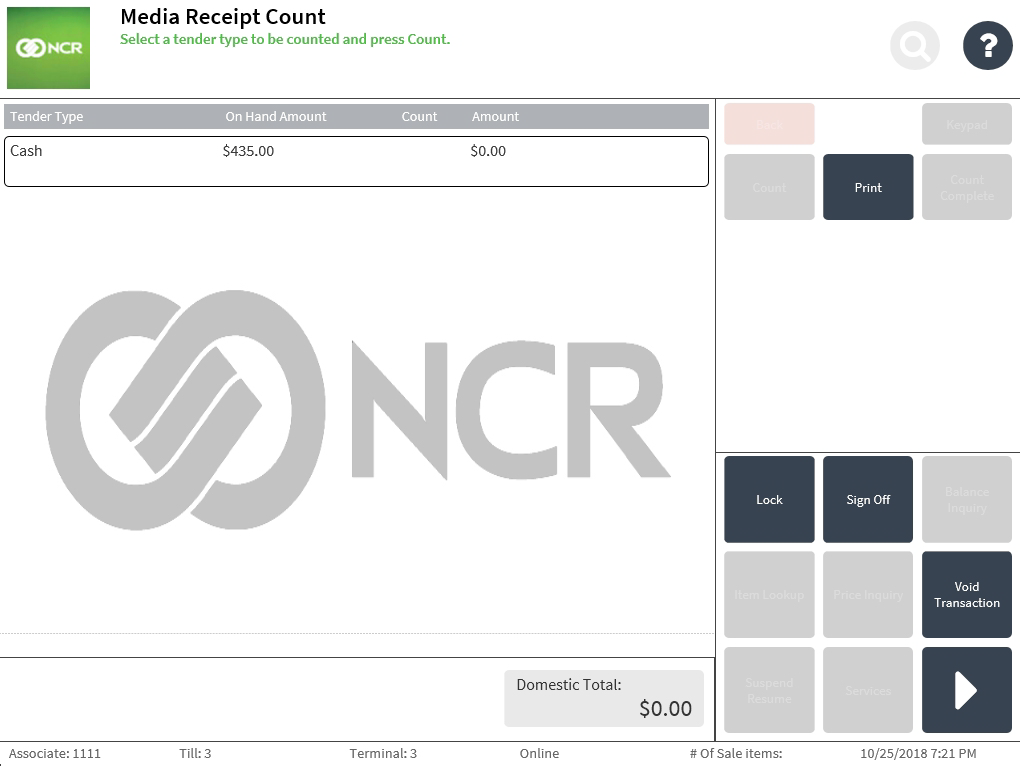 Note
NoteSelect Print to print a copy of the current media receipt transaction.
- Select a tender type and select Count. The application displays the Media Receipt screen.
- Do one of the following:
- Enter a non-denominational amount, then select Enter.
- Select Cash Count, individually specify the quantity for each applicable denomination, then select Count Complete.
The application displays the Media Receipt Count screen with the entered amount.
- Select Count Complete. The application completes the Media Receipt transaction and prints the transaction receipt.
Sample receipt