Searching for cash office transactions
Use the Cash Office search category to search for the various types of cash office transactions completed in the store.
To search for a cash office transaction, follow these steps:
- On the Transaction Search Menu screen, select Cash Office. The application displays the Cash Office Transaction Types screen.
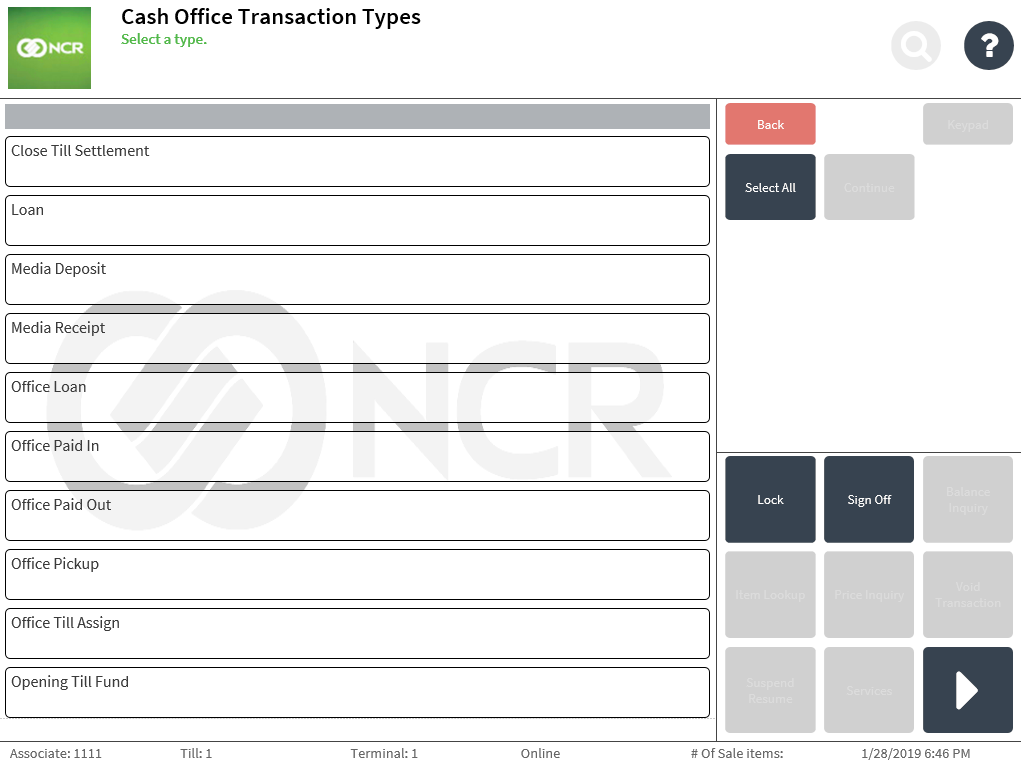
- Do one of the following:
- Select a specific cash office transaction type, and then select Continue.
- Select multiple cash office transaction types, and then select Continue.
- Select Select All. All the available cash office transaction types are selected.
The application highlights the selected types and then displays the Cash Office Transaction Search screen.
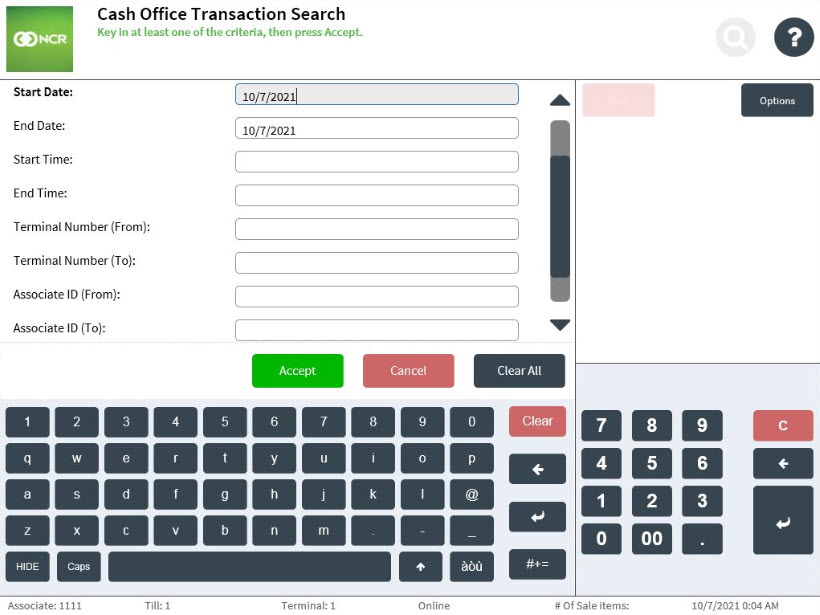
- Use the table below to enter at least one of the following search criteria.
Field Name Description Date (Start Date/End Date) Enter one of the following:
- A start date
- An end date
- A date range
NoteBy default, the date range is set to the current business date.
Time (Start Time/End Time) Enter one of the following:
- A start time
- An end time
- A time range
Terminal Number (From/To) Enter one of the following:
- A terminal number
- A range of terminal numbers
Associate ID (From/To) Enter one of the following:
- An associate ID
- A range of associate IDs
- Select Accept. The application displays the Cash Office Search Results screen.
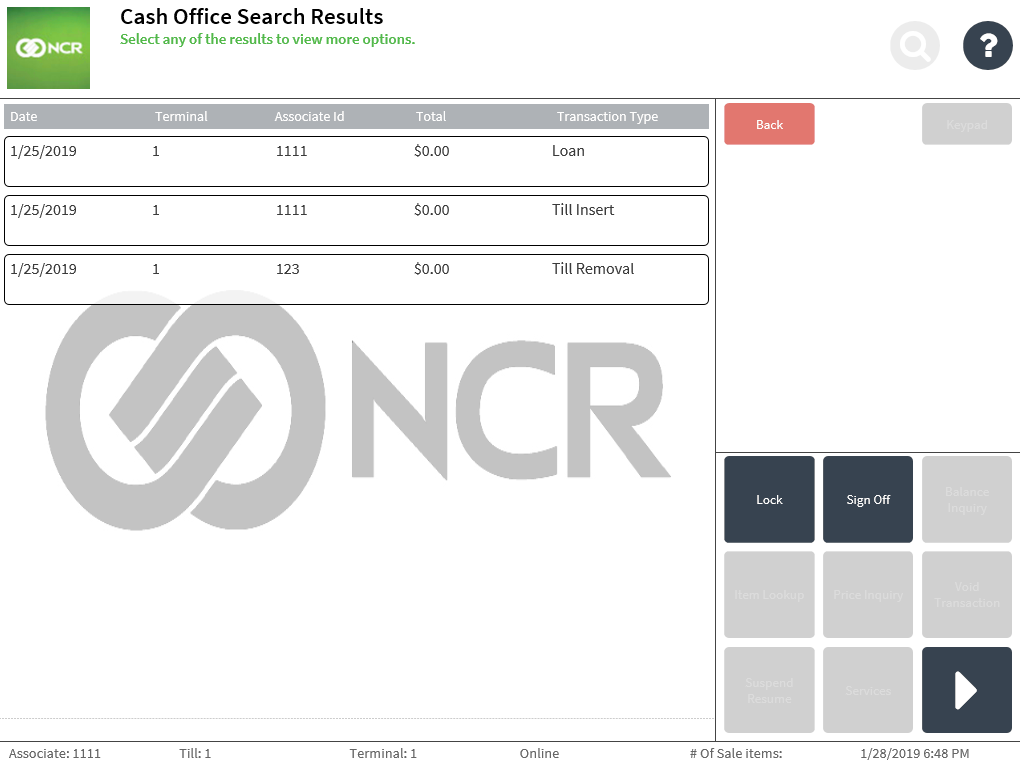
- Scroll through the screen to view the cash office transaction search results.