Secure Configuration Utility
The Advanced Store Enterprise Solutions setup is comprised of various configuration files that establish the connections and facilitate the communications between the distributed servers. When troubleshooting, Technical Support searches for specific configuration files and updates them as necessary.
The Secure Configuration utility is installed with the NCR DSR Enterprise Server Suite. This utility is used for updating the following details in the enterprise configuration files:
- Database connection strings
- Data Source
- User Id
- Password
- Metadata details
- RabbitMQ credentials
- User Id
- Password
- Tag
- Administrator rights
Accessing the Secure Configuration utility
To access the Secure Configuration utility, follow these steps:
- On the Enterprise Server that requires an update, open a Command Prompt window.
- At the Command Prompt, navigate to the Utilities folder.Note
By default, the Utilities folder is in the following directory: %PROGRAMFILES(X86)%\NCR\DSREnterprise\Utilities
- Enter the following command:
Ncr.Retail.SecureConfig.exe –win
The Secure Configuration utility is displayed.
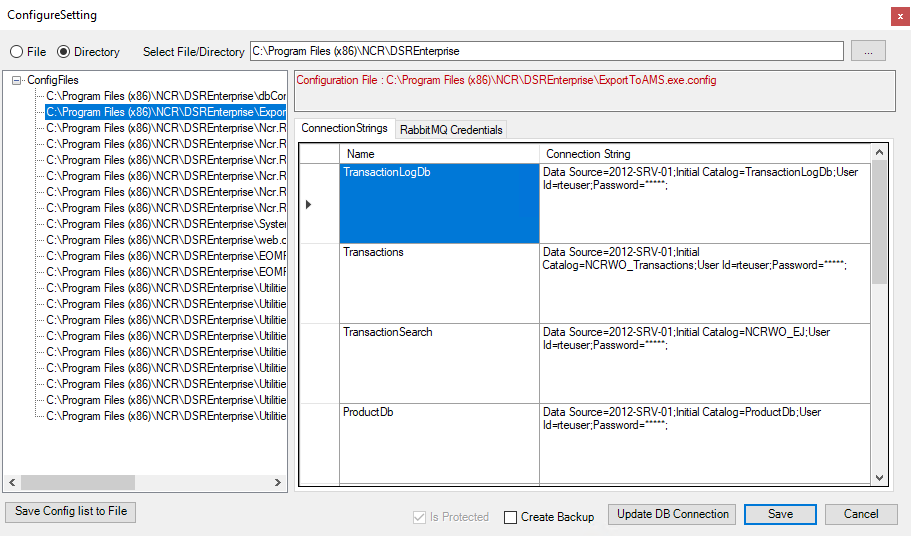
Understanding the main screen
The following are the sections in the ConfigureSetting window:
- File—specifies that a single configuration file will be edited.
- Directory—searches for and displays all the configuration files that exist in the directory specified in the Select File/Directory field.
- Select File/Directory—specifies the file to be edited or the directory containing multiple configuration files to be edited.
- ConfigFiles pane—depending on whether the File or Directory option was selected, this pane displays the single configuration file specified or a list of all configuration files located in the selected directory.
Some configuration files share a common external connection string file. Editing the connection strings for one of these files updates the connection strings for all configuration files that share the external file.
NoteNot all configuration files have corresponding connection strings. When a configuration file with no connection strings is selected, the right-hand pane is blank.
- ConnectionStrings tab—displays the configurable credentials for the database connection strings.
- Name—specifies the database name.
- ConnectionString—displays the connection strings corresponding to the database. If applicable, this row also displays metadata details.Note
Passwords are masked.
- RabbitMQ Credentials tab—displays the configurable credentials for accessing the RabbitMQ.
- Key
- User Id
- Password
- Tag
- IsAdmin
- Is Protected—saves the configuration file as encrypted and secure. The checkbox will be checked but grayed out for configuration files that are encrypted by default.
- Create Backup—creates a backup copy of the unedited configuration file. The backup copy is saved in the same directory as the edited configuration file. The backup copy is saved with the .configbackup file extension.
- Update DB Connection—updates the database connection strings of all the configuration files within the directory specified. This function works only if the Directory option has been selected. The Update DB Connection button is grayed out and does not apply if the File option is selected.Note
This function does not change the connection strings in the RTEDBAccess.xml file in %PROGRAMDATA%\NCR\AdvancedStore\Server\ServerParams\Global. The RTEDBAccess.xml file should be updated manually.
- Save Config list to File—creates a text file that lists all the configuration files with connection strings in the directory specified. By default, the file is named connectionoutput.txt and is saved in the same directory as the Ncr.Retail.SecureConfig.exe utility. The Save Config list to File button is grayed out and does not apply if the File option is selected.