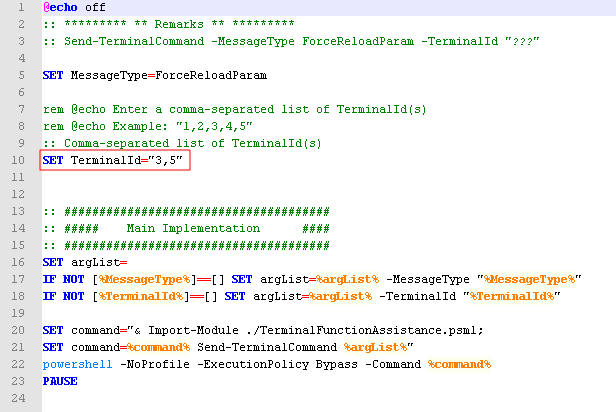POS Support Overview
This section provides information on additional support and maintenance procedures for POS application features. The section recommends interpretation of advanced technical information about the NCR Advanced Store support. For assistance, consult with an NCR Representative.
Force Parameters to Reload to the POS
Retailers can reload parameters to the POS application without manually reloading every POS terminal. Retailers also do not need to turn off the POS or manually open the terminal to force reload the parameters.
When the POS terminal receives the force reload message during a transaction, the application waits until the transaction is completed and the POS displays the Sign On screen before reloading the parameters.
There are two ways to use the Force Parameter Reload feature:
Using a script
To reload parameters to a POS using the script, follow these steps:
- Open Windows PowerShell.
- Enter the following command:
Import-Module "%PROGRAMFILES%\NCR\AdvancedStore\POS\Utilities\PSModules\TerminalFunctionAssistance\TerminalFunctionAssistance.psm1"
- Enter one of the following commands:
- To send a force reload parameter message to all terminals:
Send-TerminalCommand -MessageType ForceReloadParam
- To send a force reload parameter message to a specific terminal:
Send-TerminalCommand -TerminalId [Terminal Id Number] -MessageType ForceReloadParam
ExampleSend-TerminalCommand -TerminalId 1 -MessageType ForceReloadParam
- To send a force reload parameter message to multiple terminals:
Send-TerminalCommand -TerminalId [Terminal Id Number,Terminal Id Number] -MessageType ForceReloadParam
ExampleSend-TerminalCommand -TerminalId 1,2 -MessageType ForceReloadParam
- To send a force reload parameter message using a specific remote terminal:
Send-TerminalCommand -ComputerName [Computer Name] -TerminalId [Terminal Id Number,Terminal Id Number] -MessageType ForceReloadParam
ExampleSend-TerminalCommand -ComputerName POSTerminal01 -TerminalId 1,2 -MessageType ForceReloadParam
- To send a force reload parameter message with a specific time in minutes for the In-Store Server’s Messaging Server to retain the message in queue:
Send-TerminalCommand -ComputerName [Computer Name] -MessageType ForceReloadParam -MessageTimeSpan [minutes]
ExampleSend-TerminalCommand -ComputerName POSTerminal01 -MessageType ForceReloadParam -MessageTimeSpan 60
- To send a force reload parameter message to all terminals:
The utility displays a confirmation message when the message to reload parameters has been sent to the In-Store Server’s Messaging Server.
For detailed information about the utility, enter the following command:
Get-Help Send-TerminalCommand -Full
Using a batch file
To reload parameters using a batch file, follow these steps:
- Go to %PROGRAMFILES%\NCR\AdvancedStore\POS\Utilities\PSModules\TerminalFunctionAssistance
- Double-click the ForceReloadParam.bat file.Note
Users must have Administrator rights to run the file.
By default, the batch file sends the ForceReloadParam message to all terminals.
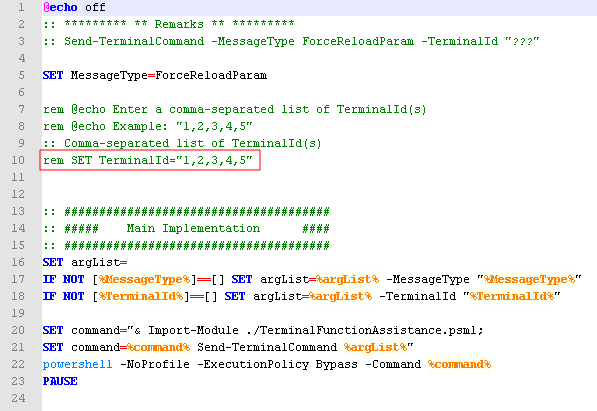
To send the ForceReloadParam message to specific terminals, edit the .bat file using a text editor, such as Notepad, and specify the terminal numbers.
To force reload parameters to terminals 3 and 5 only, edit the .bat file as follows: