NCR Data Setup runtime error
The NCR Data Setup fails and logs an Execution Timeout Expired error.
Use the following information to determine the problem’s possible cause and solution.
Possible cause
Insufficient timeout value for data setup tasks. The Execution Timeout Expired error can occur during different tasks in the data setup operation. This occurs when the timeout period elapses prior to completion of the data setup operation or when the server is not responding.
Solution
NCR recommends setting the timeout value to a longer period. This task uses the following file.
| File name | Location (Messaging Server) |
|---|---|
NcrEOMDataUPDCfg.xml | %PROGRAMFILES(X86)%\NCR\DSREnterprise\Utilities\Databases |
Identify the data task with the timeout error
The Execution Timeout Expired error can occur during different tasks in the data setup process. To identify the task where the timeout error occurred, follow these steps:
- On the NCR Data Setup screen, select View Log File.
- Locate the Execution Timeout Expired error.
- Make a note of the task where the error occurred. The task name can be one of the following:
- Install EOM Default Data
- Set EOM Default Data Associate Permission Mapping
- Set EOM Default Data Active Directory Permission Mapping
- Update EOM Parameter Data
- Set EOM Parameter Permission Mapping
- Run SQL Scripts to Update EOM Parameter Data Note
This task does not have a timeout value.
Increase the timeout values
To change the timeout values of the tasks, follow these steps:
- Open the NcrEOMDataUPDCfg.xml file using a text editor.
- Locate the <Arg name="procTimeout">180</Arg> line under the task where the error occurred.Example
In this example, the error occurs during the Install EOM Default Data task.
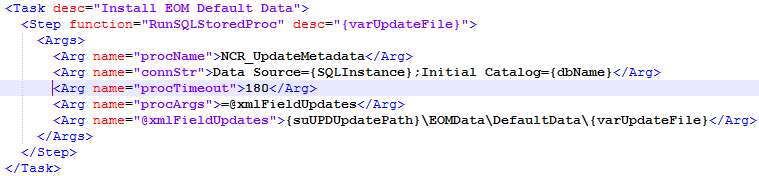
- Change the value of the timeout period to the preferred number of seconds.
- Save the file.