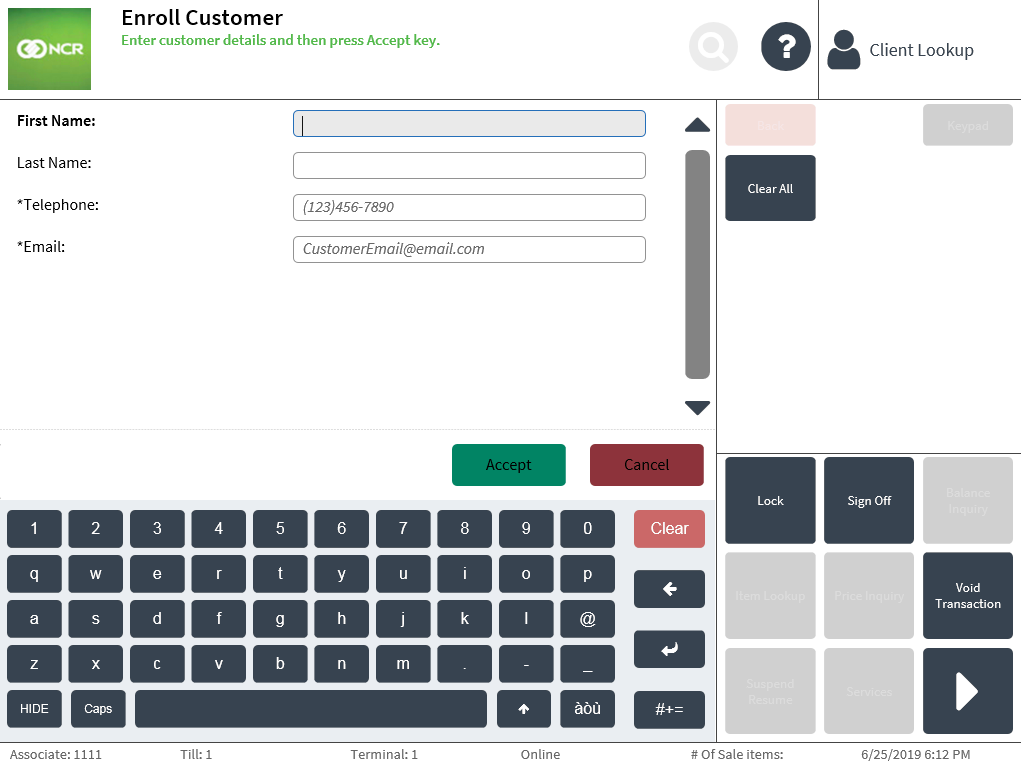Changing the color of buttons on user input screens
Retailers can configure the color of the default or Cancel button used on screens that accept user input in the POS application. This task uses the following file.
| File name | Location |
|---|---|
| Control.Config.xml | %PROGRAMFILES(X86)%\NCR\AdvancedStore\POS\HtmlPsxClient\config |
When the color value of the default or Cancel button elements have been modified in the UiManager.xml file, the POS application overrides the configuration applied in the Control.Config.xml file and uses the configuration from the UiManager.xml file. For more information, refer to Changing the color of all default and Cancel buttons.
To customize the color of the default and Cancel buttons on all user input screens, follow these steps:
- Ensure that the POS application has not been started.
- Open the Control.Config.xml file.
- Locate the property lines related to color for the default and Cancel buttons in the FormEntry control section.

- Modify the hexadecimal value of the color properties to any color. Use the following table to understand how to configure the button properties.
Default button property Cancel button property Description FEDefaultBtnBackgroundColor FECancelBtnBackgroundColor Defines the background color of the button. FEDefaultBtnBackgroundColorPressing FECancelBtnBackgroundColorPressing Defines the background color of the button when selected. FEDefaultBtnForegroundColor FECancelBtnForegroundColor Defines the color of the text inside the button. FEDefaultBtnForegroundColorPressing FECancelBtnForegroundColorPressing Defines the color of the text inside the button when the button is selected. - Start the POS application, and then verify that the changes have been applied. In this example, the Accept and Cancel button colors on the customer enrollment screen have been changed.