Installing the Terminal
The NCR RealPOS XR3 terminal can be mounted on a countertop.
This chapter explains how to perform an "Out-of-box" installation of an NCR RealPOS XR3 on a countertop and how to connect optional peripheral devices.
The NCR RealPOS XR3 terminal comes fully assembled and ready to use. All that is required to install the terminal is connect the Peripheral Cables, LAN Cable, Power Adapter Cable, and AC Power Cord.
Before connecting the peripheral cables, perform the following to easily gain access to the IO Panel and the Cable Management Bar (if present).
1.Unpack the terminal in the desired location.
2.Rotate the Display Head upward so that it is almost parallel to the Base.
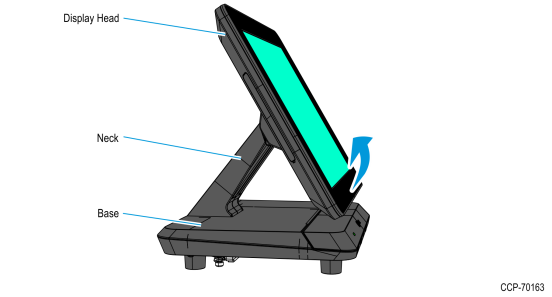
3.Lay the terminal face down on a flat surface.
Caution: Always use a soft material (cloth, foam) to protect the display screen when placing the terminal face down.
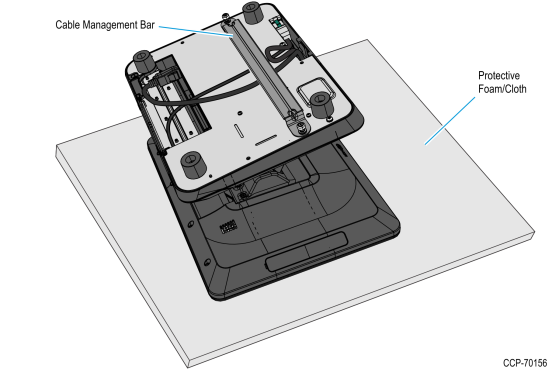
4.Open the IO Panel Cover. Press on the ribs on both sides, and then pivot the cover to open.
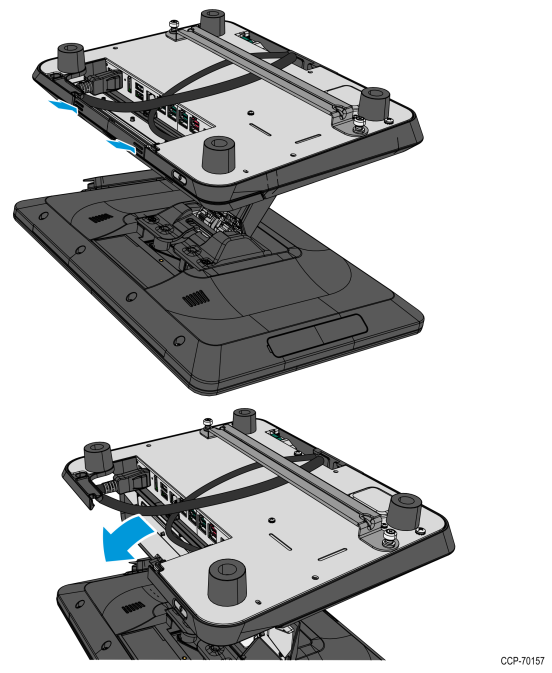
5.Connect the peripheral cables.
The available peripheral cable connectors on the IO panel are labeled in the illustration below.
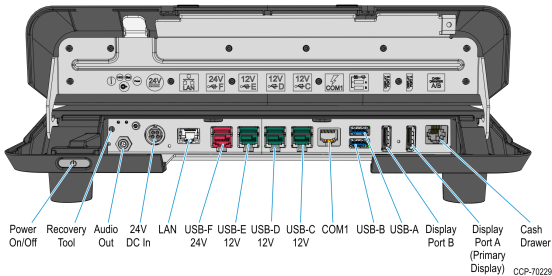
a.Route the cable from the back of the terminal towards the IO Panel.
Note: If a Cable Management Bar is present, route the cable under the Bar before connecting the cable to the IO Panel. The Bar may be removed by loosening the thumbscrews (2) that secure it to the bottom of the terminal.
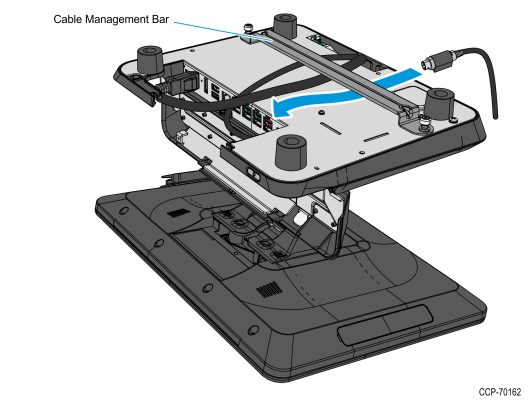
b.Connect the peripheral cables to their assigned ports.
•For Transaction Printer, refer to Connecting the Transaction Printer
•For Cash Drawer, refer to Connecting the Cash Drawer
6.Connect the LAN Cable to the LAN connector on the terminal.
7.Connect the Power Adapter Cable to the DC Power connector on the terminal.
Caution: The NCR 7613 requires the NCR 24 V power supply that is shipped with the terminal. Use of other power bricks may cause damage to the unit.

8.Close the IO Panel Cover, and then carefully place the terminal upright on its feet.
Note: Make sure that all cables are correctly routed and are not pinched.
9.Remove the Touchscreen Protective Film from the Resistive or PCAP Touchscreen.
Note: The PCAP Touchscreen functions with the protective film in place, but for best results, remove the protective film.
10.Tilt the Display Head back to its original position.
11.Connect the AC Power Cord to the Power Supply and to an AC outlet.
Caution: Do not connect or disconnect the 24V Power Adapter Cable from the terminal with the AC Power Cord connected to an AC outlet.