Brightness Adjustment
Retail Platform Software (RPSW) must be present on the terminal to adjust display brightness.
There are two methods of that can be used to set the display brightness.
• Brightness Control Application
•NCR Retail Systems Manager LE (RSM) Interface
There is also an API available for controlling the brightness setting. See the SetBrightness Method in the NCR Retail System Monitor User Guide, B005-0000-1768.
Brightness Control Application
1.Run the Brightness Control tool.
Start → All Programs → NCR XR13 Brightness Control
The adjustment control is displayed. By default, the brightness is set at 100%.
2.Adjust the slide control to the desired brightness level (0%–100%).
3.The value set is saved in a configuration file. When the system is rebooted the configuration file is read and restores the display to the saved brightness level.
RSM LE Interface
A display profile is provided in RSM.
1.Start RSM.
Start → All Programs → NCR Retail Systems Manager
2.Expand the Platform menu.
Platform → Display
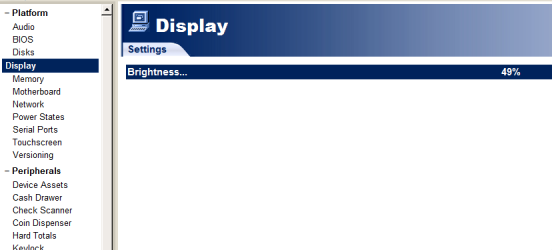
3.Adjust the control to the desired brightness level (0%–100%).
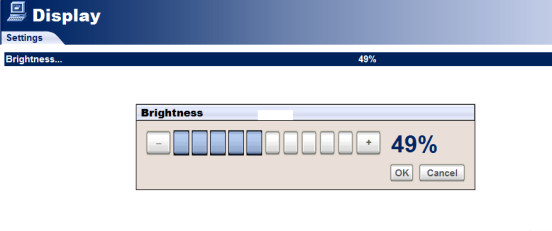
4.The value set is saved in a configuration file. When the system is rebooted the configuration file is read and restores the display to the saved brightness level.