APA Graphical Display
Configuring the APA Graphical Display
To configure the APA Graphical Display to read Kanji characters, follow these steps:
- Download the latest RPSW Installer from the NCR website: http://www5.ncr.com/support/support_drivers_patches.asp?Class=External/RPSW\5\3\4\0\display
- Install RPSW.
- Run RSM.

- In the left menu, select Peripherals >> Line Display. In the Line Display window, select Profile Name >> NCRLineDisplay.CX >> OK.Note
To create your own profile, select the Create button.
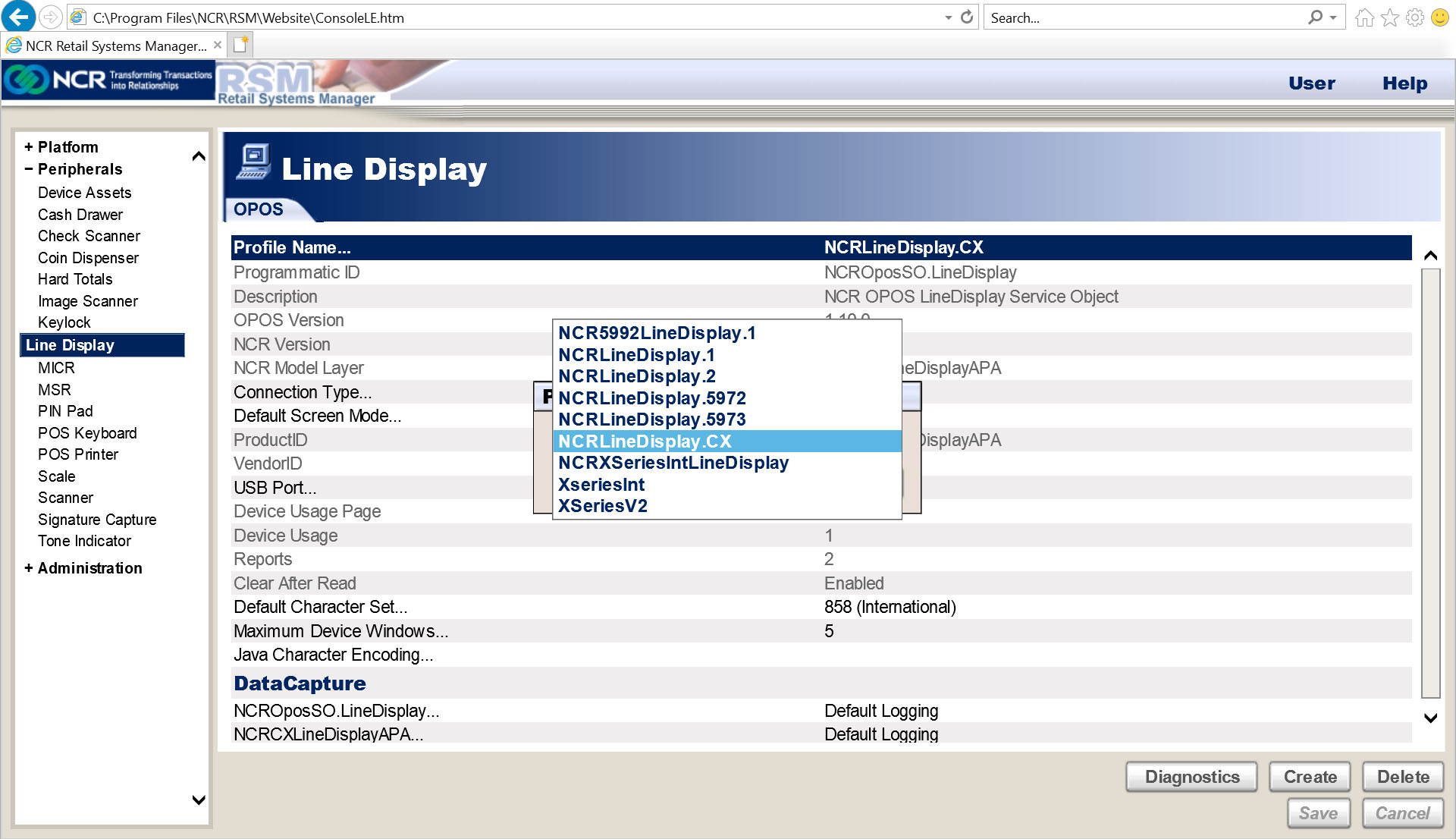
- Select Default Screen Mode >> 13x29 or 16x16 >> OK.
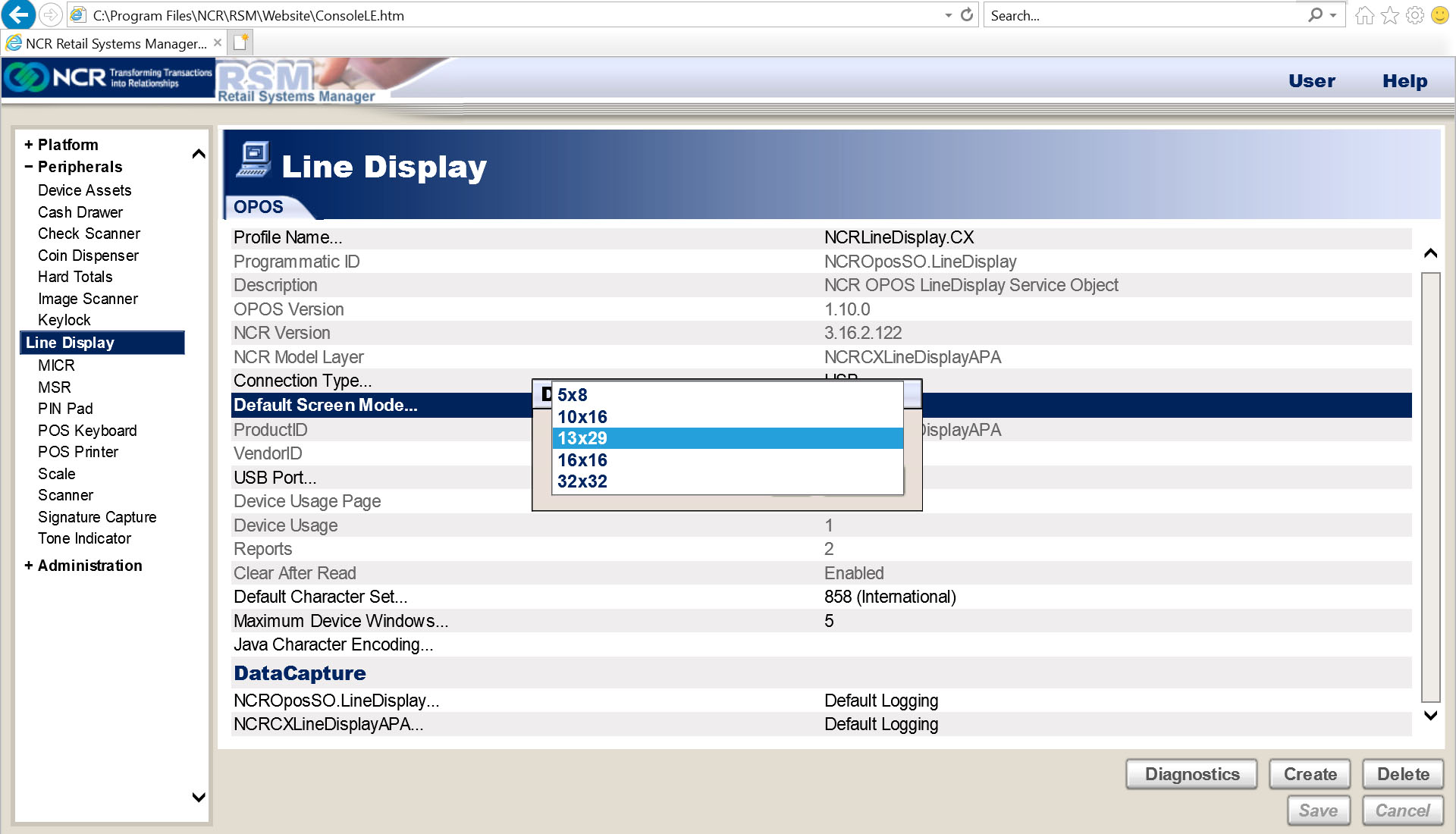
- Select Default Character Set >> 101 (Katakana) >> OK.
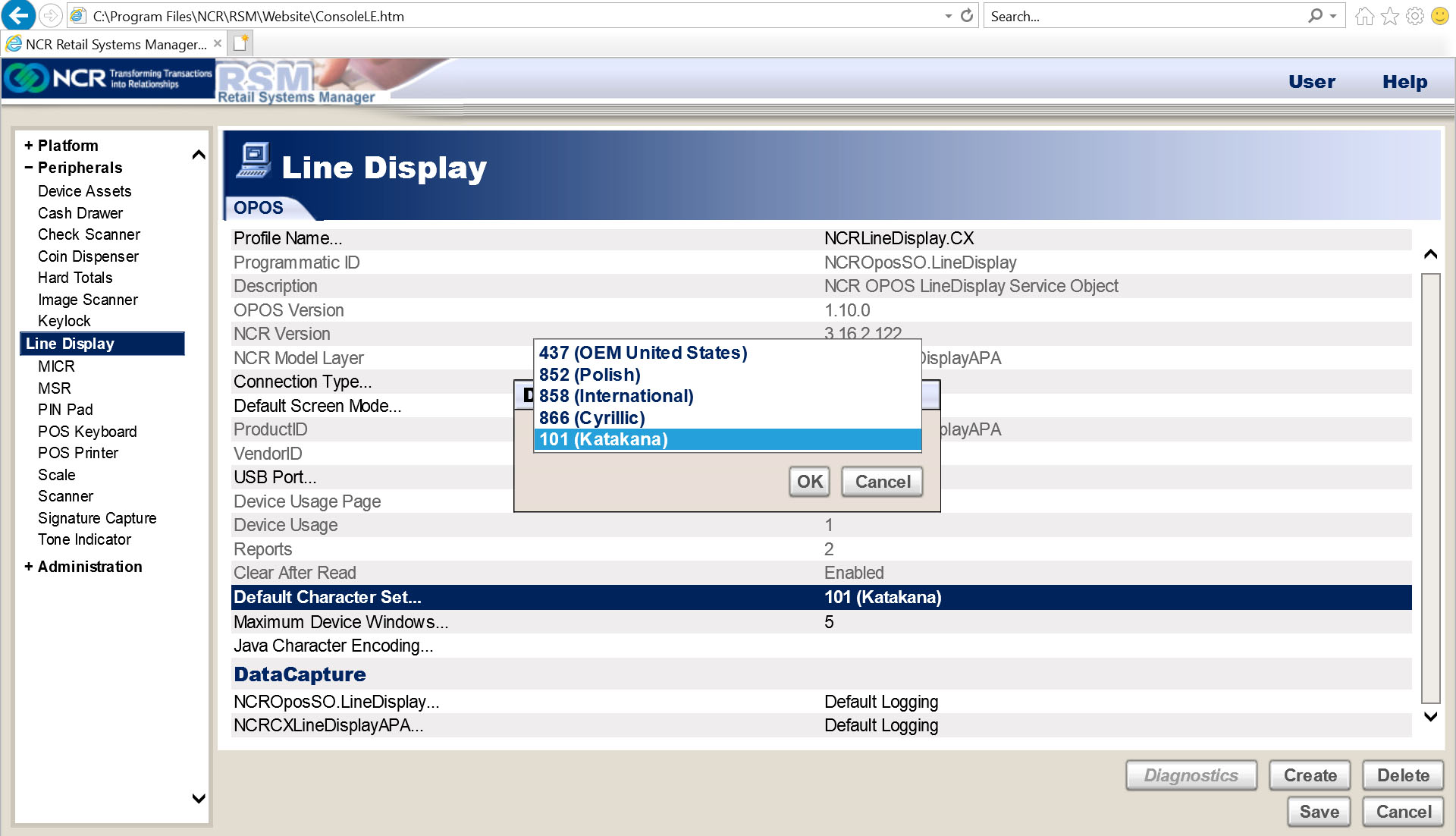
- Select the Diagnostics button.
The Run Diagnostics window is displayed.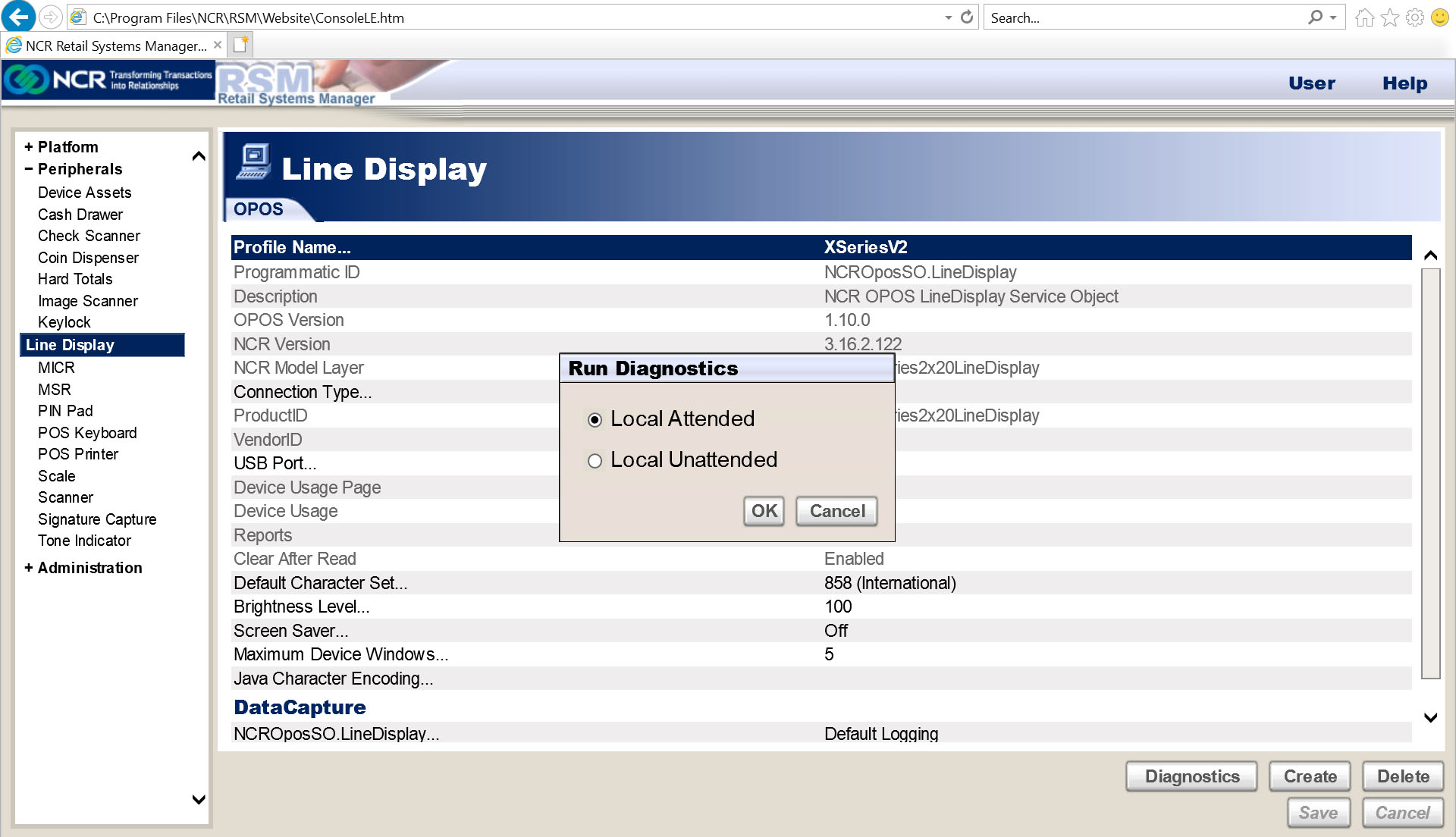
Select Local Attended >> OK.
The Select Test window is displayed.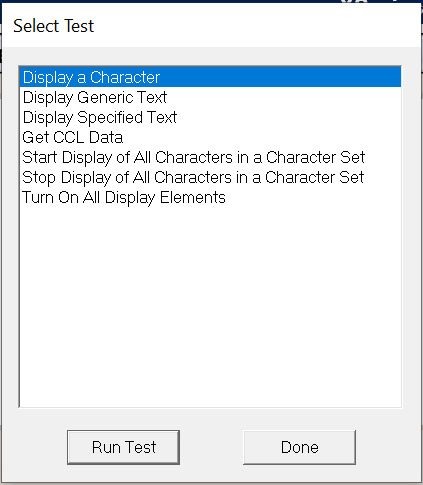
Select and run the desired test:
- Display a Character – Select this test to display a specific Kanji character.Example
To display ヅ, enter 8364, then select Finish.
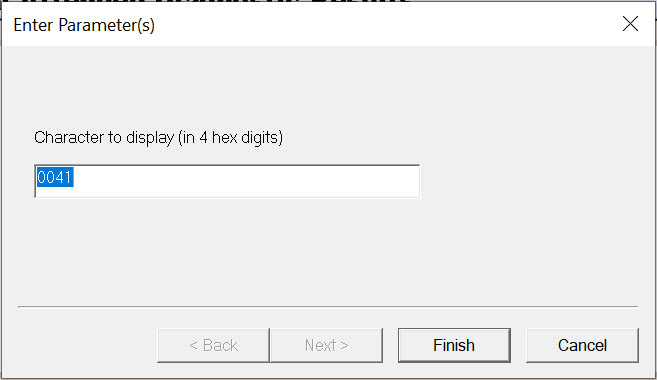
- Display Specified Text – Select this test to input and display the desired Kanji text.
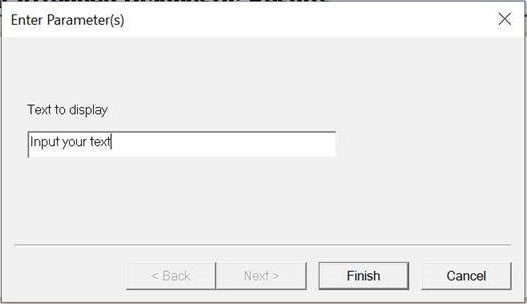
- Start Display of All Characters in a Character Set – Select this test to check and confirm the Kanji characters.
- Enter the character set, then select Next.
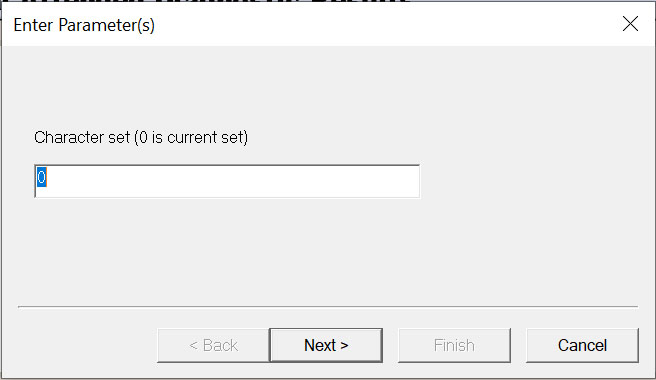
- Enter the time delay in milliseconds, then select Finish.
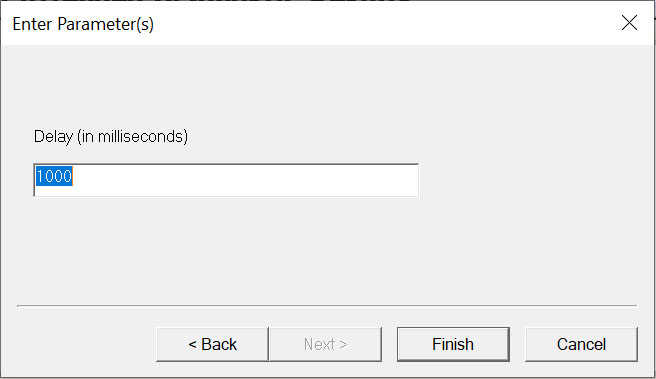
The Test Results window is displayed.
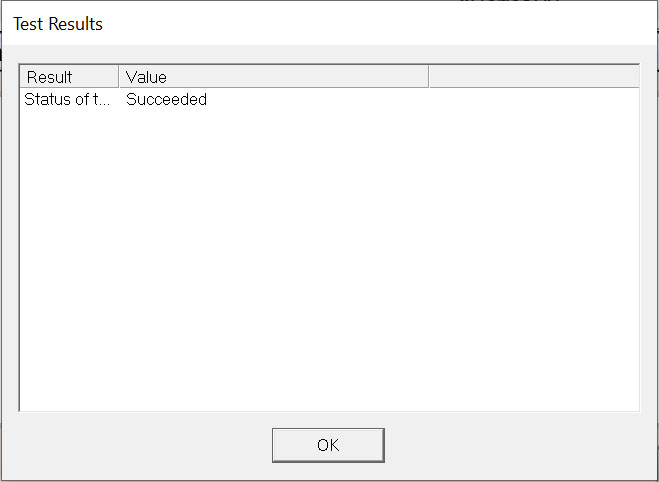
- Select OK to close the window.
- Enter the character set, then select Next.
- Display a Character – Select this test to display a specific Kanji character.
