Verifying Intel® AMT Using MeshCommander
- Download the MeshCommander tool from https://www.meshcommander.com/meshcommander and install it on another computer.
- Open the MeshCommander tool.
- Click the Add Computer button to add a new computer.
- In the Add Computer window, enter the following:
- IP Address
- Username — typically admin
- MEBx Password — as set up in Configuring Intel® AMT Settings in Intel® MEBx Menu
- Click OK.
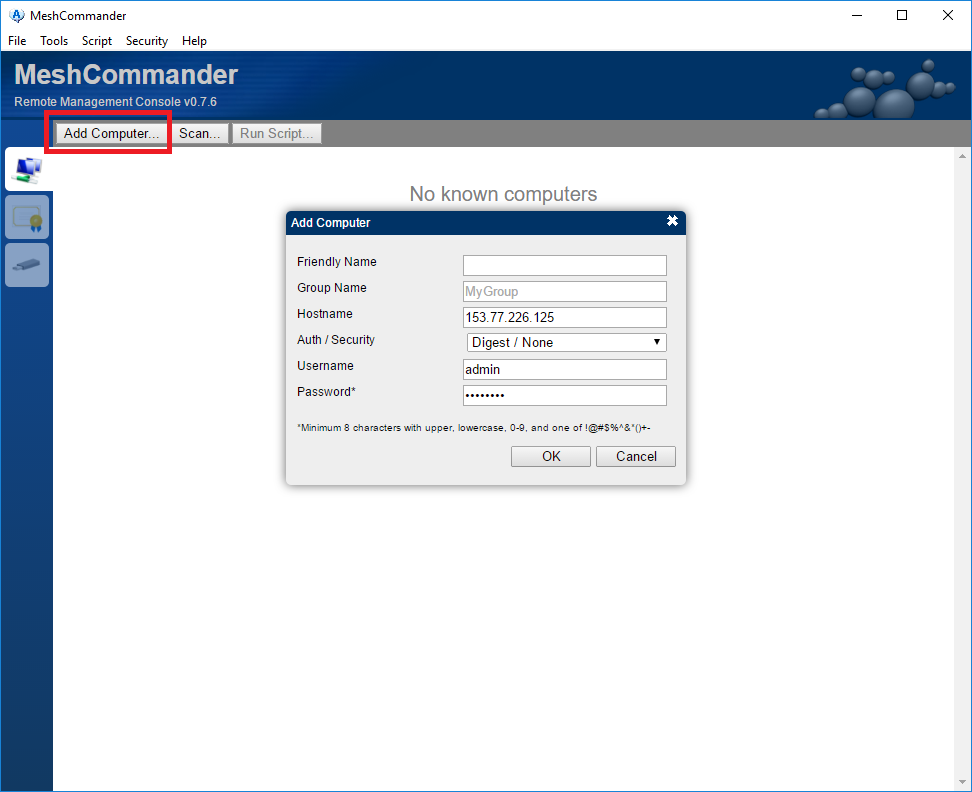
- In the Add Computer window, enter the following:
- Click on your AMT motherboard’s IP Address in the Computer Management list then click the Connect button.Note
This will take about 5-10 seconds to connect. If unsuccessful, the button will revert to “Connect”. If successful, the button will change to “Disconnect”.
- Check that all AMT features listed below are present and verify that features are working properly.
- System Status
- Remote Desktop (on i5 processor only)
- Serial-over-LAN
- Hardware Information
- Event Log
- Audit Log
- Storage
- Network Settings
- Internet Settings (on i5 processor only)
- Security Settings
- Agent Presence
- System Defense
- User Accounts
- Subscriptions
- Wake Alarms
- Script Editor
- WSMAN Browser
- In the list of Intel AMT features, select System Status and record the details.
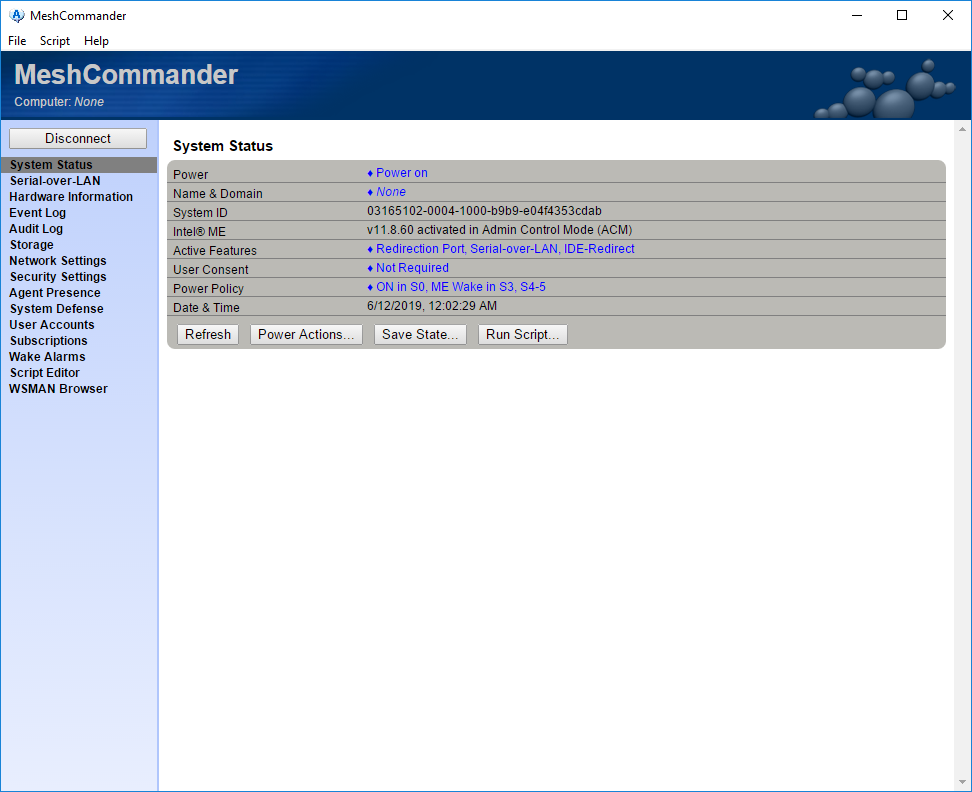
- Under System Status tab, click the Power Actions button.
- In the Power Actions window, verify that the AMT motherboard will respond properly to the following remote power commands:
- Power up
- Power cycle
- Power down
- Reset
- Record the results.
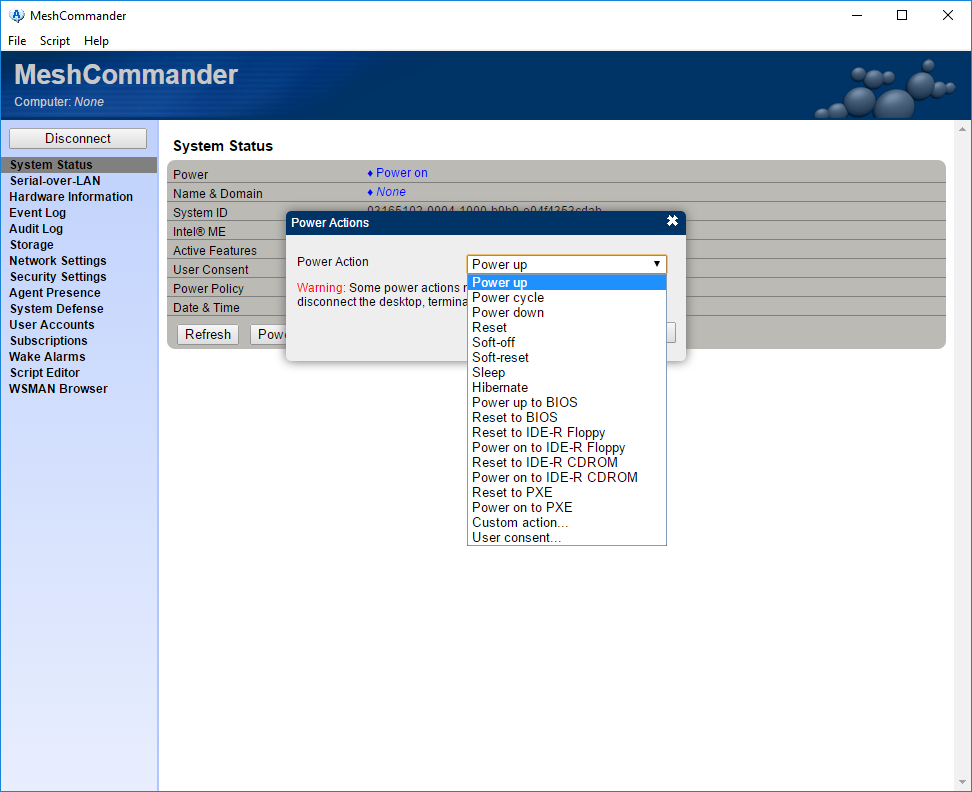
- In the Power Actions window, verify that the AMT motherboard will respond properly to the following remote power commands:
- In the list of Intel AMT features, select Remote Desktop.
- Under the Remote Desktop tab, click the Connect button.Note
If the video is distorted (like image below), click on Settings and set Image Encoding to RLE16, Recommended.
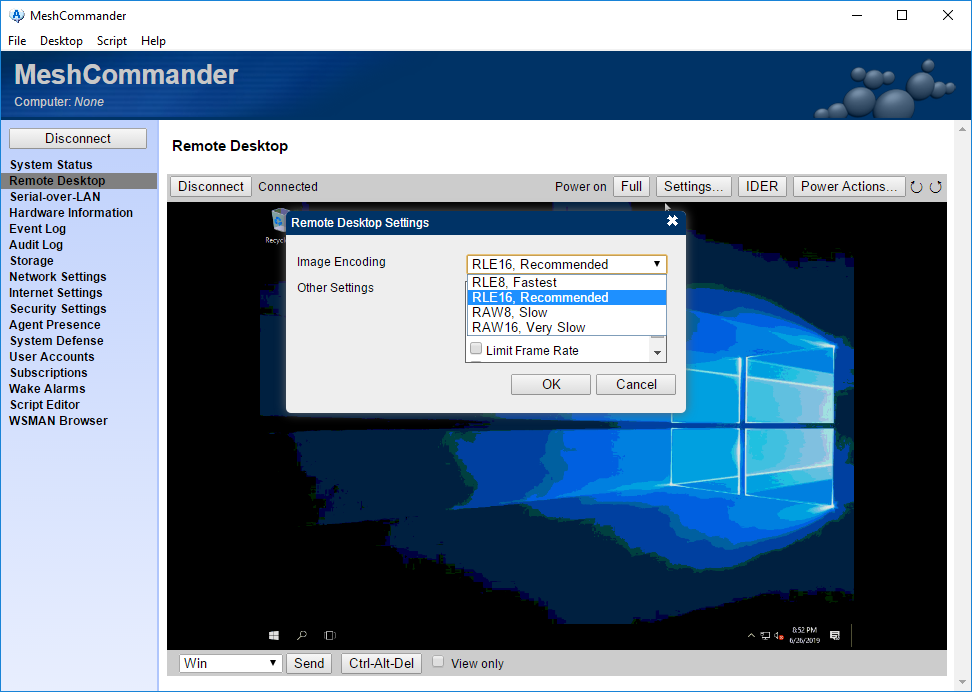
- While remote desktop session is running, verify that the remote video, keyboard, and mouse work.
- On the desktop, right-click and create a new Text Document.
- Double-click the document to open.
- Test keypresses to ensure the correct keystrokes are being sent to the remote desktop.
- In the list of Intel AM T features, select Network Settings.
- In the Network Settings tab, check network settings and record the details.
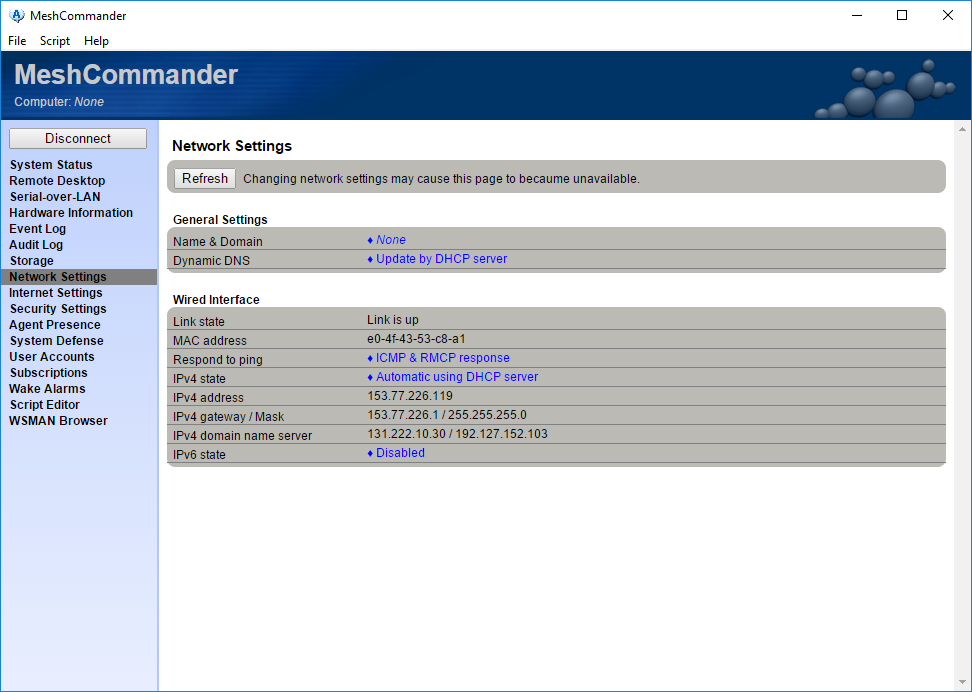
- In the list of Intel AMT features, select Security Settings.
- In the Security Settings tab, check security settings and record the details.
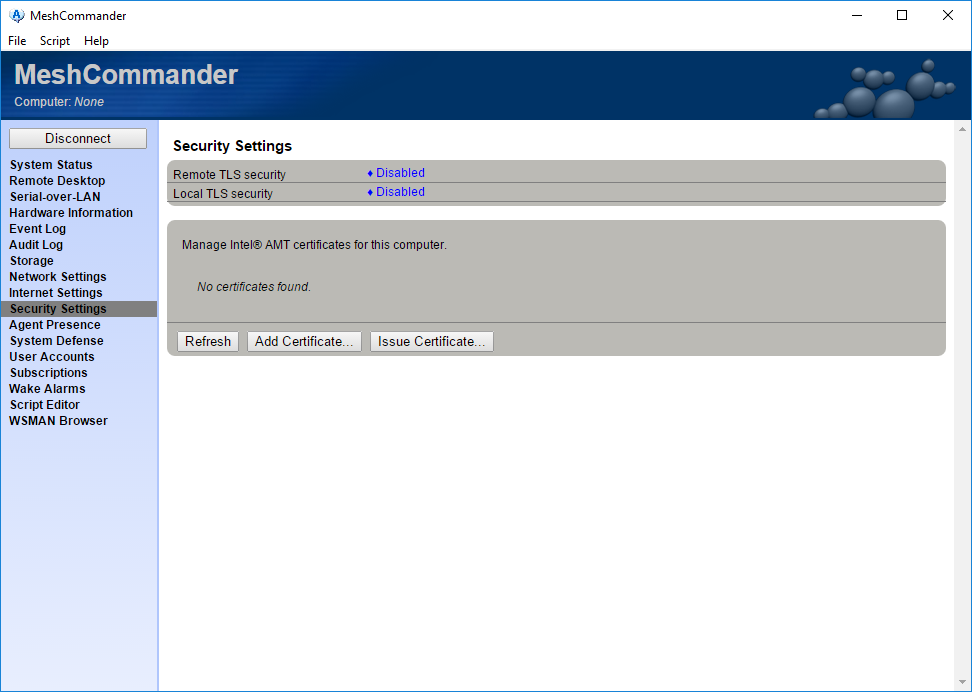
- In the list of Intel AMT features, select Wake Alarms.
- In the Wake Alarms tab, verify the operations of alarm clock.

