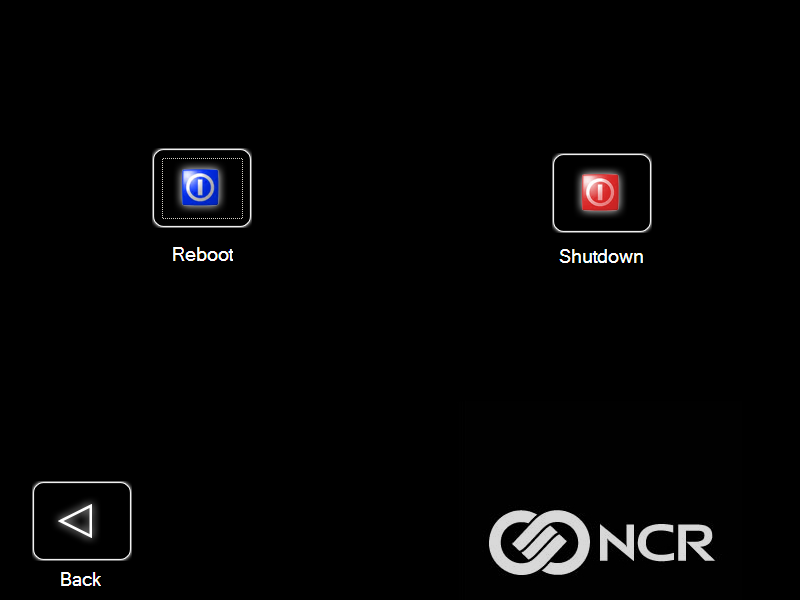Loading An Image
Do NOT remove power during an Image Load. Complete the Operating System setup and then shut down Windows properly. Removing power prematurely will corrupt the image and display various messages like "Windows failed to load" or "missing or corrupt registry". If this happens you can do an Image load of the Factory image with the NCR Image Recovery Tool.
- Select the arrow that points from the desired load device to the terminal.Example
Select the USBLoad Button.
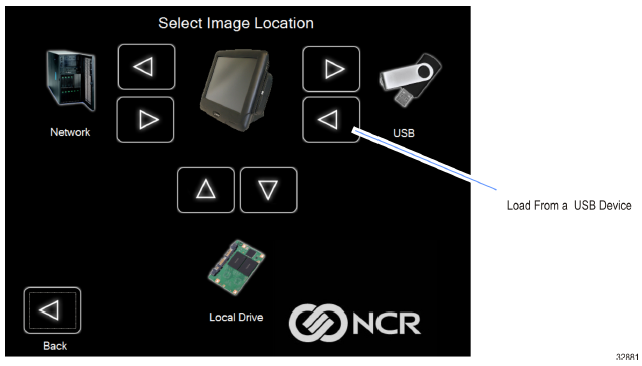
- Select the USB Button.

If you are loading from a network, the Select a Network Drive dialog screen will open.
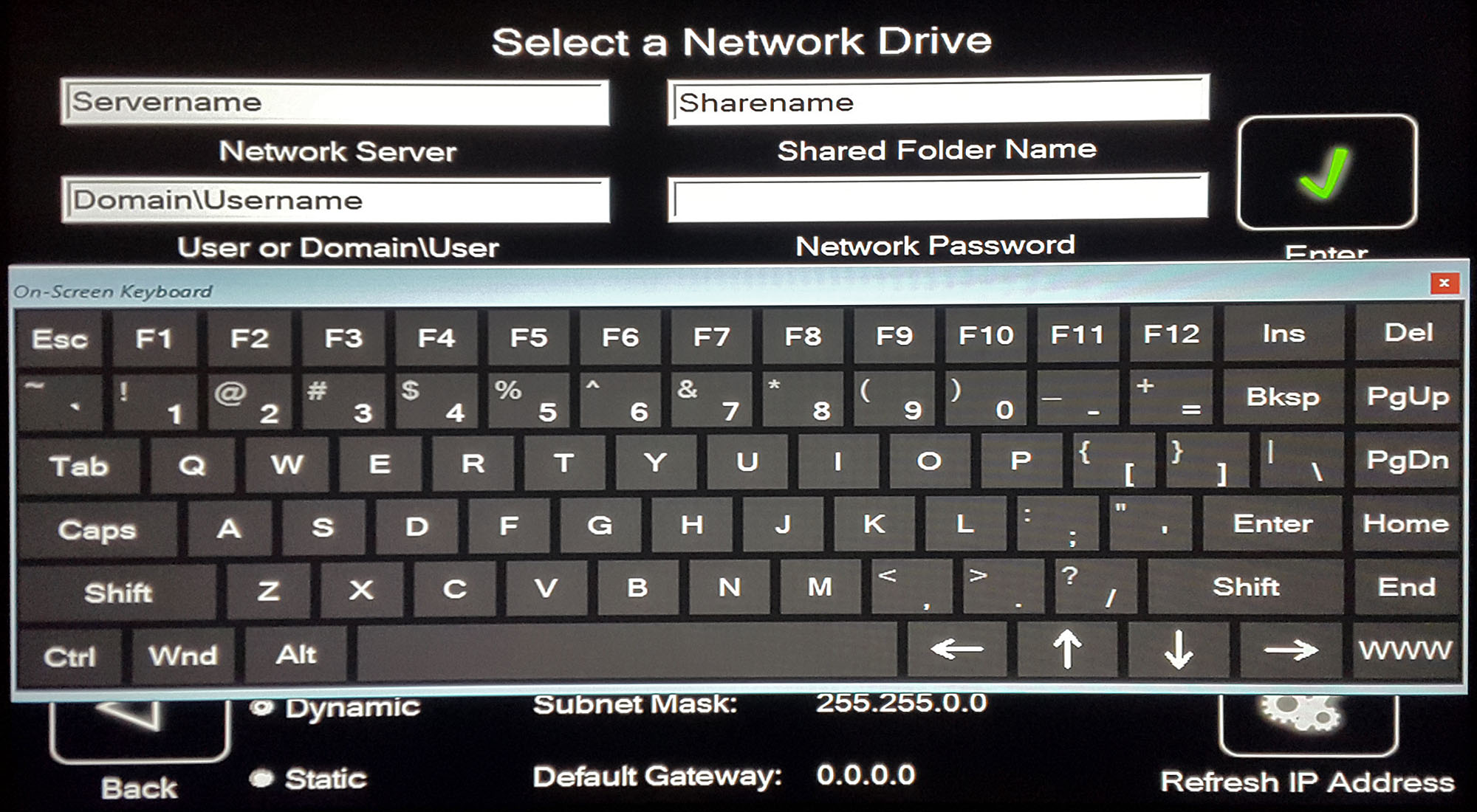
- Select the Image Type.
- User Image—Most recent routine backup.
- Site Image—Image of the terminal after application components were loaded.
- Factory Image—The NCR Base Image as shipped from the factory.
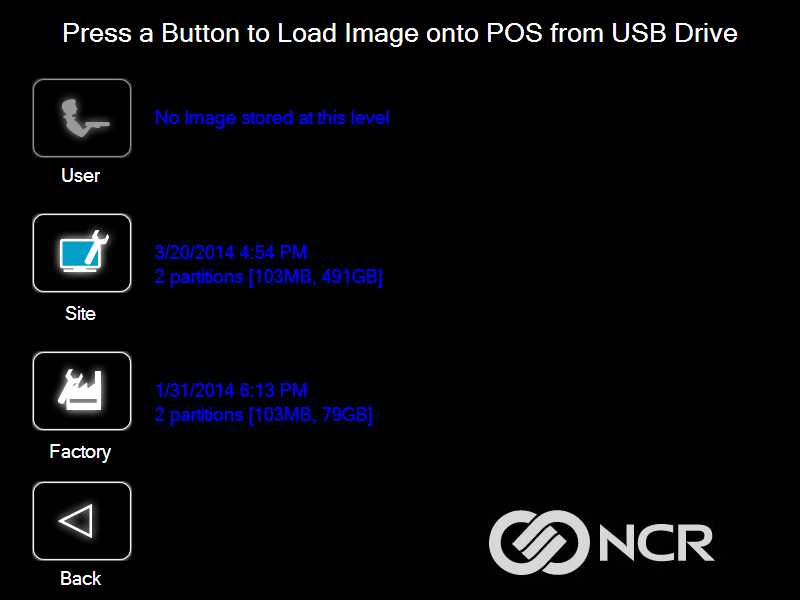
- Select Yes to apply the image.Caution
All the information in the current productive/working image on the drive is lost with this operation!
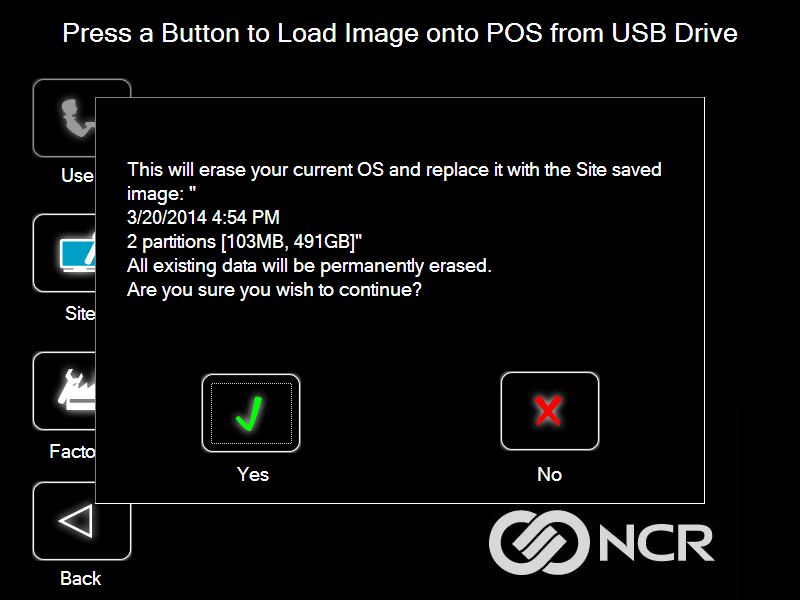
A progress bar is displayed as the image is applied.
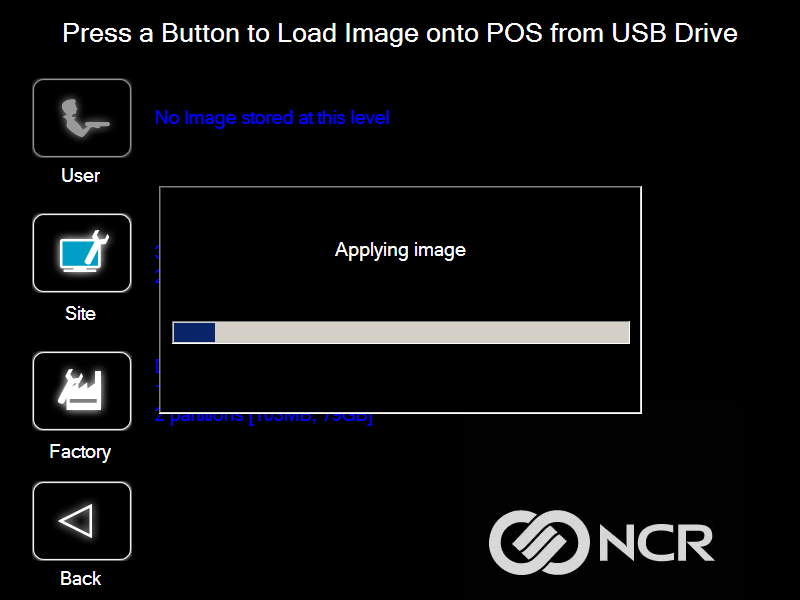
A message is displayed when the load is complete.
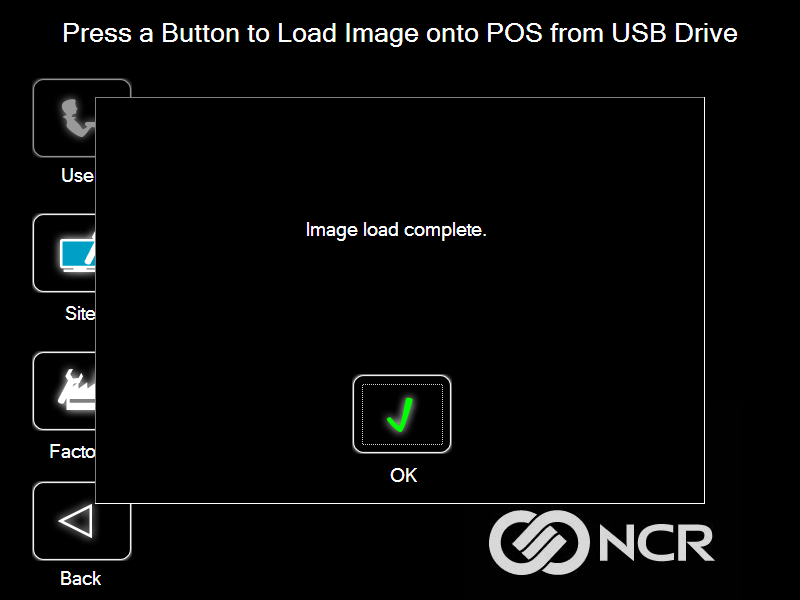
- Reboot the POS.