Wireless Adapter Switching
Wireless Adapter Switching is a feature that disables the wireless adapter when a wired Ethernet connection is present.
The latest NCR OS Images include the driver, but is not pre-installed. The driver can be installed from the \Install\drivers\wireless directory.
Installing the Software and Driver
- Run the Intel .exe self-extracting executable.
- Agree to the End User License Agreement (EULA) and choose Customize.
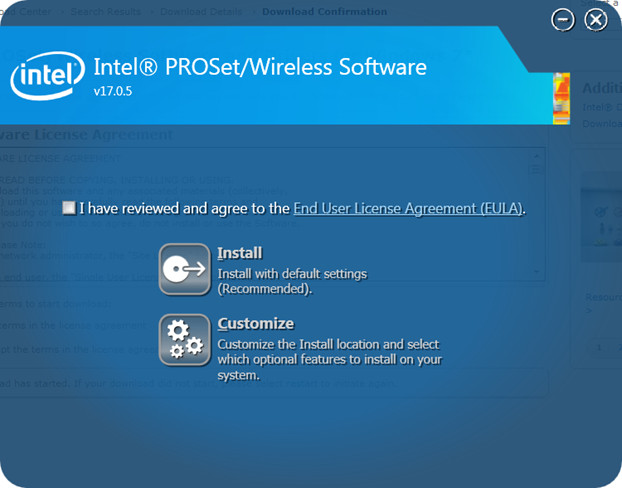
- Check both Intel® PROSet/Wireless Enterprise Software and Administrator Toolkit. Clear the check box for Intel® My WiFi Technology. Click Install.
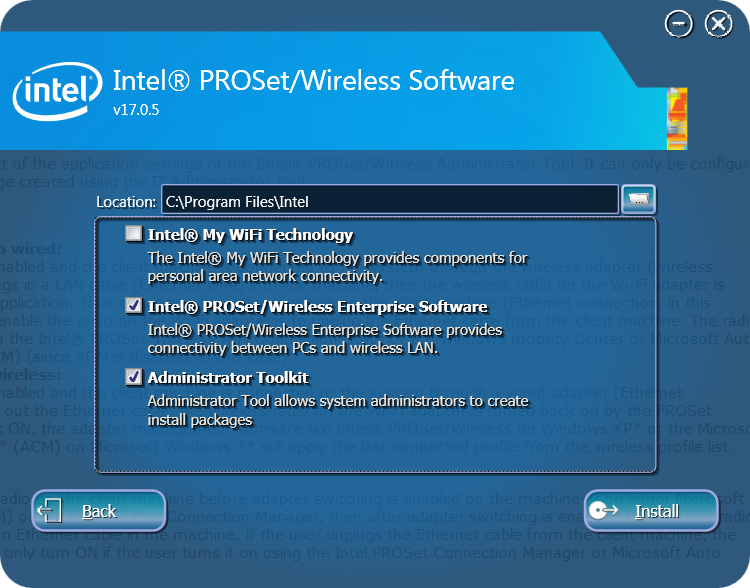
Installation takes several minutes (progress bar shown on-screen).
- After the installation is complete, click Start>>Wireless Administrator Tool.
- Enter the Administrator Tool Password (not the Windows Administrator password). You are prompted to create a password if this is the first time using the tool. The password cannot be blank.
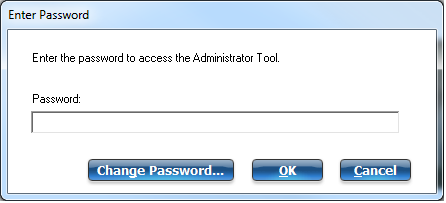
- Select Create a new package>>OK.
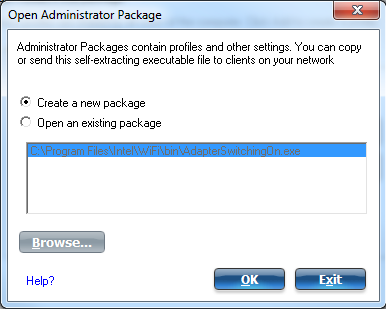
- Select the Application Settings tab.
- Check Include Application Settings in this package.
- Select Adapter Switching.
- Check Enable Adapter Switching.
- Click Close.
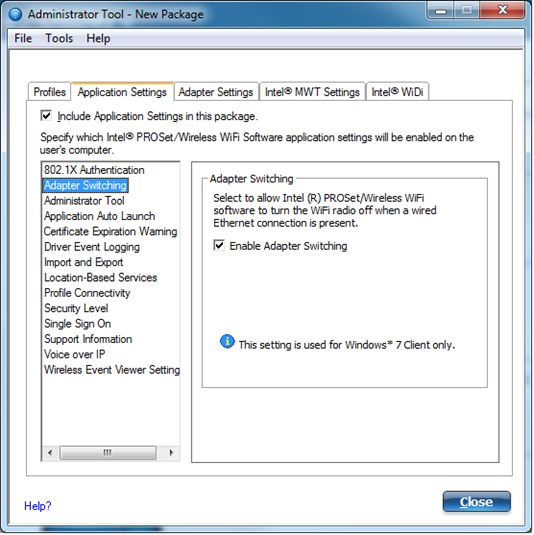
- Click Yes.
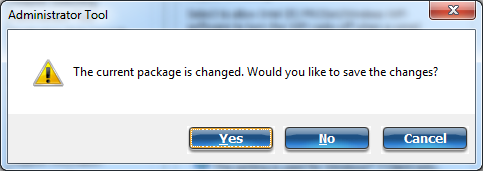
- Enter a filename and choose a location to save the package file.
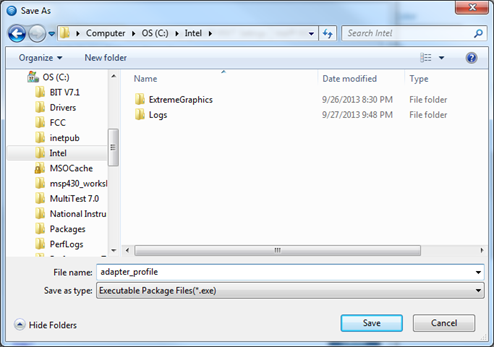
- Click Finish after the save operation completes.
- Click Apply this package to this computer.Note
You can open and apply the saved package file on other computers that have the Administrator Toolkit installed.
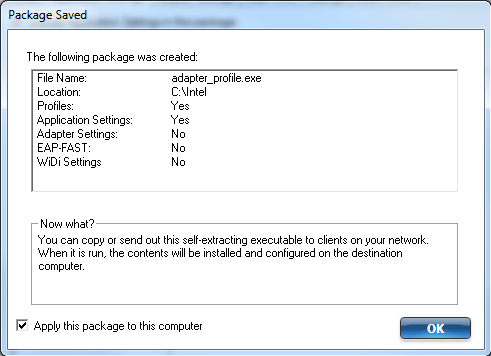
When connecting and disconnecting the wired LAN cable you should now see system tray icons, indicating PROSet disabling and enabling the wireless adapter.
