Viewing Event Messages in Message Files
If licensed, an additional Message Files tab displays on the Critical Events section. The message files tab permits users to view the messages in the event message files registered for any event source. The tab determines what the critical events mean and which events the user wants to configure.
To view the event messages in a message file, follow these steps:
1.Select the Message Files tab in the Critical Events section, and then select the Group and Source.
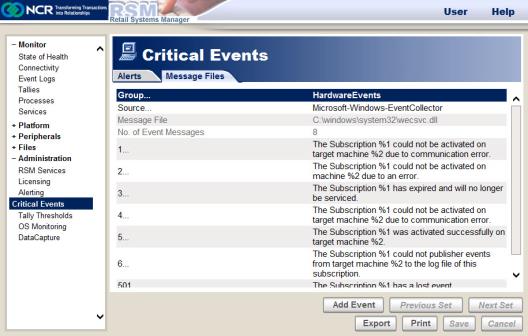
The system displays the following information:
•Group—refers to the event log registered on the system that you have selected.
•Source—refers to the source of the event that you have selected.
•Message File—refers to the path of the message file.
•No. of Event Messages—refers to the number of event messages in the message file.
•Event Messages Set—displays the message set for sources with many messages. Use the Next Set or Previous Set to access other sets for the source.
2.Select the Event Message that you want to view. The system displays this window.
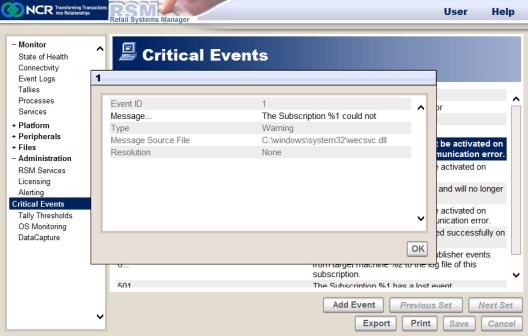
The window displays the following information:
•Event ID—refers to the unique identifier of the event.
•Message—refers to the message description. You can select the message to view the entire message.
•Type—refers to the type of message.
Example: Warning
•Message Source File—refers to the location of the file that contains the message.
•Resolution—contains additional details about the meaning of the event and the recommended actions to take to resolve the problem, if defined for this event. This information is available only in RSM, not in Windows Event Viewer. It is available only if the resolution information feature is licensed.
3.Select OK to close the window.
Exporting and Printing the Event Messages Set
To export and print the Event Messages Set, follow these steps:
1.From the Message Files tab in the Critical Events section, select Export.
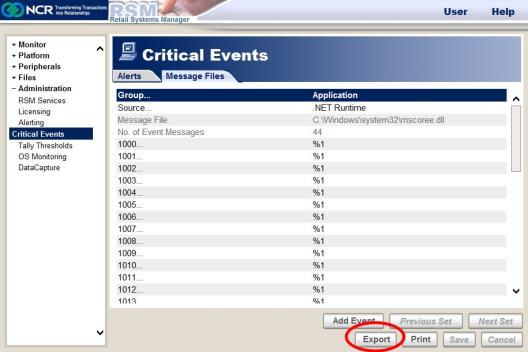
The system creates a CSV file and uses the Message File Source as the file name. It then displays an Alert window showing the path to where the file is saved.
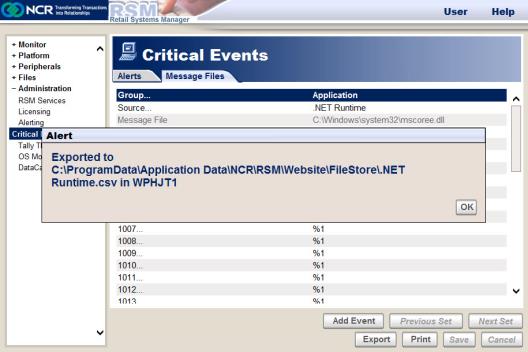
2.To print the Event Messages Set, select Print.
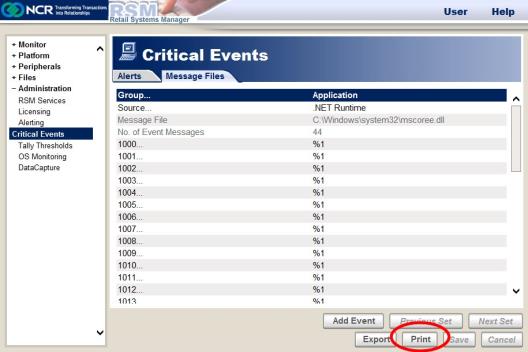
The system then displays the Print window.
3.Configure the print settings, and then select Print from the Print window.