Services
RSM permits monitoring of services with Started or Stopped states and their start–up type. Service monitoring generates State–of–Health status and alerts. The Services section displays the options for monitoring services:
|
Information |
Definition |
|---|---|
|
Service Monitoring |
Refers to the option to enable or disable the monitoring of services. |
|
Service Monitor Interval |
Refers to the time (in minutes) that determines how often the RSM application checks the services. If you set the monitor interval to zero, the service monitoring occurs only at the start–up of the NCRLoader. |
|
Service Start Up Delay |
Refers to the time (in minutes) before service monitoring starts at the start–up of the NCRLoader. You can set this setting to provide time for system start–up to complete before monitoring begins because it takes a little time for services to start up and get to their normal state after start–up. Changes to this setting take effect on the next start–up. |
Monitoring a Service
To monitor a service, follow these steps:
1.On the OS Monitoring section, select AddàService, and then select OK.

The system dispalys the Monitored Service window.
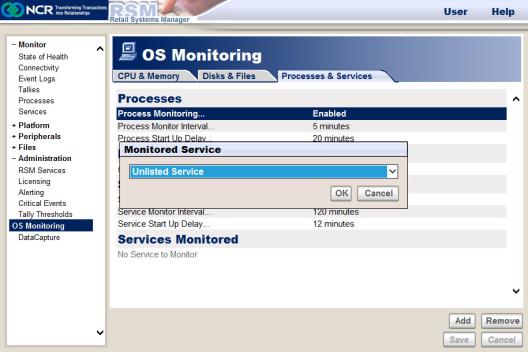
2.Select a service from the drop–down menu, and then select OK. The system displays the Add Service window.
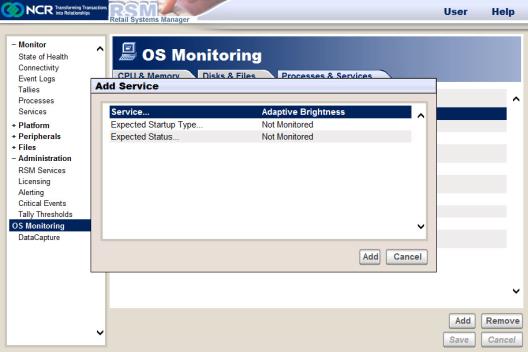
3.Enter the following parameters:
|
Parameter |
Definition |
|---|---|
|
Service |
Refers to the service that you want to monitor. When configuring a service to be monitored, a drop–down box permits selection of one of the services currently registered. If you select Unlisted Service, you can enter another service name. If a list of currently registered services is not available, the system does not display the drop–down box. You must then enter the service name. |
|
Expected Startup Type |
Specifies whether to monitor the Startup Type of the service, and if monitored, what Startup Type is expected. If the actual Startup Type is not the same as this setting, the RSM application logs an event and generates an alert. The following options are available: •Automatic (Delayed Start) •Automatic •Manual •Disable •Not Monitored Note: The Automatic (Delayed Start) option displays only on systems running on Windows 7 operating system. |
|
Expected Status |
Specifies whether to monitor the Status of the service, and if monitored, what Status is expected. If the actual Status is not the same as this setting, the RSM application logs an event and generates an alert. The following options are available: •Started •Stopped •Not Monitored |
4.Select Add. The system displays the service in the Services Monitored section.
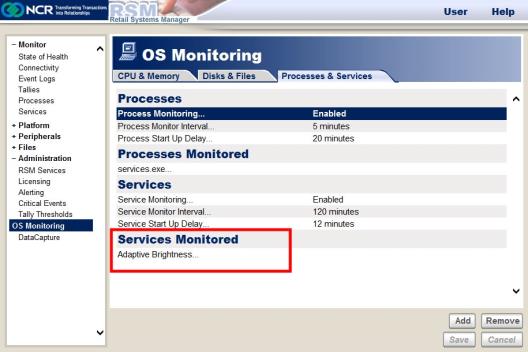
To stop monitoring a Service, select the line containing the name of the Service, and then select Remove. Confirm the removal by selecting OK.