Changing the Display Brightness Settings
You can change the brightness of the display screen on terminals 7610, 7611, and some legacy terminals through the Platform section of the RSM user interface. To change the brightness settings of the display screen, follow these steps:
1.On the RSM window, select PlatformàDisplay. The Display section displays the settings available.
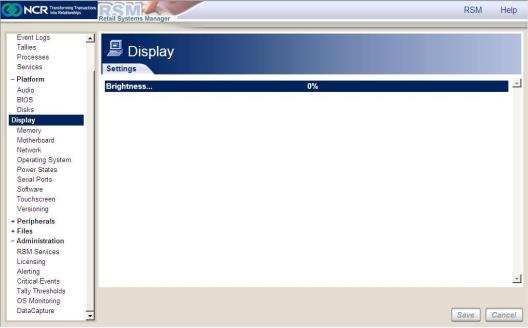
2.Select Brightness. The system displays the Brightness window.
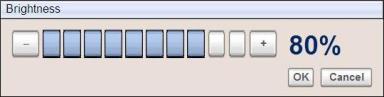
3.Select the brightness percentage on the slider control. The color blue represents the brightness percentage that is currently set. You can also set the brightness percentage by clicking the plus (+) and minus (-) buttons.
4.Select OK, and then select Save on the Display section. The display screen of the terminal automatically changes according to the brightness settings you have selected.
If you modify the brightness settings of a client or terminal through the server, the change reflects automatically even without refreshing the terminal. If you modify the brightness settings on the terminal itself, the change reflects only after selecting Save.