7879-K351 Remote Customer Scanner
The Remote Customer Scanner (RCS) is a customer facing scanner designed to be used with the NCR 7879 and NCR 7877. It can be used by the customer to scan items such as coupons or loyalty cards from paper or an electronic device such as a Smart Phone. The RCS is a flexible solution that allows more installation flexibility to accommodate a wide variety of environments and checkstands.
Kit Contents
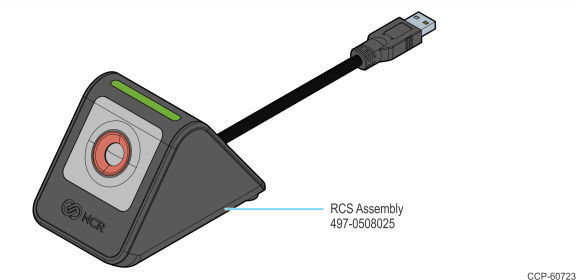
Note: Cable length shown is just a representation. Actual cable length is 1.8 m.
Installation Procedure
1.Remove the RCS Mounting Bracket from the RCS Assembly.
a.Pull the tongue of the RCS Mounting Bracket downwards to disengage it from the snap.
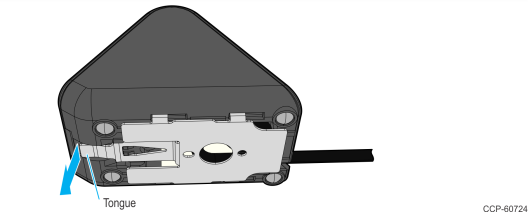
b.Push the RCS Mounting Bracket backwards.
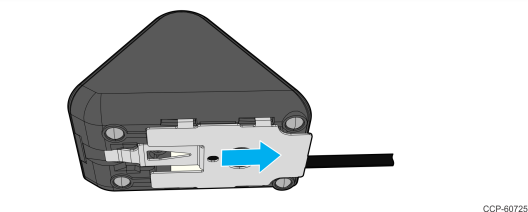
c.Remove the RCS Mounting Bracket.
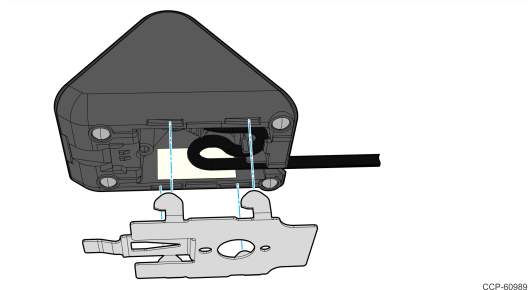
2.Install the RCS Mounting Bracket, with the tongue of the Bracket facing the user, onto the desired location by securing it with (2) M4 or #8 wood or sheet metal screws (as appropriate).
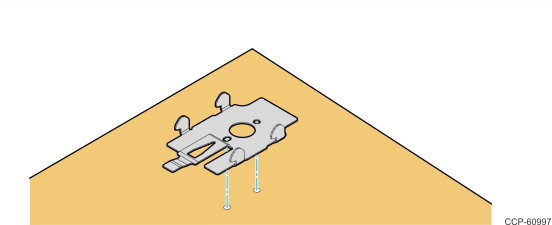
3.Place the RCS Assembly on the RCS Mounting Bracket.
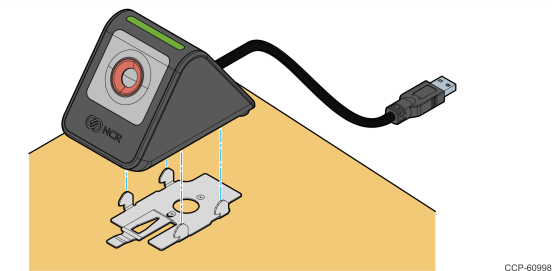
4.Slide the RCS Assembly in the direction shown until it clicks and locks into place.
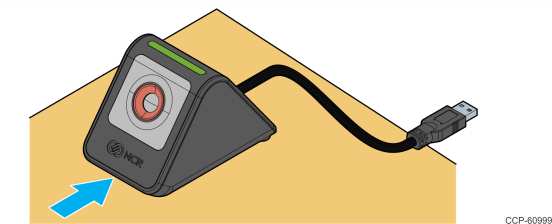
5.Connect the RCS USB Cable to the scanner.
•For NCR 7879, connect to Port C or Port D
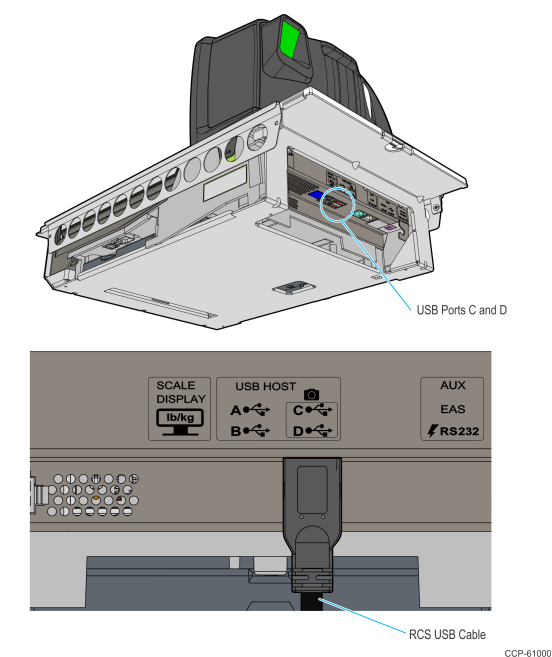
•For NCR 7877, connect to one of the two ports in the USB dual–stacked connector
a.Loosen, but do not remove, the two thumb screws indicated in the image below.
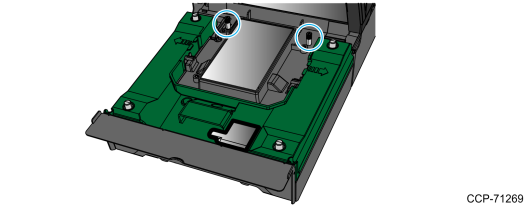
b.Tilt the Optics Module (1), and then open the Harness Guide (2).
Note: For NCR 7877, the RCS cannot be used along with a USB 3.0 device in the same stacked connector.
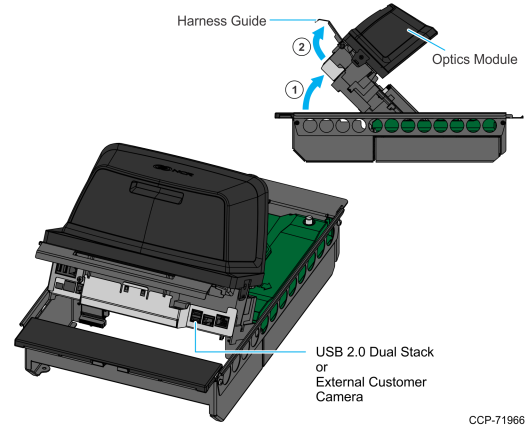
Programming Instructions
Note: The customer–side and cashier–side images are programmed independently; however, the Remote Customer Scanner (RCS) will NOT independently enumerate with OPOS.
The RCS comes with three LEDs, which have no independent behavior from each other (they work together). This camera is defaulted to Autodetect mode but can be turned off (deactivated) with programming.
When the camera is detected by the scanner, the RCS LEDs turn blue, indicating that the camera is active but, by default, no RCS symbologies are enabled. When one or more RCS symbologies are enabled, the RCS LEDs turn from blue to green.
Also, when the camera is detected, the default beep frequency of the RCS is three positions higher in the frequency list from the default scanner beep frequency.
Programming the Scanner for RCS
To program the scanner for the RCS, perform these steps:
1.Power up the scanner. The RCS is automatically detected by the scanner, and the RCS LEDs turn blue.
2.Allow the pass–through of 1D and 2D data to the POS.
a.Enable any of the 1D or 2D tags. For the programming sequences, refer to the "Programming Worksheets" section.
b.Enable 1D and 2D pass–through function of the enabled bar code types by scanning the Save and Reset tag. For the programming tags, refer to the "Programming Tags" section.
c.Test the RCS to validate its functionality. Refer to the "Testing the Remote Customer Scanner" section.
Testing the Remote Customer Scanner
To confirm if the RCS is properly set up, apply a program sequence to enable one of the RCS symbologies (for example, PDF417) and scan a corresponding barcode at the RCS rear–facing scanner. If the barcode is successfully read, a beep should then be heard.
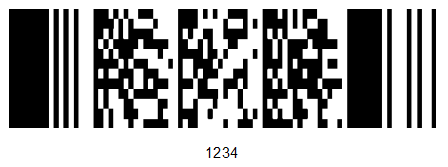
Sample PDF417 Barcode
Programming Worksheets
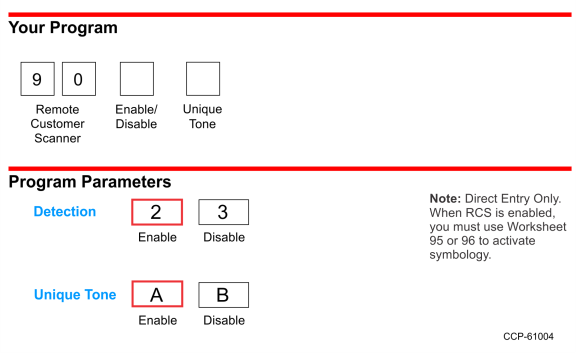
Detection
By default, the Autodetect mode is turned on. To disable, scan the Hex 3 tag.
Unique Tone
By default, the Unique Tone is enabled and thus, a unique beep is heard when items are scanned with the RCS. To disable, scan the Hex B tag.
Remote Customer Scanner Symbology Enable 1
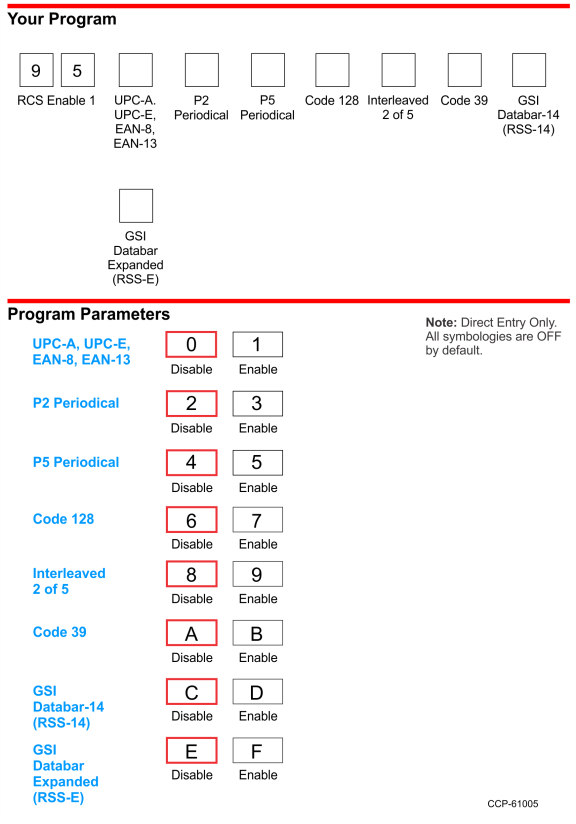
UPC-A, UPC-E, EAN-8, EAN-13
The UPC/EAN parameter controls reading of UPC/EAN bar codes by the RCS. Disable reading UPC/EAN bar codes by scanning the Hex 0 tag and enable reading by scanning the Hex 1 tag.
UPC-A and UPC-E are the most common bar code types in the US, while EAN-8 and EAN-13 are the most common types in Europe.
P2 Periodical
The P2 Periodical parameter controls reading of 2-digit periodical bar codes by the RCS. Disable reading 2-digit periodical bar codes by scanning the Hex 2 tag and enable reading by scanning the Hex 3 tag.
This type of bar code is commonly seen next to a UPC or EAN bar code on newspapers and magazines.
P5 Periodical
The P5 Periodical parameter controls reading of 5-digit periodical bar codes by the RCS. Disable reading 5-digit periodical bar codes by scanning the Hex 4 tag and enable reading by scanning the Hex 5 tag.
This type of bar code is commonly seen next to a UPC or EAN bar code on greeting cards and some magazines.
Code 128
The Code 128 parameter controls reading of Code 128 bar codes by the RCS. Disable reading Code 128 bar codes by scanning the Hex 6 tag and enable reading by scanning the Hex 7 tag.
Interleaved 2 of 5
The Interleaved 2 of 5 parameter controls reading Interleaved 2 of 5 bar codes by the RCS. Disable reading Interleaved 2 of 5 bar codes by scanning the Hex 8 tag and enable reading by scanning the Hex 9 tag.
Code 39
The Code 39 parameter controls reading of Code 39 bar codes by the RCS. Disable reading Code 39 bar codes by scanning the Hex A tag and enable reading by scanning the Hex B tag. If reading Code 39 bar codes is disabled, there are no other entries permitted for this parameter.
GSI Databar-14 (RSS-14)
GS1 DataBar-14 is a linear symbology that encodes 14 UCC/EAN digits. This structure provides four segments that can be scanned and decoded separately, then reconstructed. The total symbol contains 96 modules combined into 46 elements (bars and spaces).
This symbology is commonly seen on produce items.

GSI Databar Expanded (RSS-E)
GS1 DataBar-Expanded is a variable length linear symbology. It can encode 74 numeric or 41 alpha characters. GS1 DataBar-Expanded can be scanned and decoded in up to 22 segments and then reconstructed.
This symbology is commonly seen on coupons and some deli items.

Remote Customer Scanner Symbology Enable 2
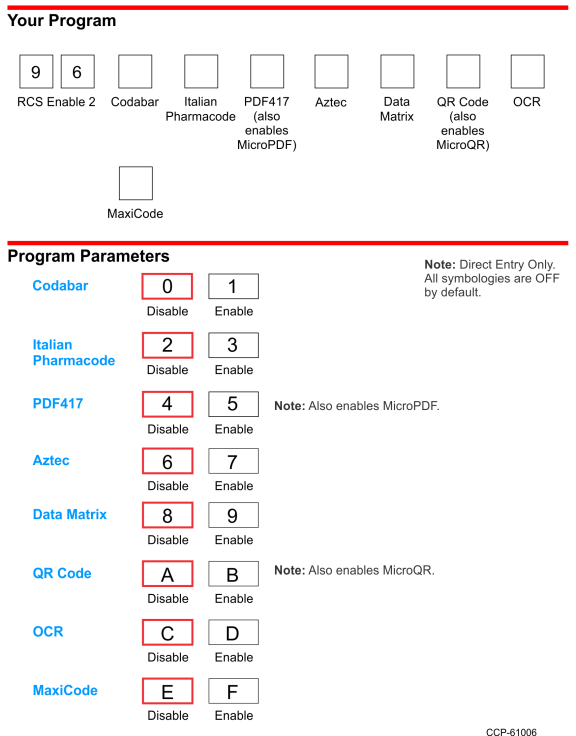
Codabar
The Codabar Decoding parameter controls reading Codabar bar codes by the RCS. Disable reading Codabar bar codes by scanning the Hex 0 tag, enable reading by scanning the Hex 1 tag.
Italian Pharmacode
The Italian Pharmacode Decoding parameter controls reading Italian Pharmacode bar codes by the RCS. Disable reading Italian Pharmacode bar codes by scanning the Hex 2 tag, enable reading by scanning the Hex 3 tag.
PDF417
The PDF417 Decoding parameter controls reading PDF417 bar codes by the RCS. Disable reading PDF417 bar codes by scanning the Hex 4 tag, enable reading by scanning the Hex 5 tag.
Aztec
The Aztec Decoding parameter controls reading Aztec bar codes by the RCS. Disable reading Aztec bar codes by scanning the Hex 6 tag, enable reading by scanning the
Hex 7 tag.
Data Matrix
The Data Matrix Decoding parameter controls reading Data Matrix bar codes by the RCS. Disable reading Data Matrix bar codes by scanning the Hex 8 tag, enable reading by scanning the Hex 9 tag.
QR Code
The QR Code Decoding parameter controls reading QR Code bar codes by the RCS. Disable reading QR Code bar codes by scanning the Hex A tag, enable reading by scanning the Hex B tag.
OCR
The OCR Decoding parameter controls reading OCR bar codes by the RCS. Disable reading OCR bar codes by scanning the Hex C tag, enable reading by scanning the
Hex D tag.
MaxiCode
The MaxiCode Decoding parameter controls reading MaxiCode bar codes by the RCS. Disable reading MaxiCode bar codes by scanning the Hex E tag, enable reading by scanning the Hex F tag.
Remote Customer Scanner Tone Frequency
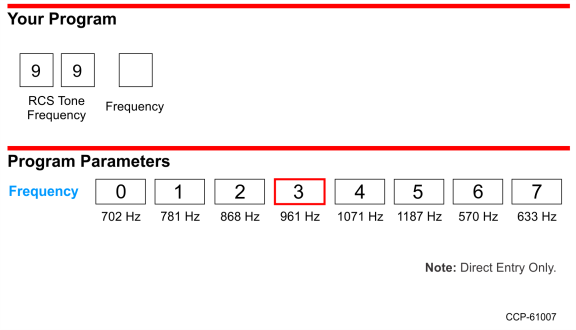
Tone Frequency (Hertz)
The Tone Frequency parameter sets the frequency (tone) for the RCS. By default, the tone frequency is set to 961 Hz.
Remote Customer Scanner Tone Length
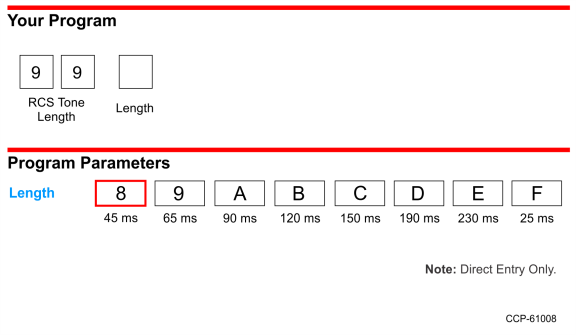
Tone Length (Milliseconds)
The Tone Length parameter sets the length of the tone for the RCS. By default, the tone length is set to 45 ms.
Programming Tags
Programming Mode
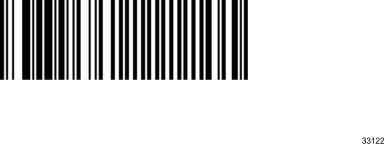
Save and Reset
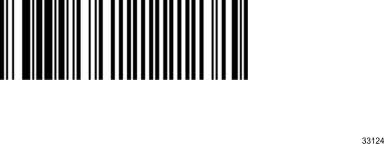
Hex 0
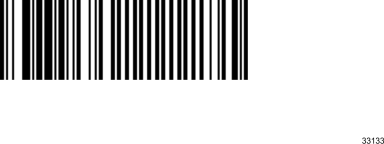
Hex 1
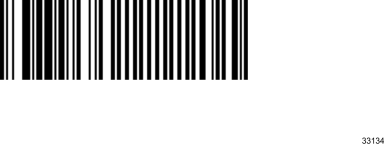
Hex 2
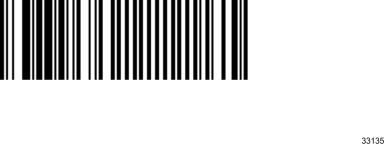
Hex 3
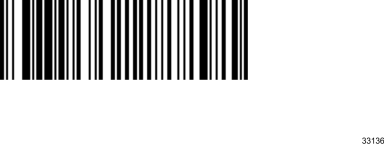
Hex 4
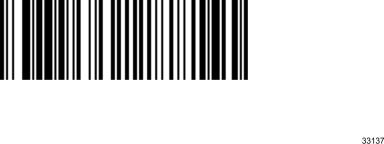
Hex 5
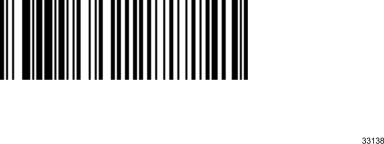
Hex 6
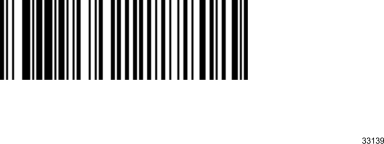
Hex 7
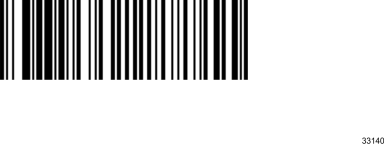
Hex 8
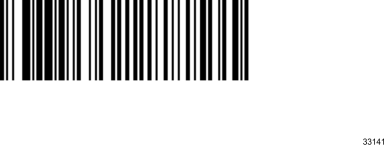
Hex 9

Hex A
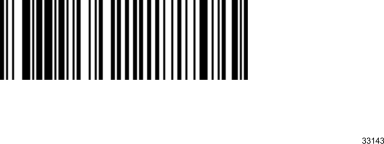
Hex B
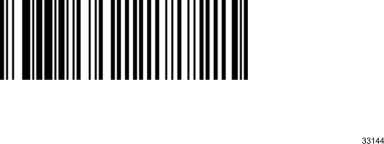
Hex C
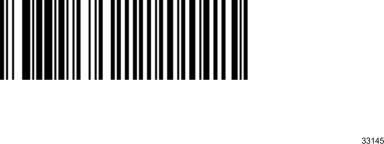
Hex D
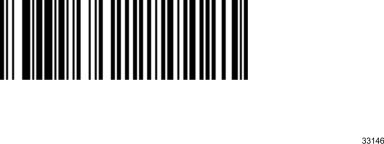
Hex E
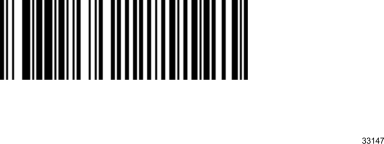
Hex F
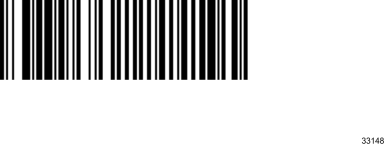
Diagnostics
|
LED |
Description |
Action Item |
|---|---|---|
|
Blue |
RCS is active, no RCS symbologies enabled |
|
|
Green |
RCS is active, one or more RCS symbologies enabled |
|
|
Yellow |
Ongoing USB enumeration |
|
|
RCS connected to powered hub without USB host present |
•NCR 7879 — connect the RCS to USB Port C or D •NCR 7877 — connect the RCS to one of the two ports in the USB dual–stacked connector Note: For NCR 7877, the RCS cannot be used along with a USB 3.0 device in the same stacked connector. |
|
|
Wrong Scanner port |
•NCR 7879 — connect the RCS to USB Port C or D •NCR 7877 — connect the RCS to one of the two ports in the USB dual–stacked connector Note: For NCR 7877, the RCS cannot be used along with a USB 3.0 device in the same stacked connector. |
|
|
Flashing Blue and Red |
RCS sync failed |
1.Reset the RCS by disconnecting then reconnecting the RCS. 2. If Sync still fails, restart the scanner. |