IPL mode
The IPL mode is used when the main firmware of the printer is missing or corrupted, or when the printer encounters an unrecoverable error that requires reflashing of firmware. All printers (except NCR 7169 and NCR 7199 Series) automatically perform downloading in IPL Mode.
To update the printer firmware in IPL mode, follow these steps:
- Open the receipt cover and disconnect the power cable.
- While pressing down the paper feed button, reconnect the power cable. The green LED blinks fast, indicating that the printer is now in IPL mode.
- Connect the printer to the terminal. For more information, refer to Connecting the printer to the terminal.
- From the Flash Update, select Browse and locate the binary file to load.Note
The Open window displays only the firmware file that corresponds to the selected Download Type. For example, if the Download Type is set to MAIN FIRMWARE, only the .mfw file is displayed.
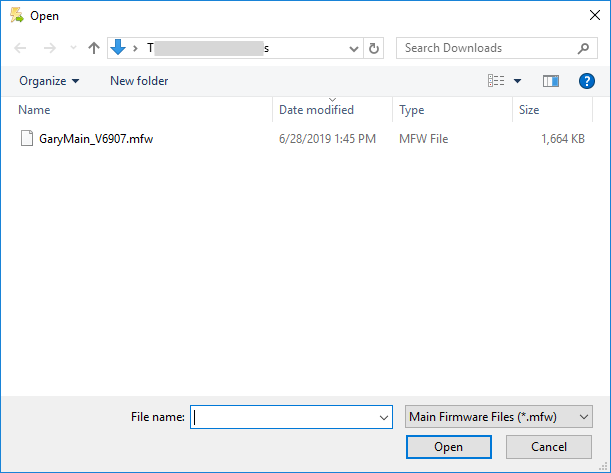
The following table shows the different download types and their corresponding file extensions.
Download Type File Extensions IPL Firmware .ipl Main Firmware .mfw SBCS Font .sfn DBCS Font .dfn SDBCS Font .dfn Table .tbl Printer Configuration Table .cfg IMF File .imf - Select the binary file and select Open.
- Select Flash Device. The application starts flashing the firmware to the connected printer and displays the progress window. The printer LED also blinks while firmware flashing is still in progress. After the application has successfully configured the new settings, it reboots the printer, displays a notification, and prints a diagnostic form.
