Programming Using 123Scan Configuration Bar Codes
NCR 123Scan provides an option to generate a configuration bar code that contains multiple scanner parameter settings. This bar code can be scanned to load new or updated parameter settings to the scanner.
Note
Depending on the number and type of parameters updated or modified, the NCR 123Scan utility may generate one or more configuration bar codes.
To configure parameter settings of the scanner using 123Scan configuration bar codes, follow these steps:
- Create the configuration file using the NCR 123Scan utility. For more information, refer to Creating a Configuration File.
- Print the 123Scan configuration bar code.
- On the left pane of the 123Scan Configuration Wizard, select Load and print. The application displays the Load and print options.
- From the Load and print options, select Print bar code. The application displays the Bar code formatting tab of the Print window.
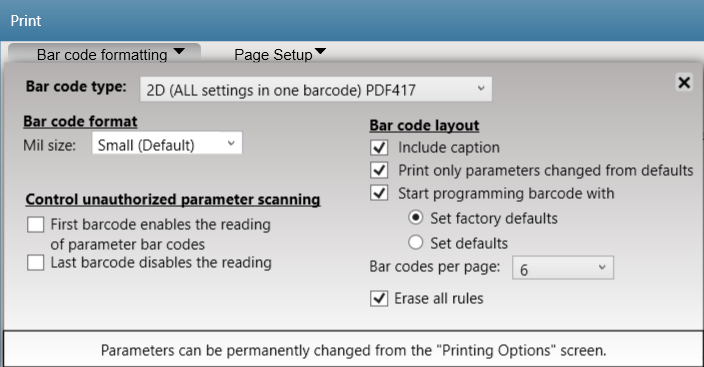
- On the Bar code formatting tab, set the following options:
- For the Bar code type, select 2D (ALL settings in one barcode) PDF417.
- For the Bar code format, select Small (Default).
- Close the Bar code formatting tab. The application displays the configuration file containing the configuration bar codes, parameter settings, and other scanner details.
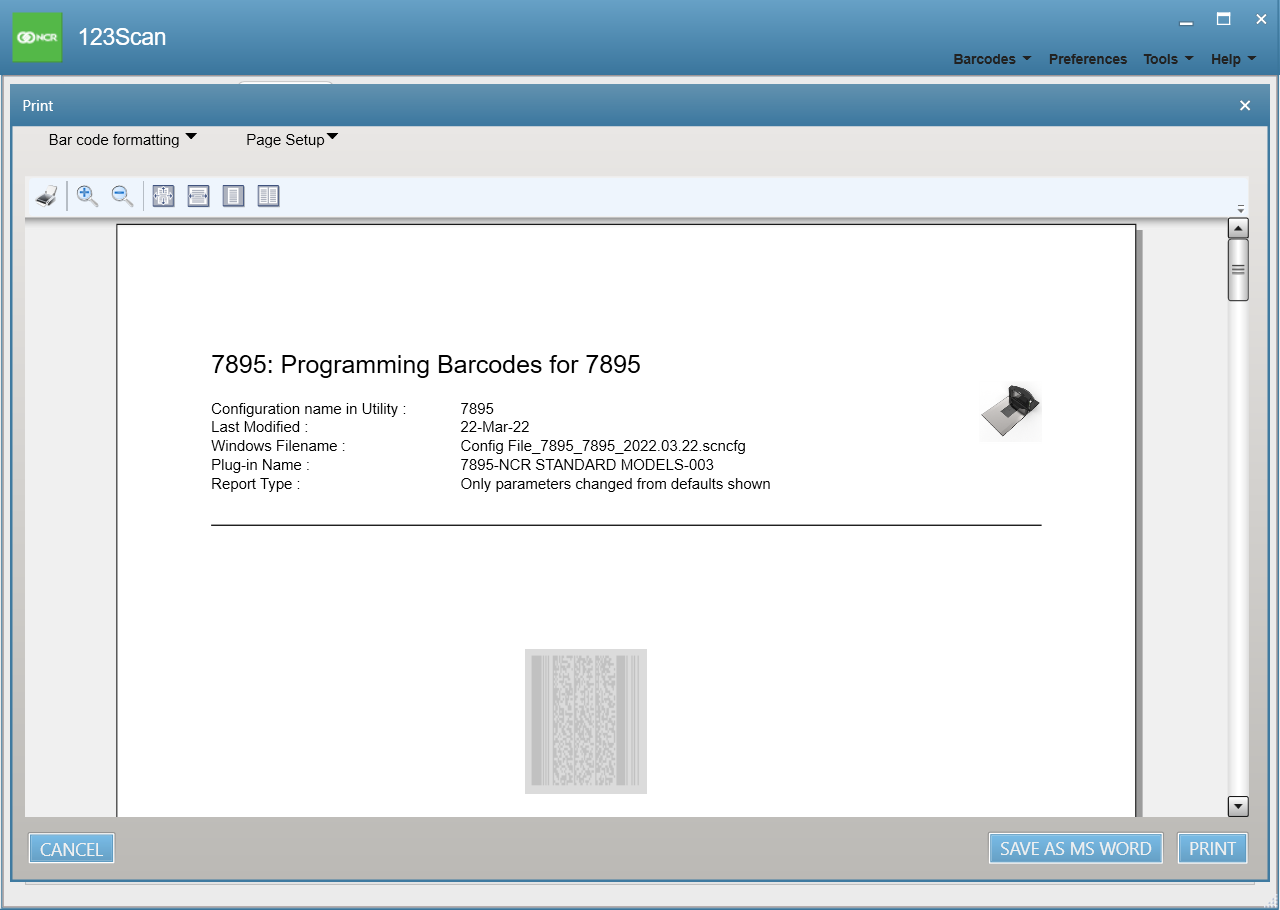
- Select the Print button to print the configuration bar code.Note
The configuration bar codes may also be printed out on a piece of paper.
- On the left pane of the 123Scan Configuration Wizard, select Load and print. The application displays the Load and print options.
- Scan the Enable PDF417 and Enable MicroPDF417 bar codes on PDF417 and MicroPDF417 Bar Codes. These bar codes enable the scanner to recognize the configuration bar codes generated through 123Scan.
- Scan the 123Scan configuration bar code.
- Position the bar code vertically and angled slightly to the side.
- Present the bar code to the middle of the Vertical Scan Window.
NoteIf scanning multiple configuration bar codes, take note of the following:
- Scan the configuration bar codes in order.
- If "Start programming bar code with Set factory defaults" is selected under the Bar code layout options, rescan the Enable PDF417 and Enable MicroPDF417 bar codes before scanning the next configuration bar code.