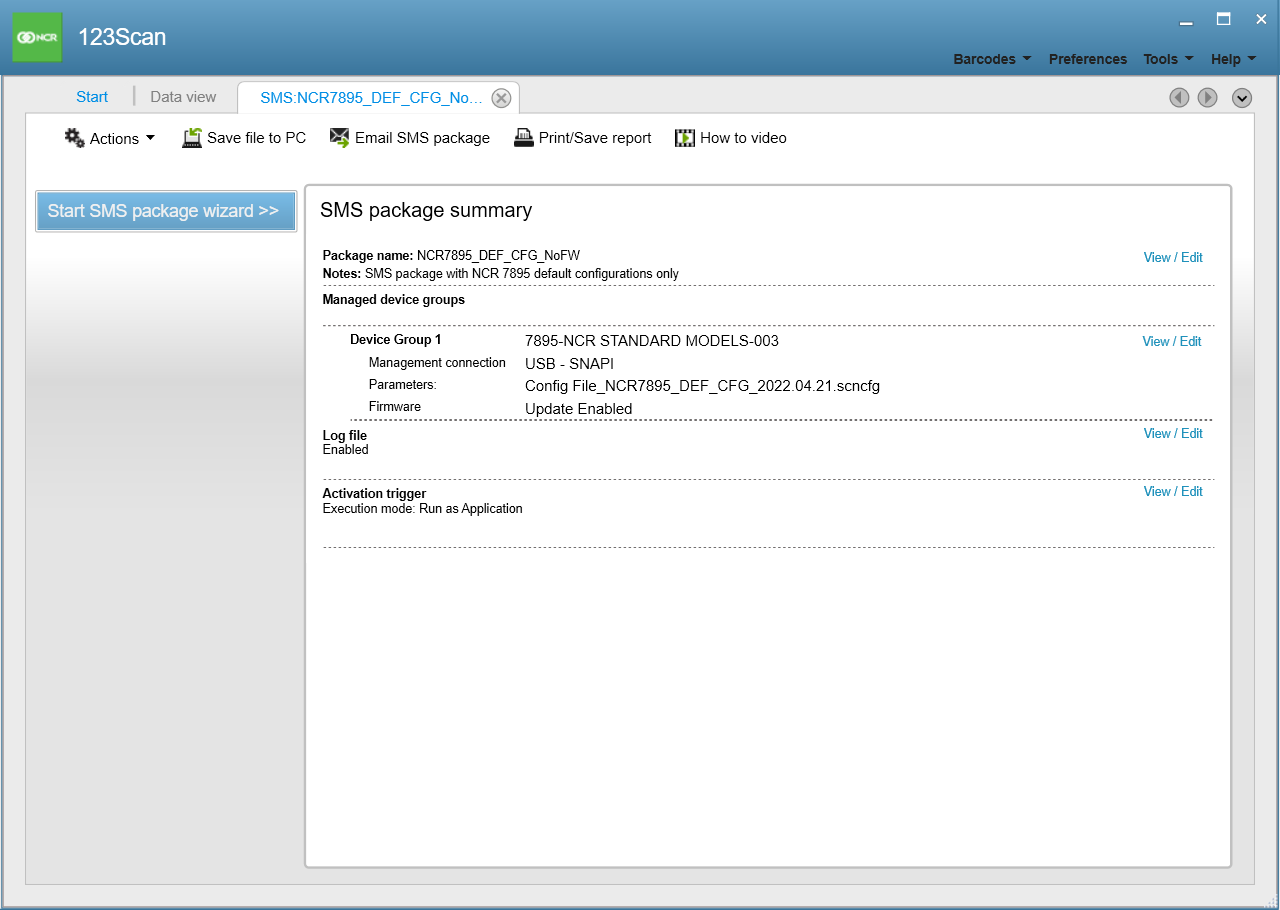Creating an SMS Package Using 123Scan
An SMS Package includes the following three components:
- 123Scan configuration file containing parameters
- 123Scan plug-in containing scanner firmware
- Load Directive file with loading details such as date and time
To create an SMS Package, follow these steps:
- Launch the 123Scan utility. For more information, refer to Launching NCR 123Scan.
- From the upper-left section of the Start tab, select Action→Create SMS Package. The application opens a new untitled tab and starts the SMS Package Wizard.
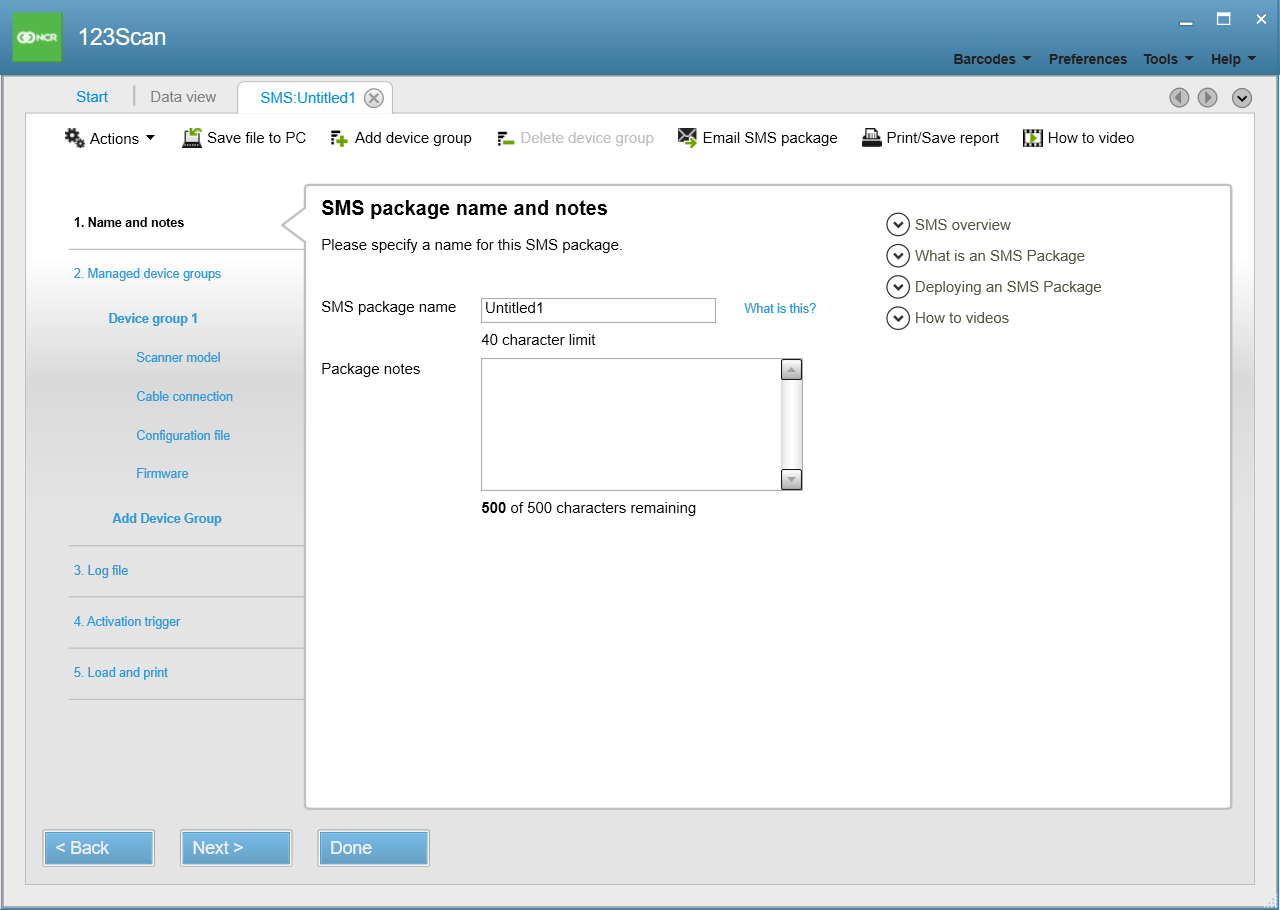
- Enter the SMS Package name.Note
Take note of the following naming convention:
- The SMS Package name must start with "NCR7895".
- If the package includes a firmware file, the SMS Package name must end with the firmware version.
- If the package includes a configuration file only, the SMS Package name must end with "NoFW".
Example- "NCR7895_DEF_CFG_NoFW" (package includes a configuration file only)
- "NCR7895_DEF_CFG_PAAFMS00_003_R07" (package includes both a configuration file and a firmware plug-in version PAAFMS00_003_R07)
- Add notes to briefly describe the SMS Package (optional).
- Select Next to proceed. The application displays the available scanner family options and displays the new configuration name as the tab title.
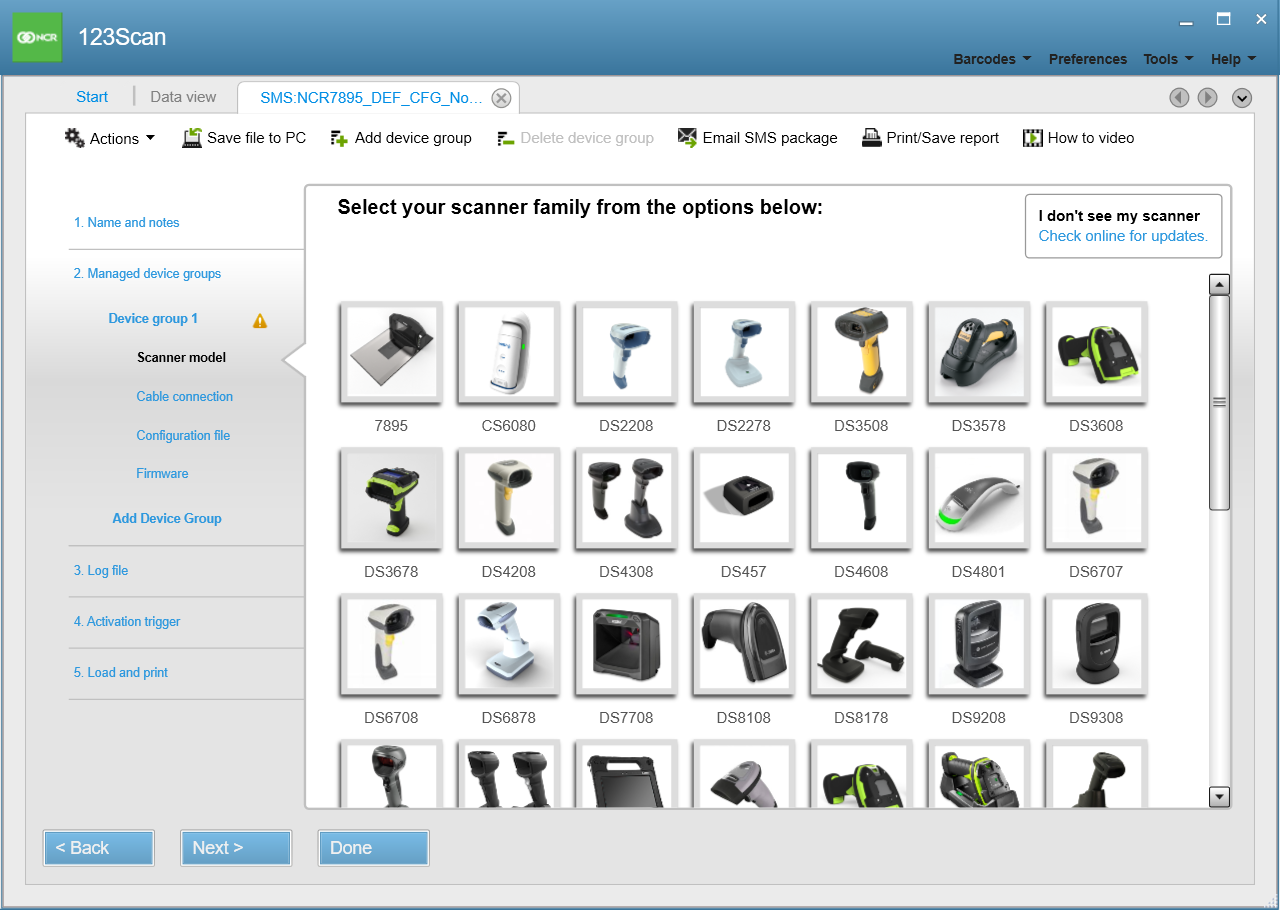
- From the scanner family options, select 7895. The application displays the available scanner models under 7895.
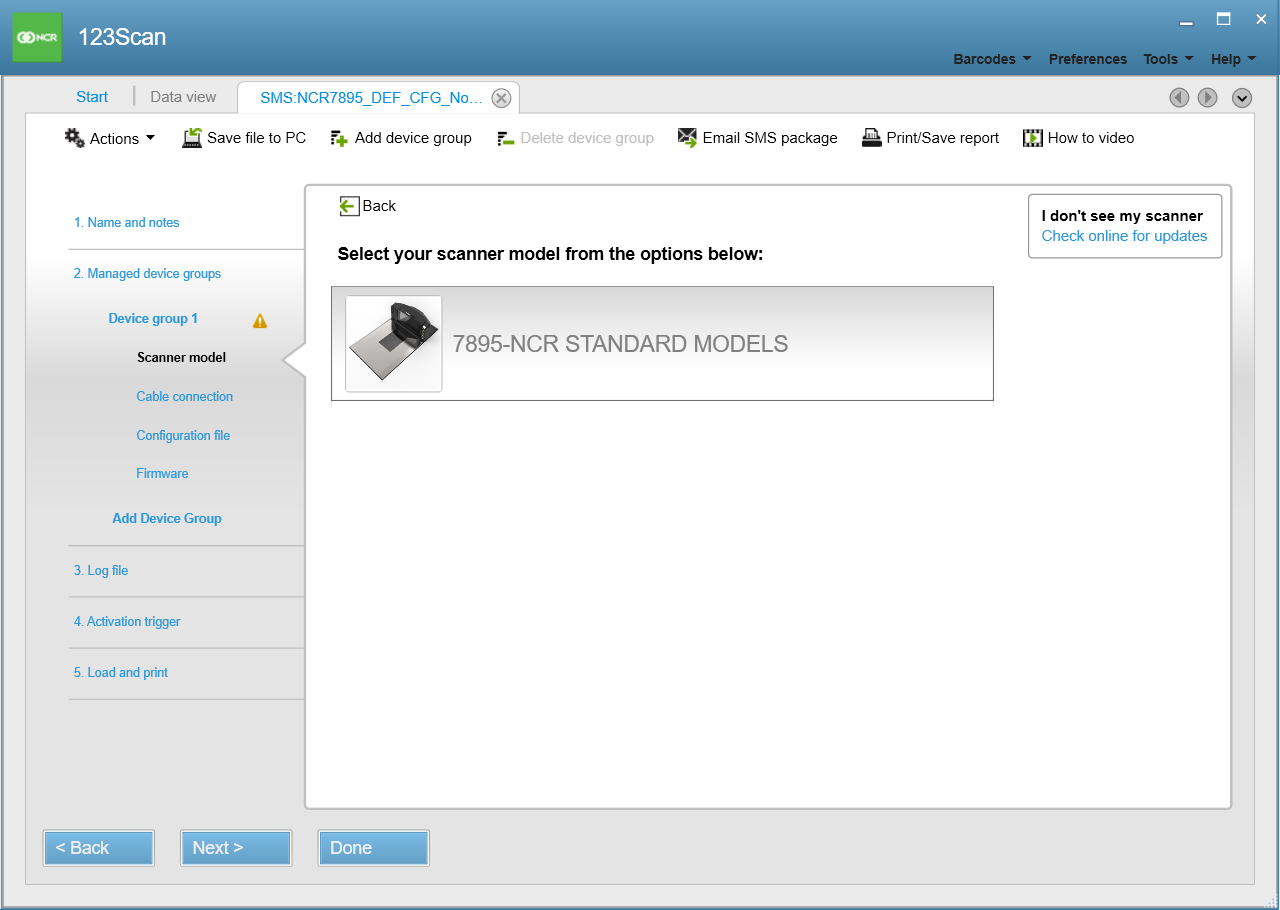
- From the scanner model options, select 7895-NCR STANDARD MODELS. The application displays the list of supported scanners models.
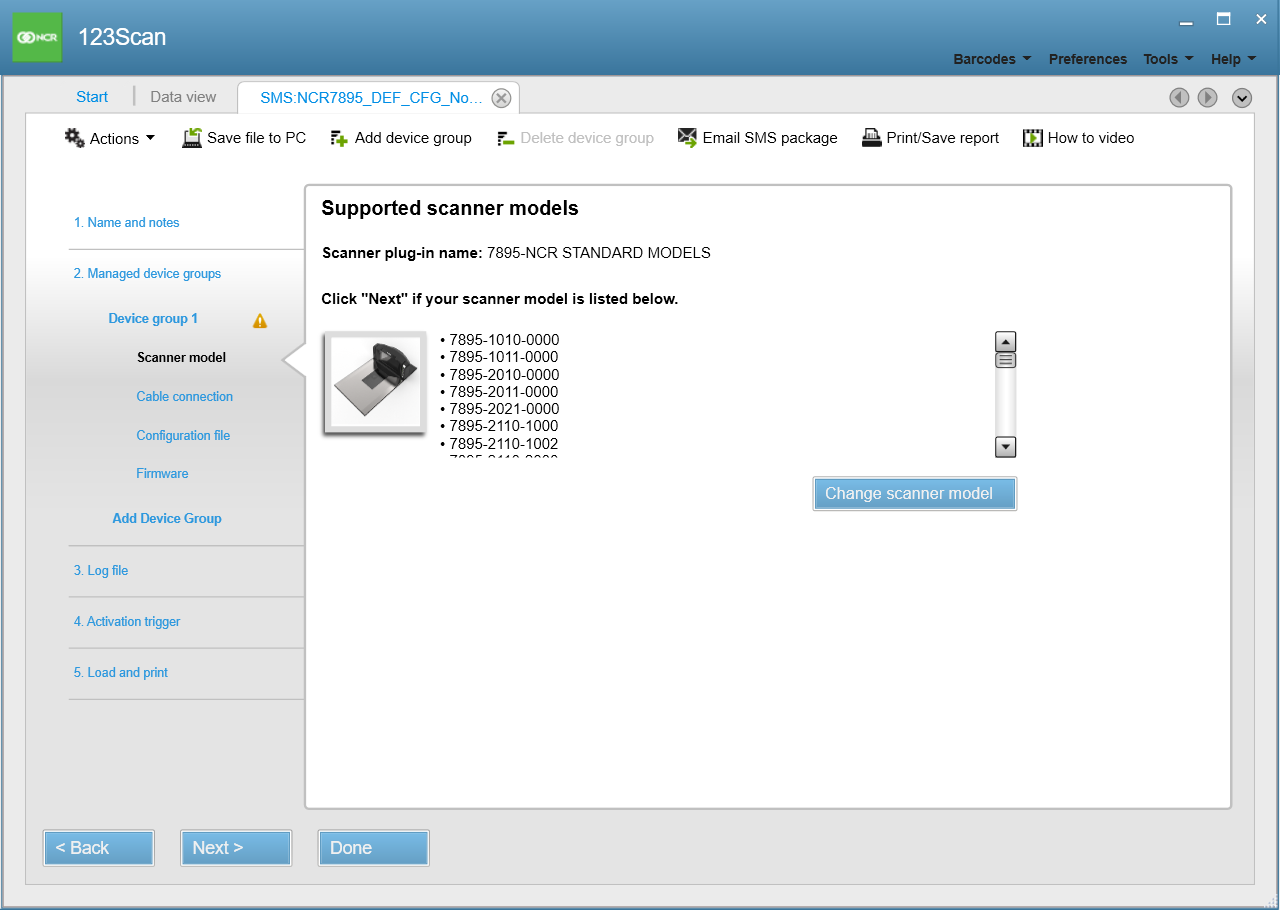
- Select Next. The application displays the cable connection options.
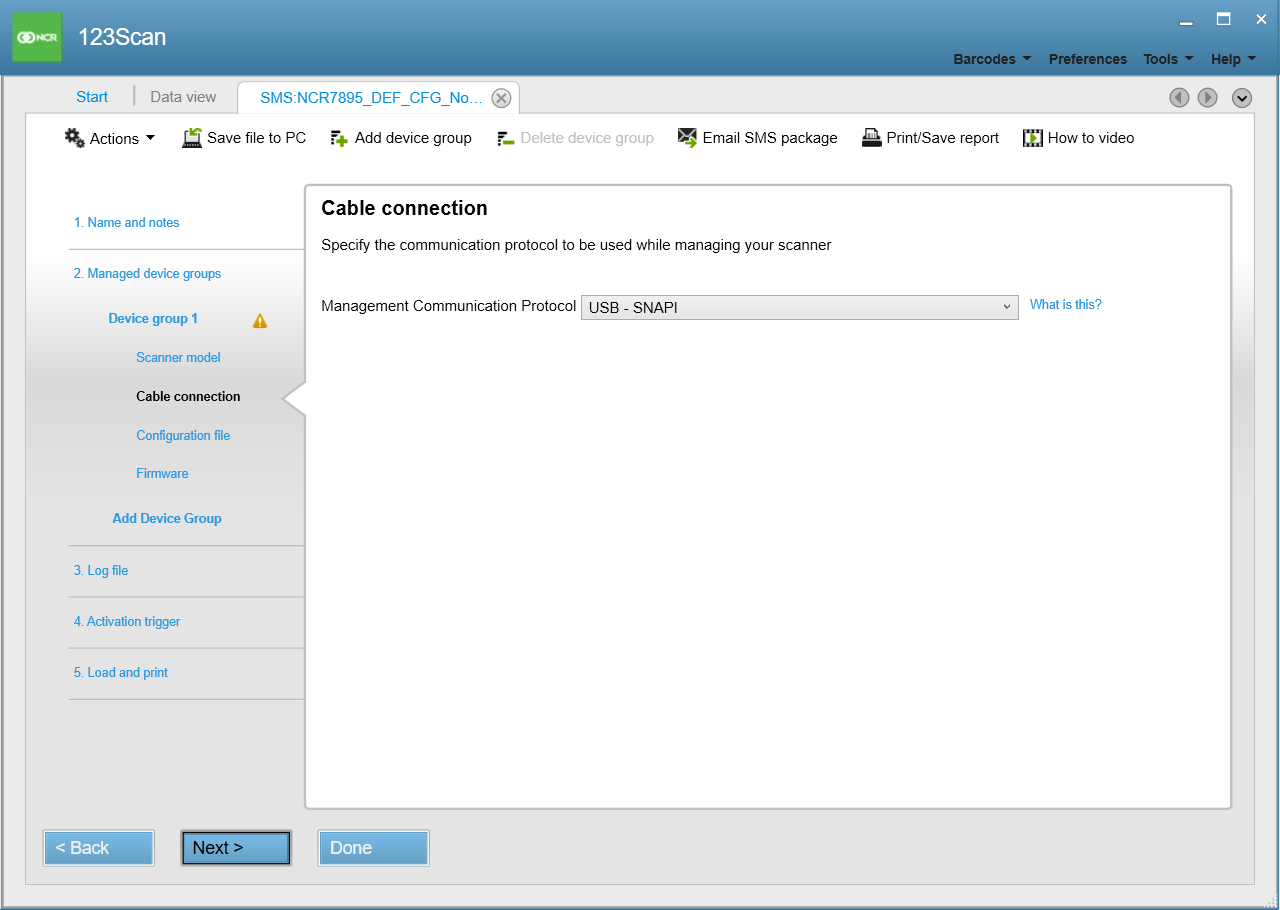 Note
NoteThis protocol is the communication mode used by SMS to manage the scanner. The fastest supported management communication protocol (programming mode) is shown at the top of the list by default. This management protocol can be different from the communication protocol used by the device during normal operations such as scanning and transmitting data to the host application.
- Select a Management Communication Protocol option, and then select Next. The application displays the parameter loading options.
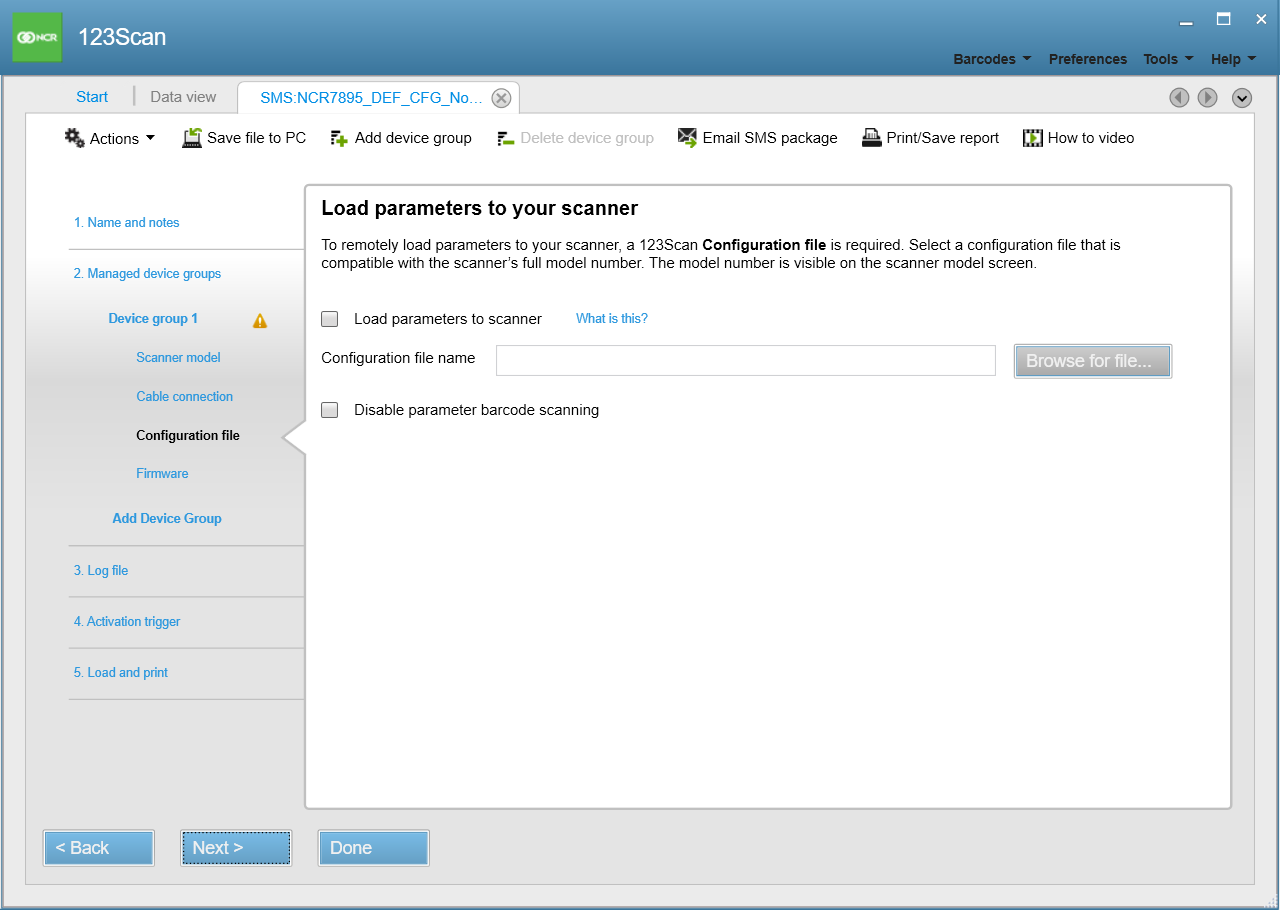
- Enable Load parameters to scanner to include a configuration file containing parameter settings to be loaded to the scanner.Note
This option requires that there is already an available appropriate configuration file to be loaded to the scanner.
- Browse for the configuration file (.scncfg), and then select Open. The application returns to the Load parameters to your scanner window and displays the configuration file name.
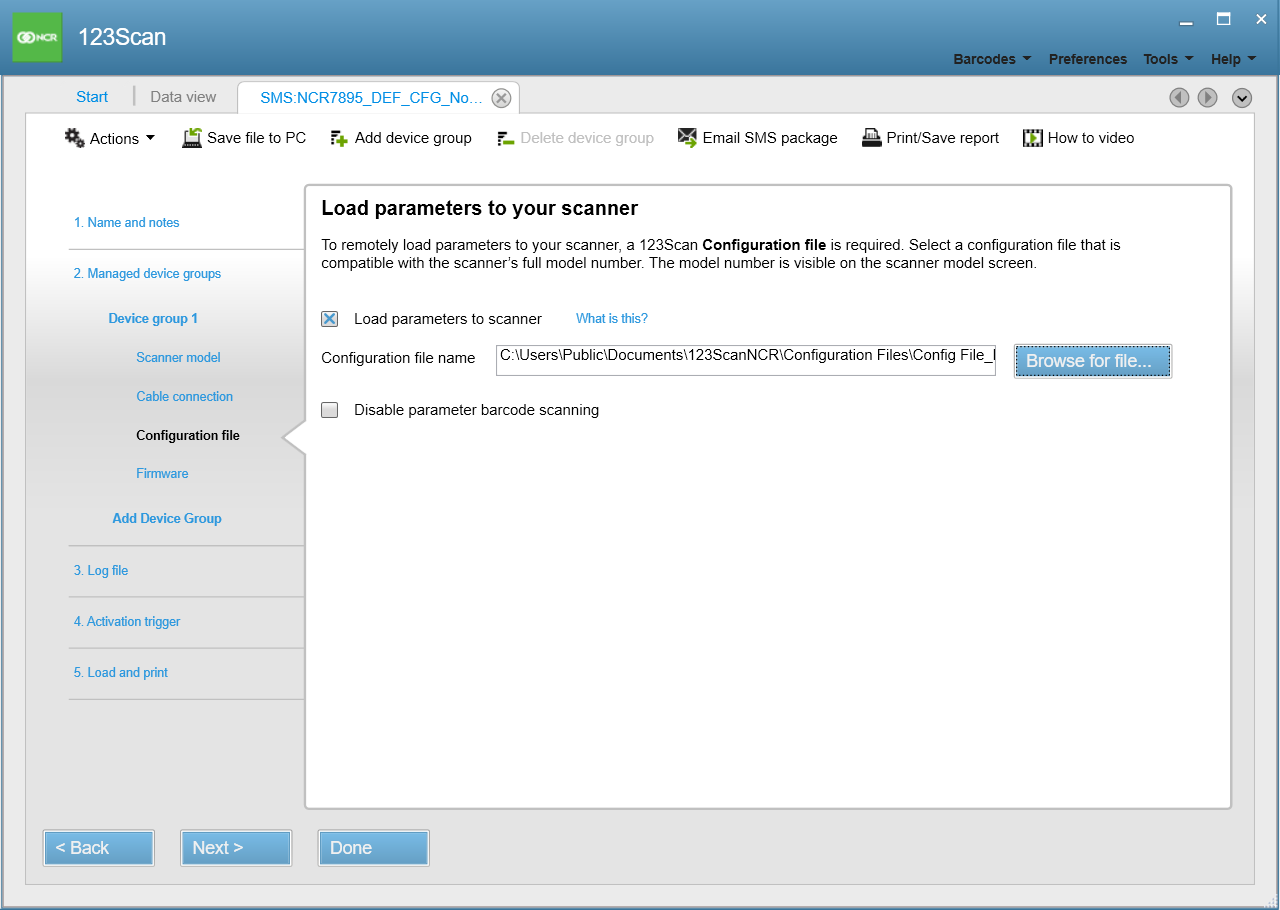
- Select Next. The application displays the firmware loading options.
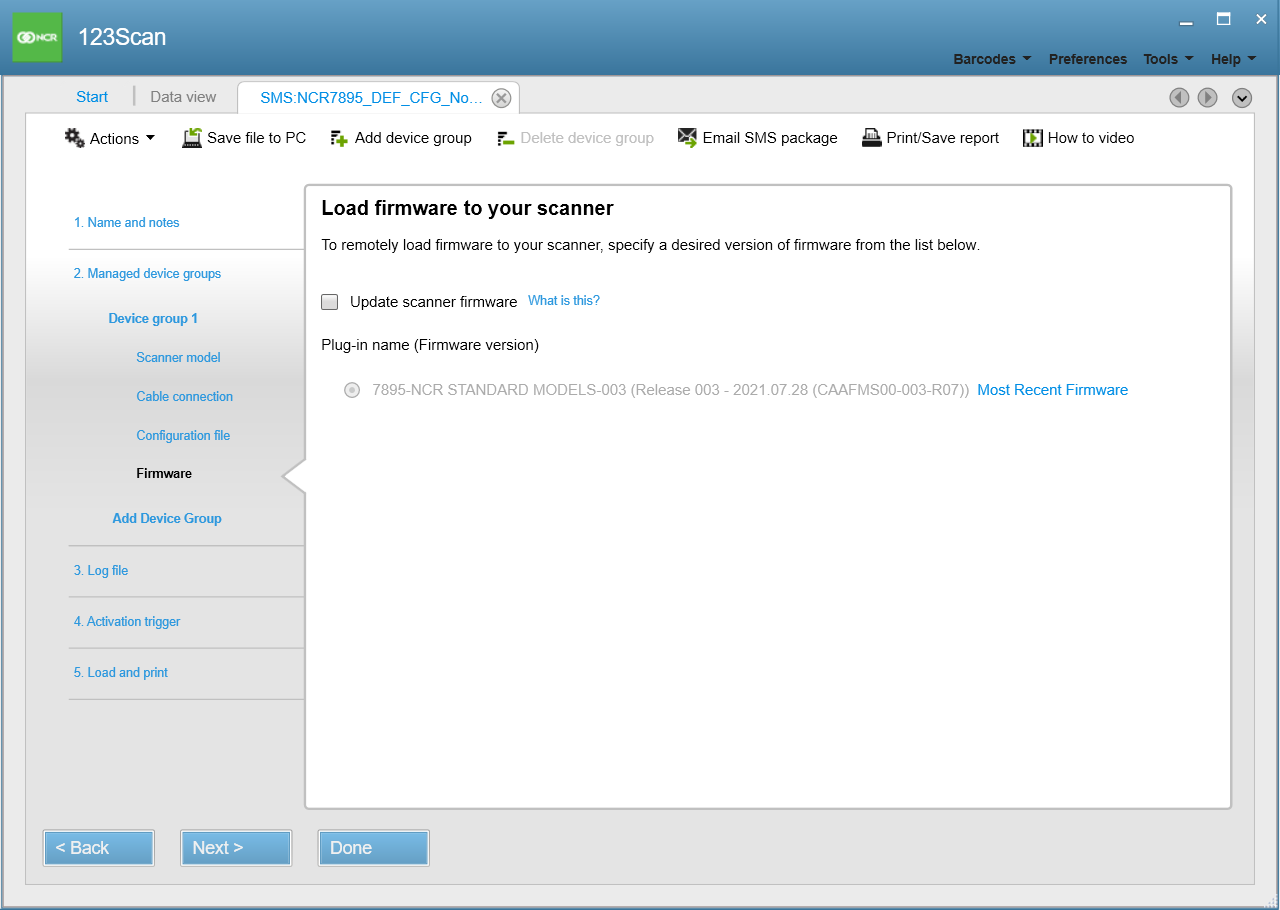
- If a firmware file should be included in the SMS Package, do the following:
- Enable Update scanner firmware. The application displays the available firmware versions.
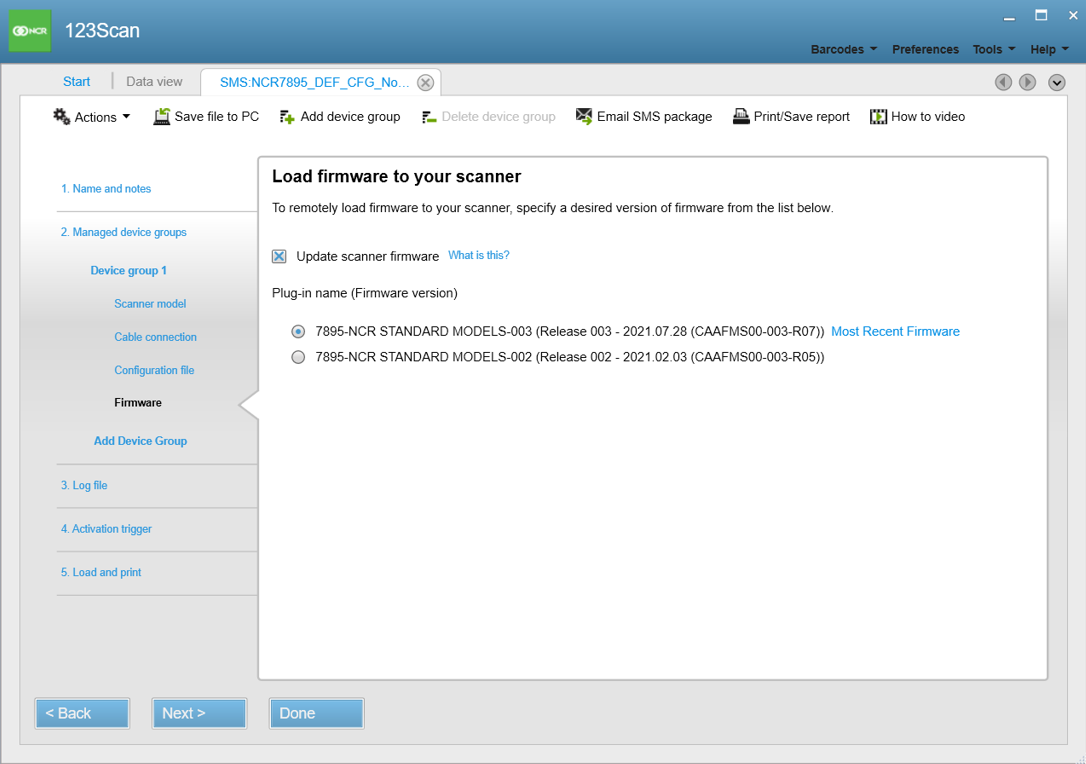
- Select the firmware version to load to the scanner.Note
The latest firmware version is recommended and is selected by default.
- Enable Update scanner firmware. The application displays the available firmware versions.
- Select Next until the application displays the Track events options.
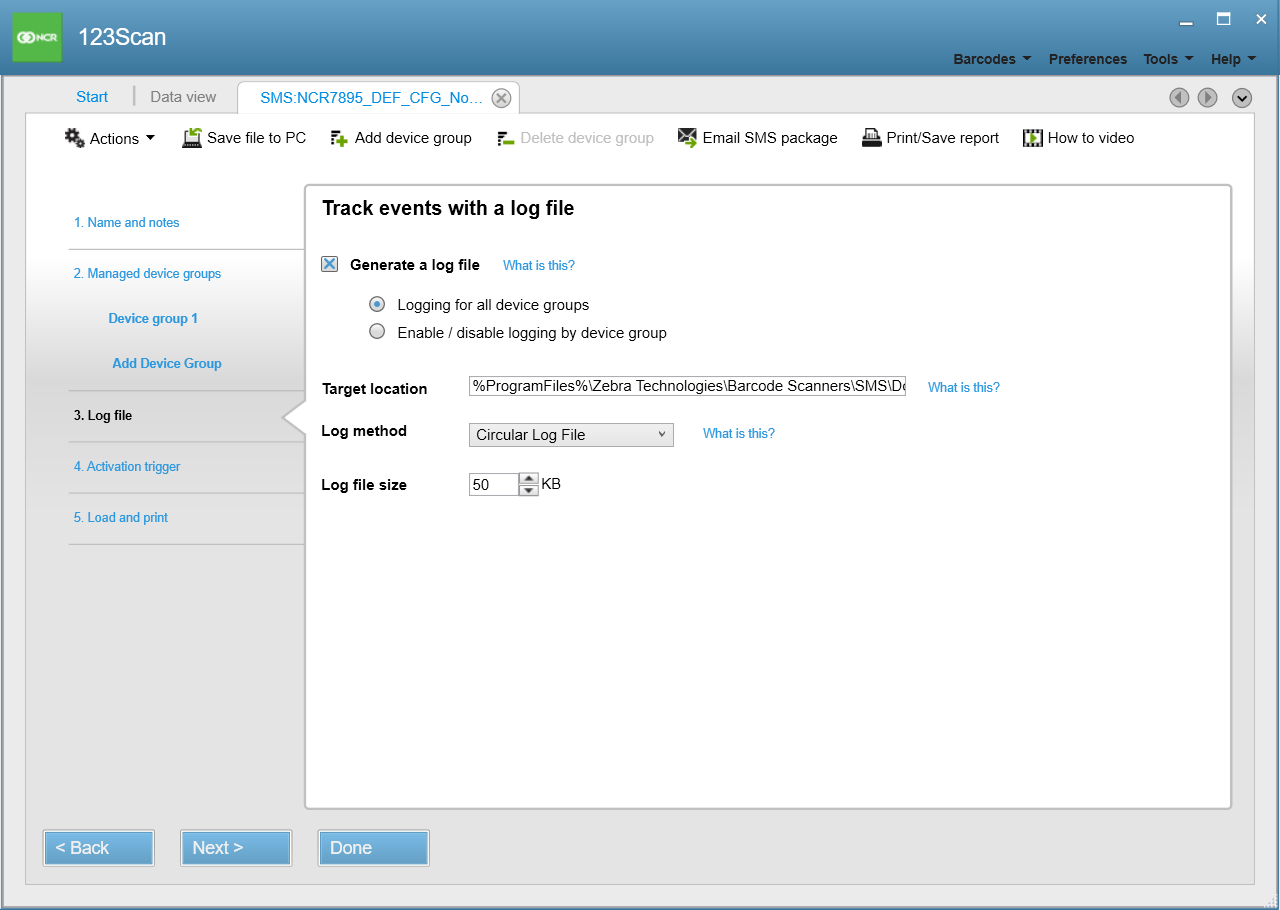
- Enable Generate a log file.Note
It is not required to change the other settings.
- Select Next. The application displays the activation trigger options.
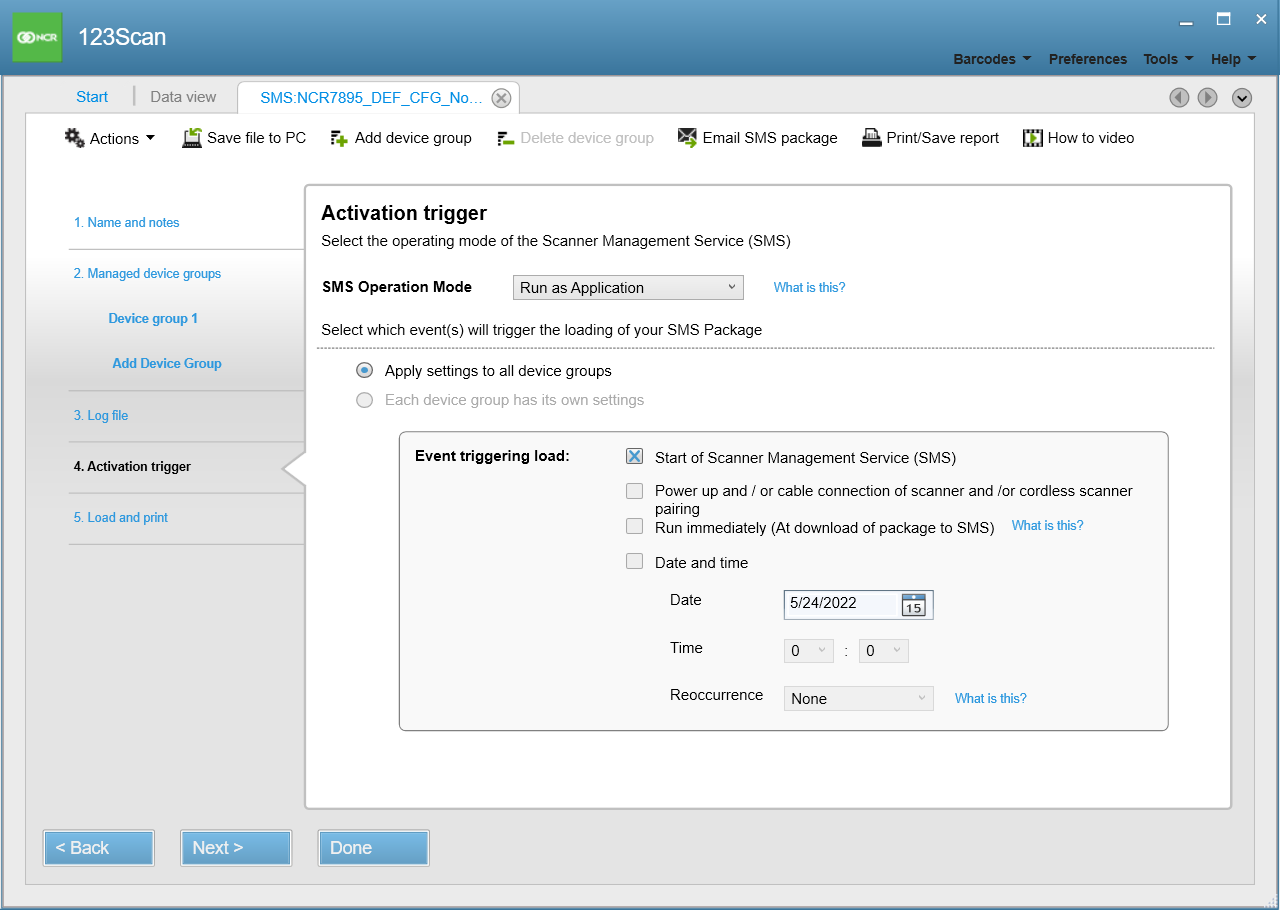
- For SMS Operation Mode, select Run as Application. to set the SMS to run only when it is manually launched.Note
It is not required to change the other settings.
- Select Next. The application displays the load and print options.
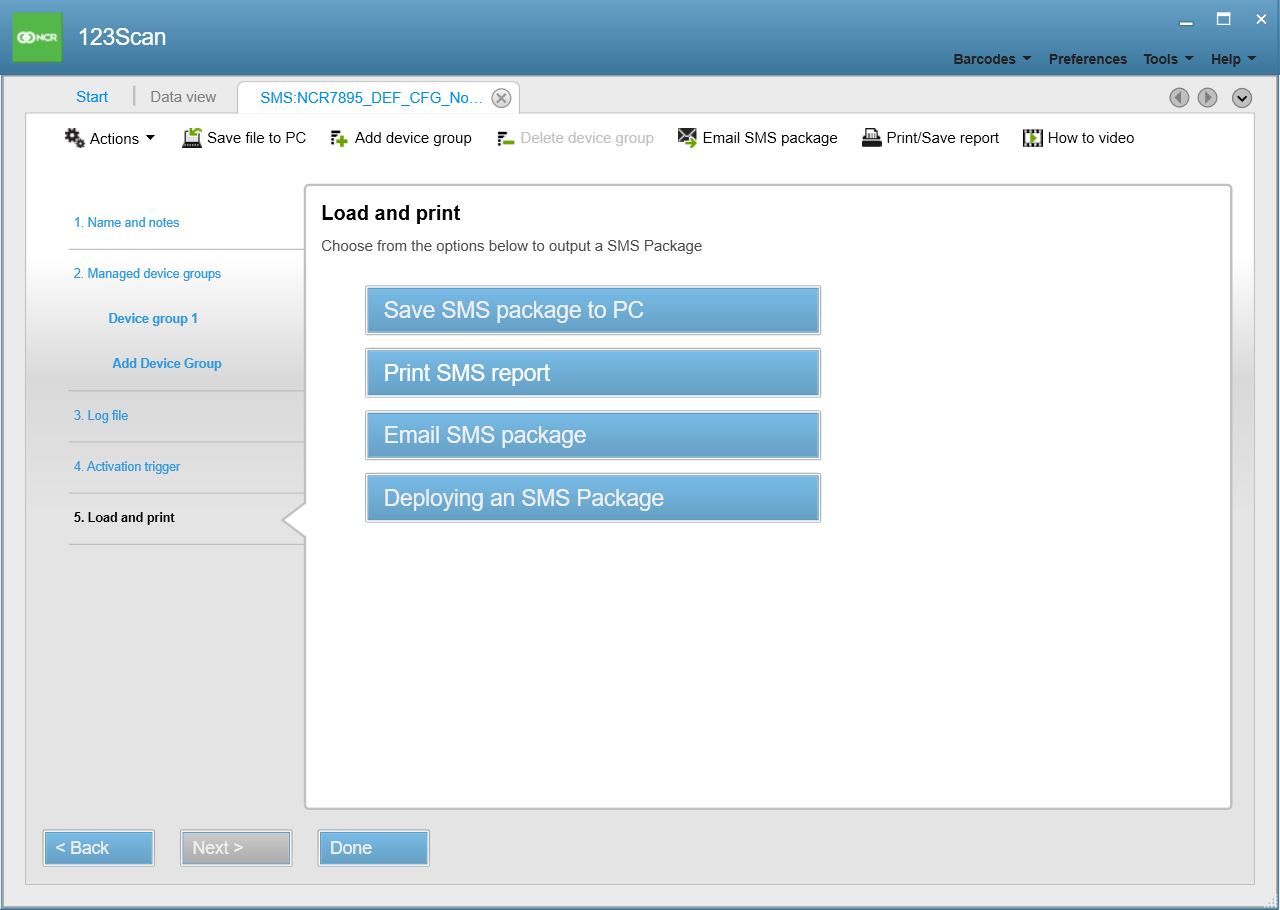
- Select Save SMS package to PC. The application displays the Save SMS package window.
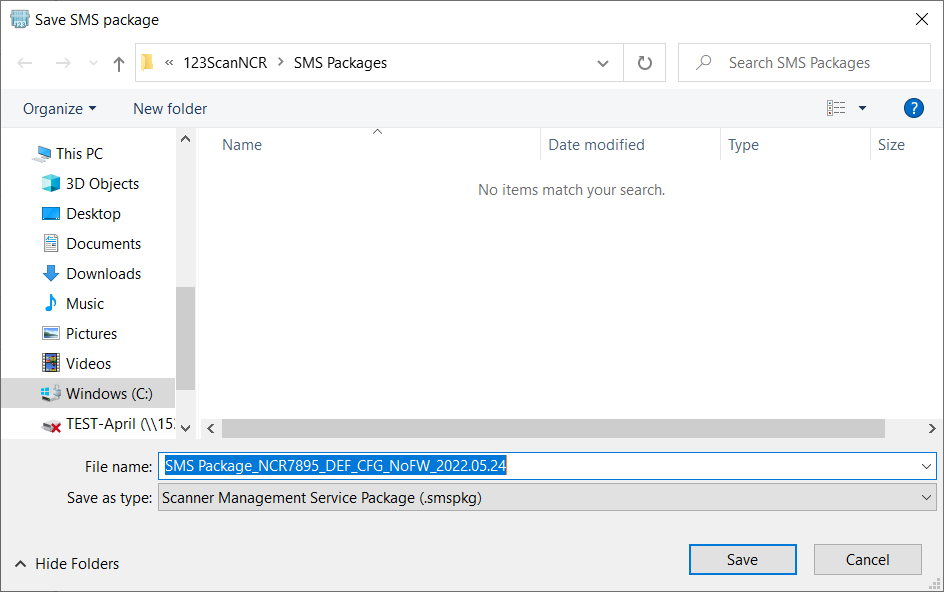
- Select Save. The application saves the SMS Package (.smspkg) in C:\Users\Public\Documents\123ScanNCR\SMS Packages, and then returns to the Load and print window.
- Select Done. The application closes the SMS Package Wizard and displays the SMS package summary.