Loading Files Using 123Scan Utility
The Flash Drive Wizard option within the 123Scan utility guides users in generating a USB staging flash drive with cloning files.
To clone data and load cloning files to the USB flash drive using the 123Scan utility, follow these steps:
- Connect the USB staging flash drive to the computer or POS terminal.
- Launch the 123Scan utility. For more information, refer to Launching NCR 123Scan.
- From the upper-right section of the main window, select Tools→Staging flash drive for Multi-Plane Scanners→Create Staging Flash Drive Files. The application starts the Flash Drive Wizard by opening a new untitled tab.
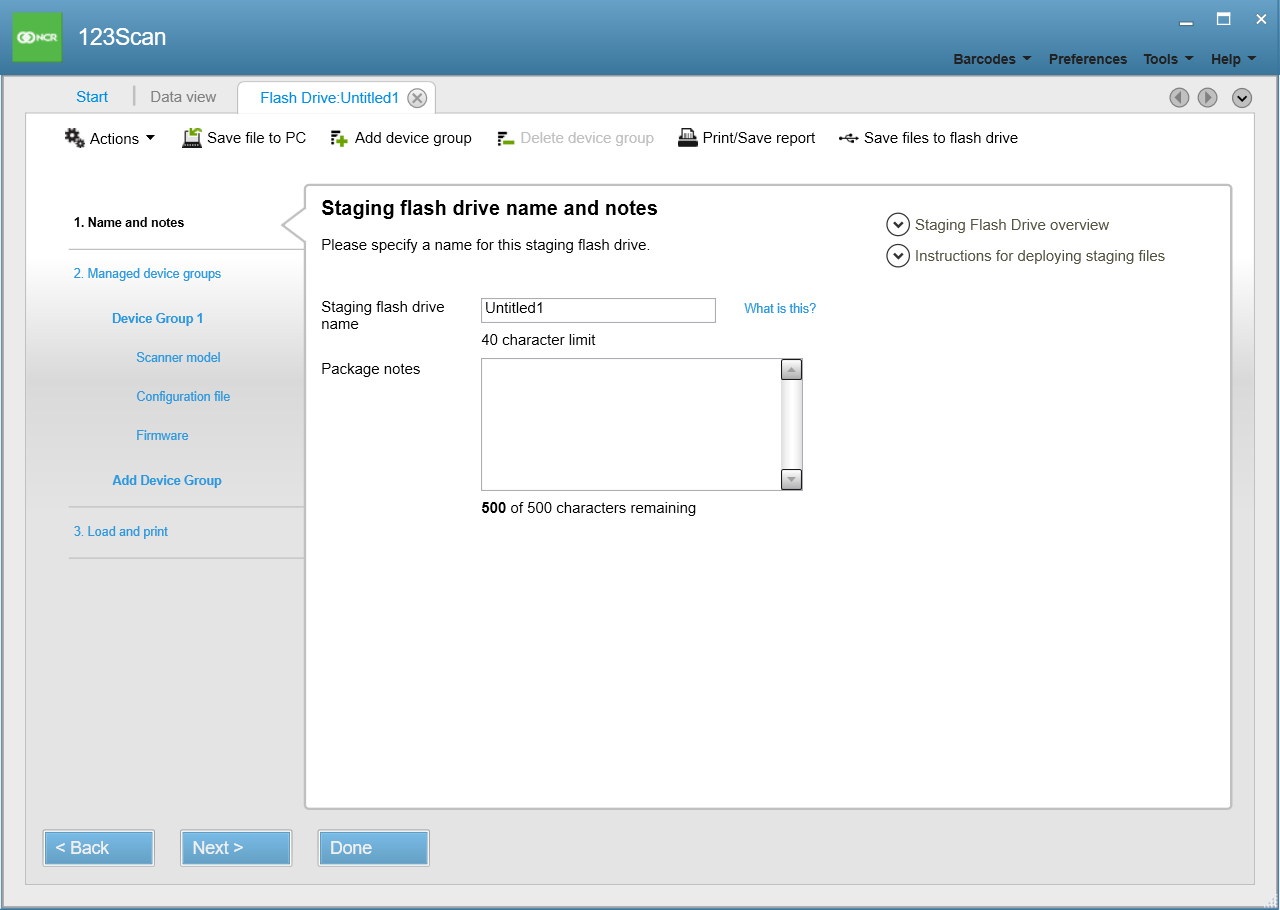
- Enter the staging flash drive name.
- Add notes to briefly describe the package (optional).
- Select Next. The application displays the available scanner family options.
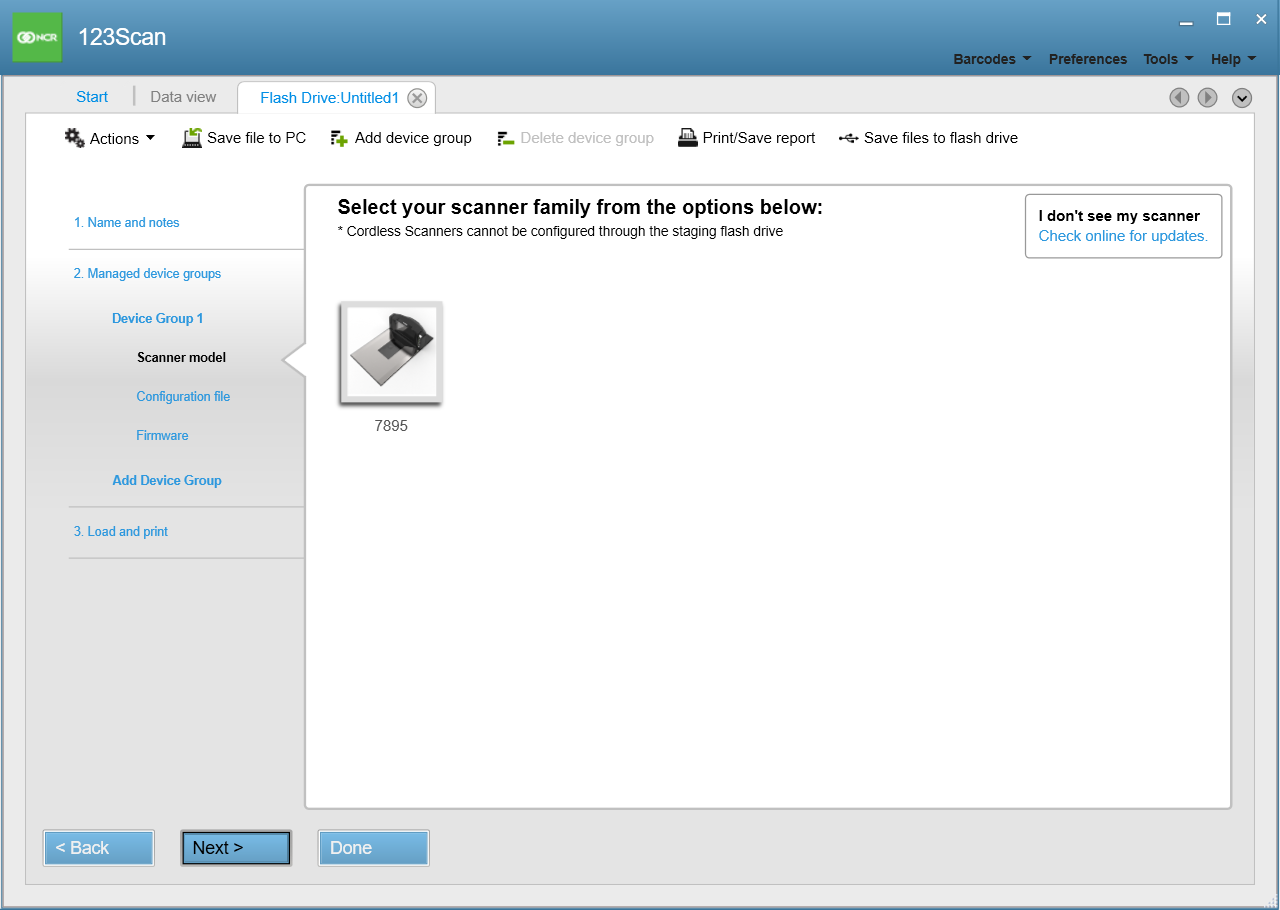
- From the scanner family options, select 7895. The application displays the available scanner models under 7895.
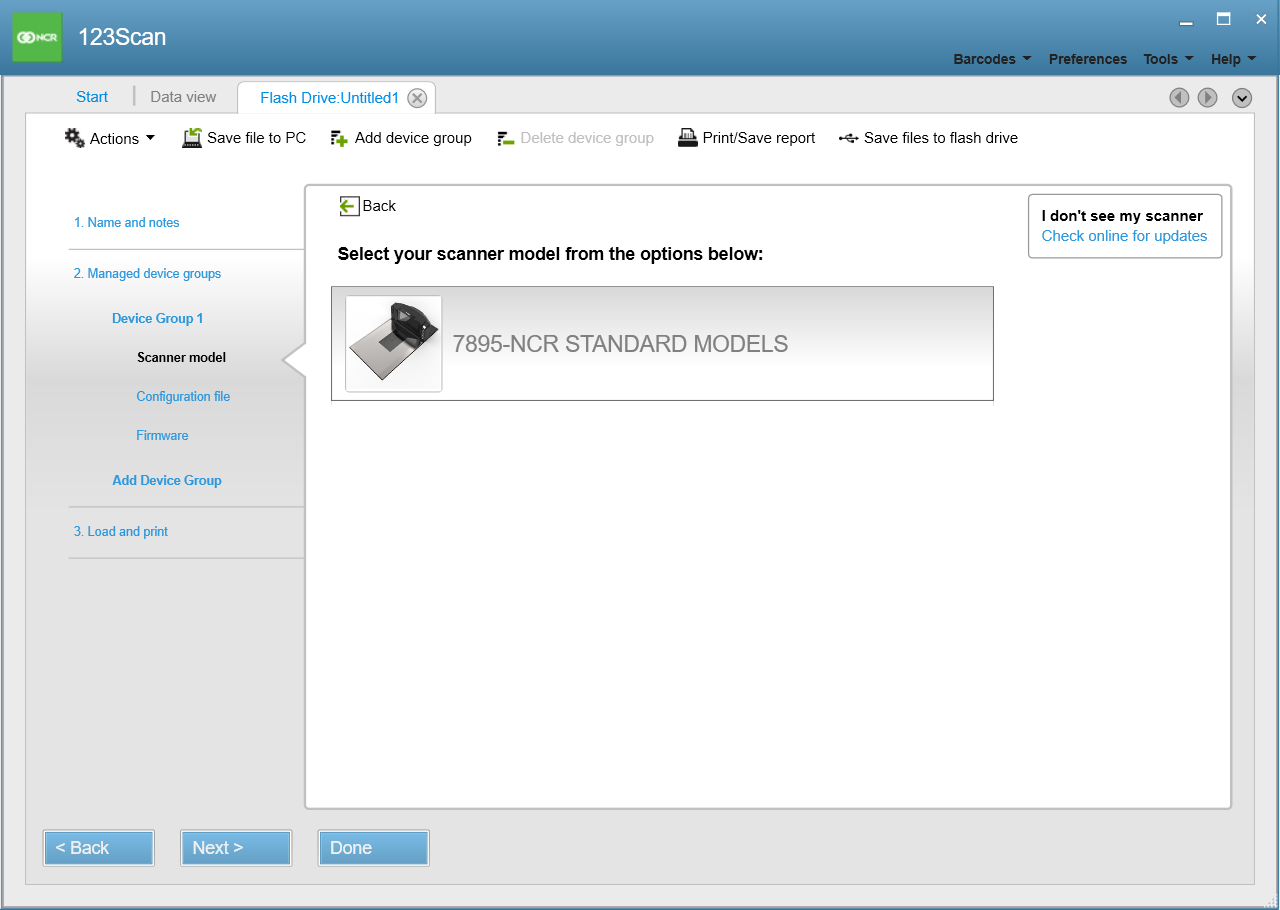
- Select 7895-NCR STANDARD MODELS. The application display the list of supported scanner models.
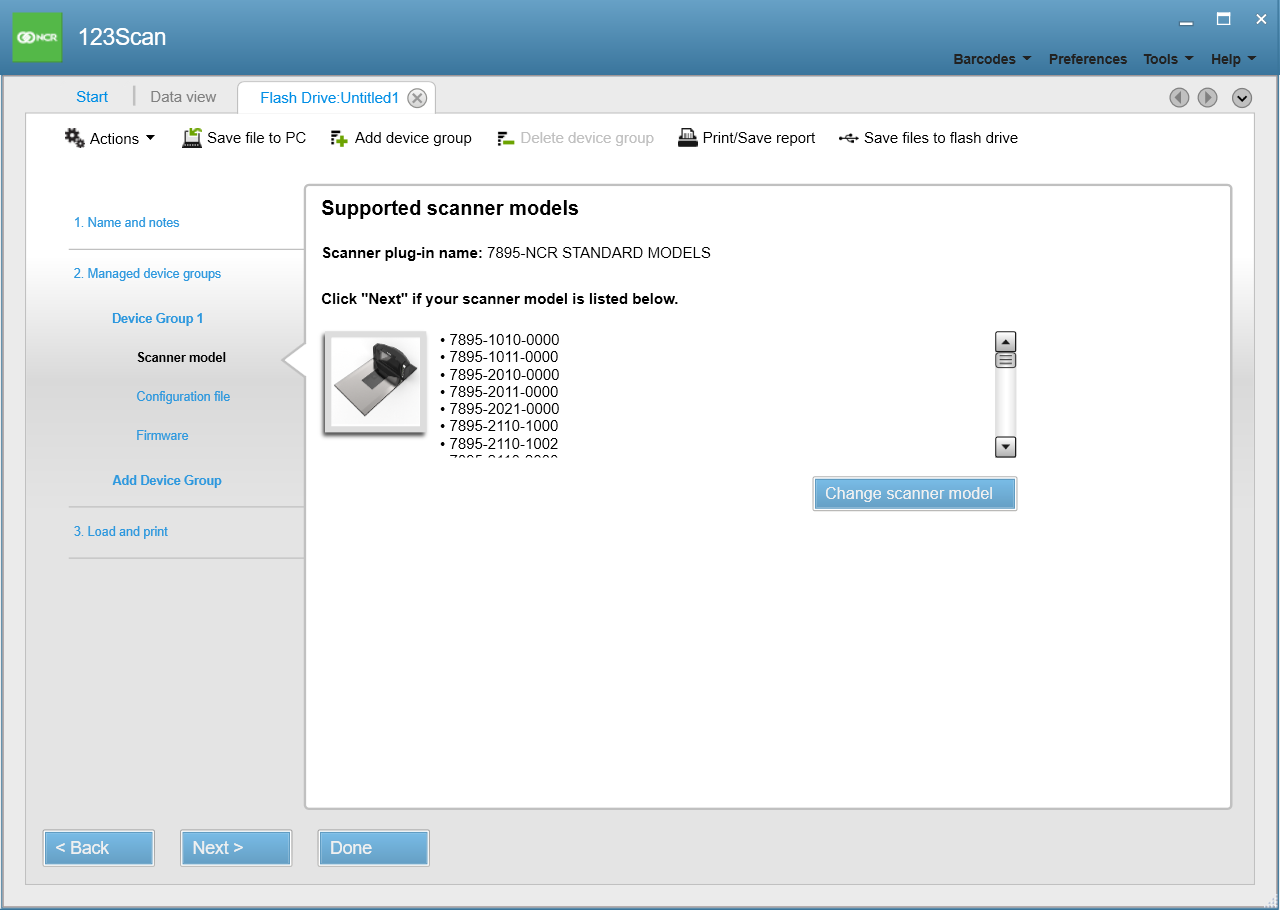
- Select Next. The application displays the load parameters options.
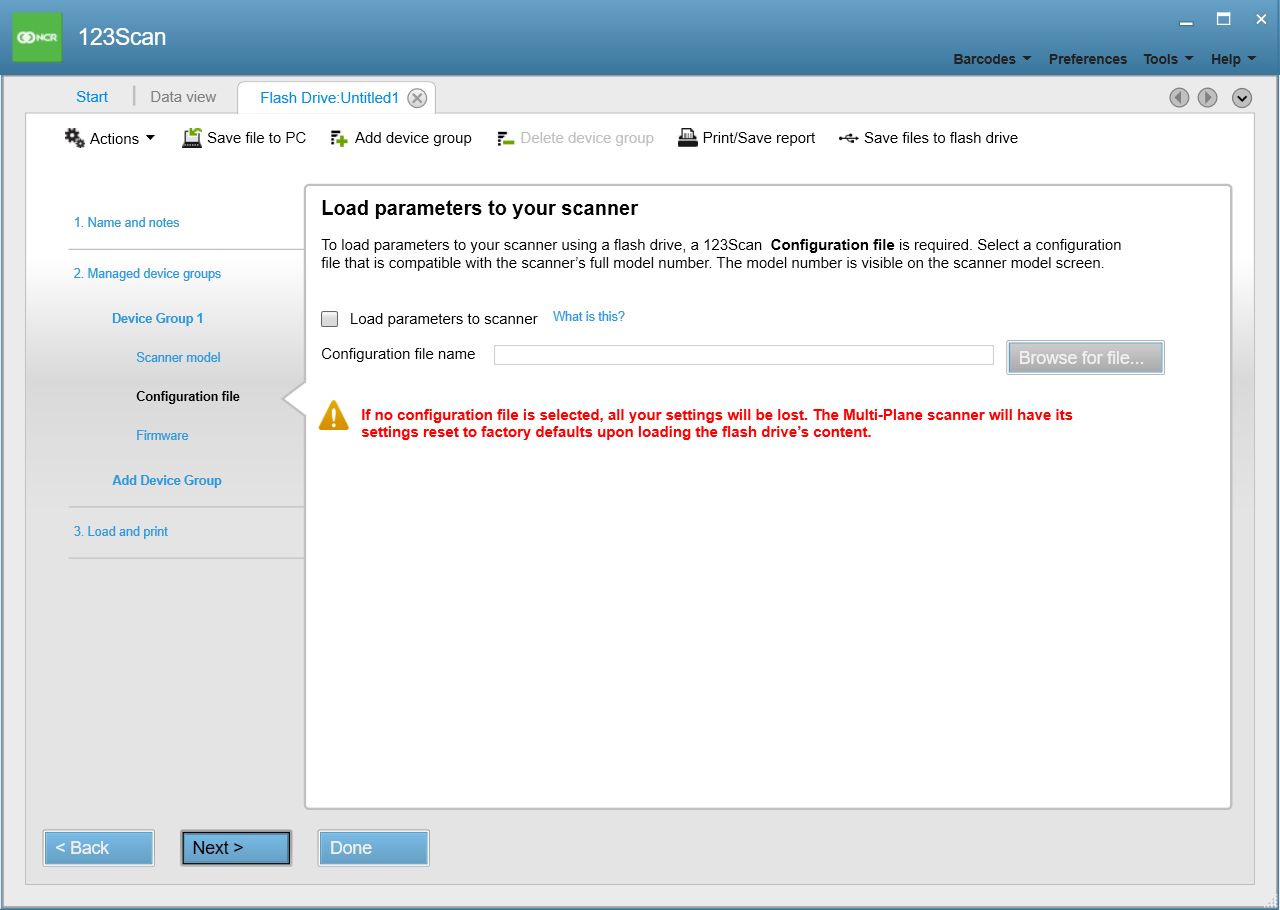
- Enable Load parameters to scanner.Note
This option enables the USB staging flash drive to load parameters from a 123Scan configuration file to the scanner. If no configuration file is selected, the scanner resets to factory default during staging.
- Select Browse for file. The application displays the Open configuration window.
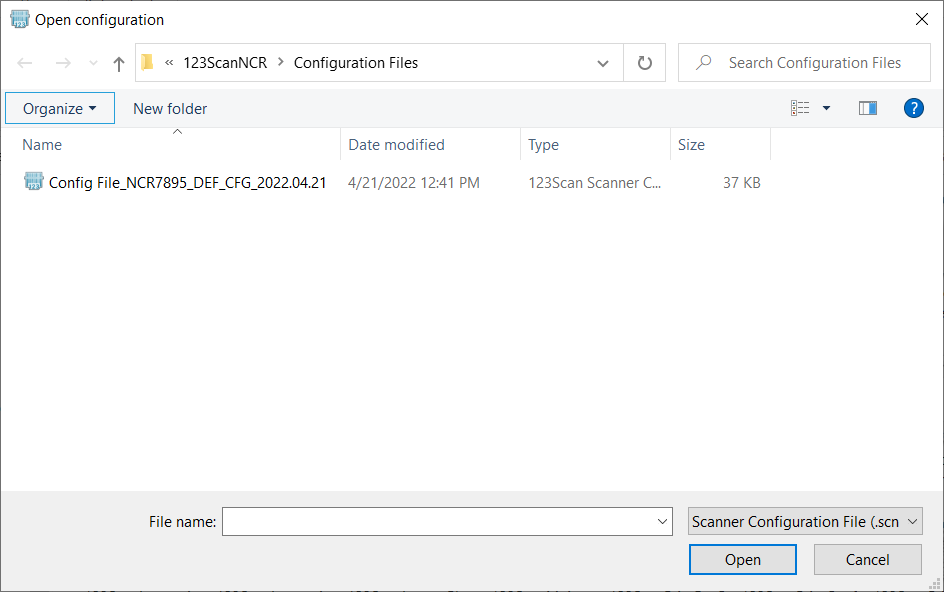
- Browse for the configuration file (.scncfg), and then select Open. The application returns to the load parameters options.
- Select Next. The application displays the load firmware options.
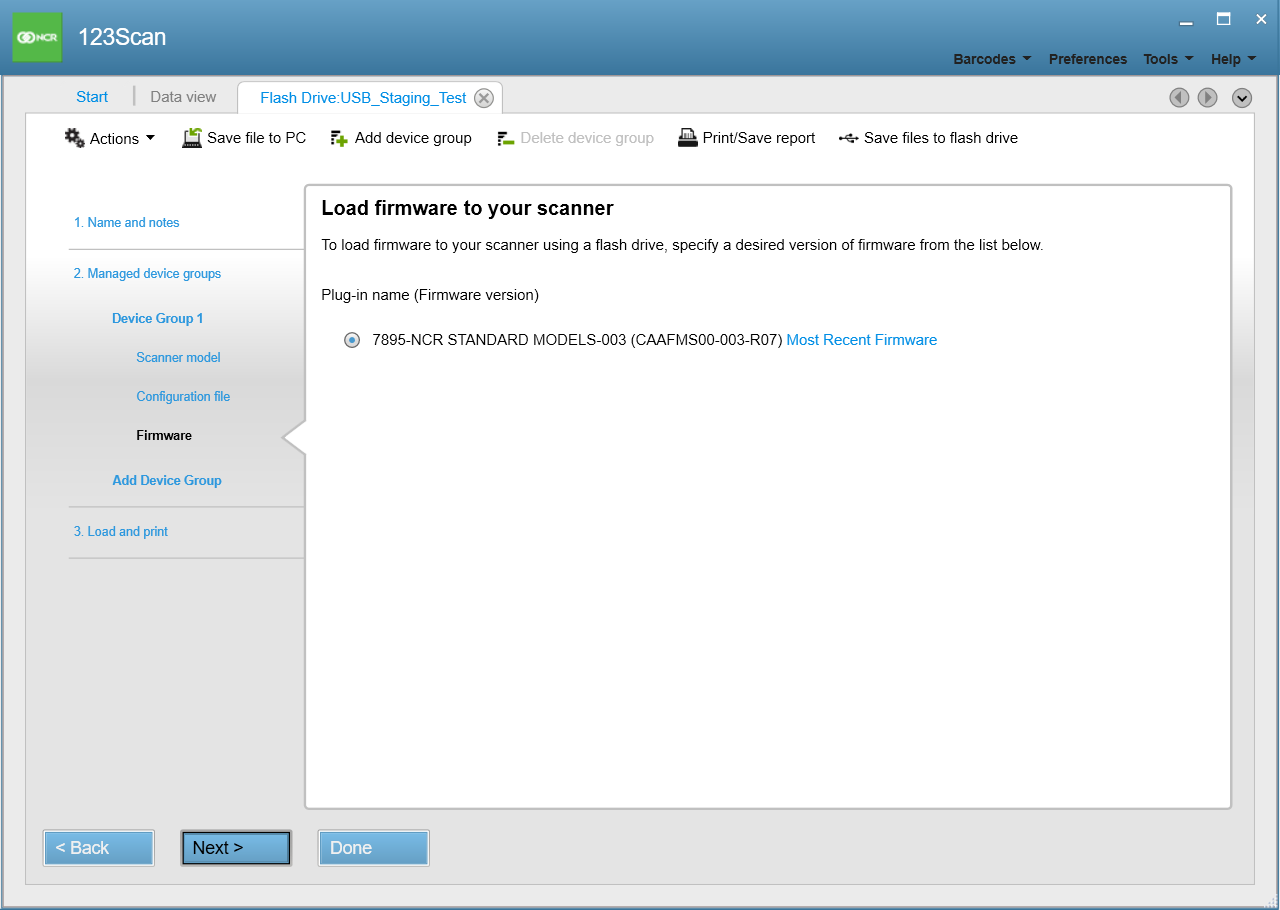
- Select the plug-in name or firmware version.
- On the left pane of the Flash Drive Wizard, select Load and print. The application displays the load and print options.
- Select Save files to flash drive. The application displays the Browse For Folder window.
- Select the USB staging flash drive and select OK. The application closes the Browse For Folder window.Note
The staging files can be found in the Zebra_Flash_Drive folder in the flash drive.