Updating Firmware Using NCR 123Scan
To update the scanner firmware using the NCR 123Scan utility, follow these steps:
- Using a USB communication cable, connect the NCR 7895 scanner to a computer or POS terminal. The scanner produces three incrementing beeps.Note
If the computer or POS terminal supports audio, it also produces a detection sound indicating that the scanner is detected.
- Launch the 123Scan utility. For more information, refer to Launching NCR 123Scan.
- From the Start tab of the 123Scan main window, select Update Scanner Firmware. The application displays the Update firmware window, which shows the scanner device model, serial number, existing firmware version, and the latest firmware plug‑in downloaded.
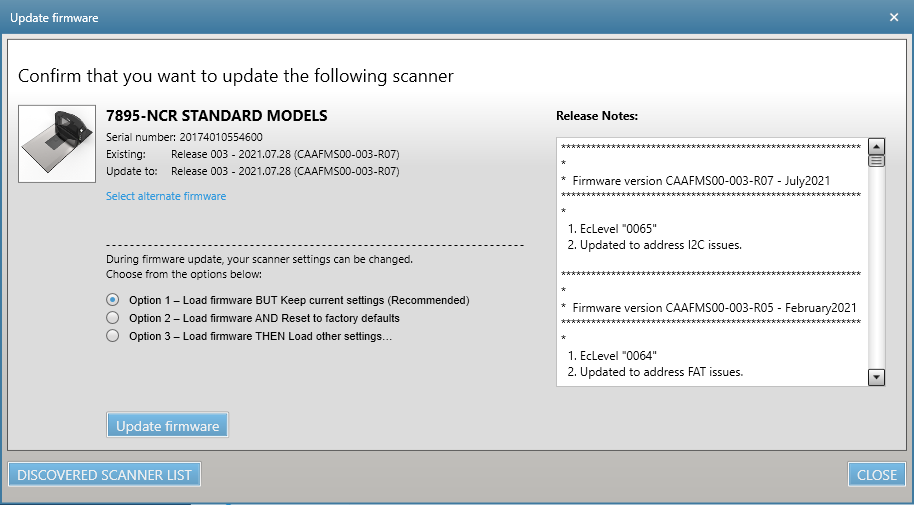
- If the target firmware version is different from the version indicated in the Update to field, select Select alternative firmware. The application displays the Upgrade firmware window with the list of alternative versions.
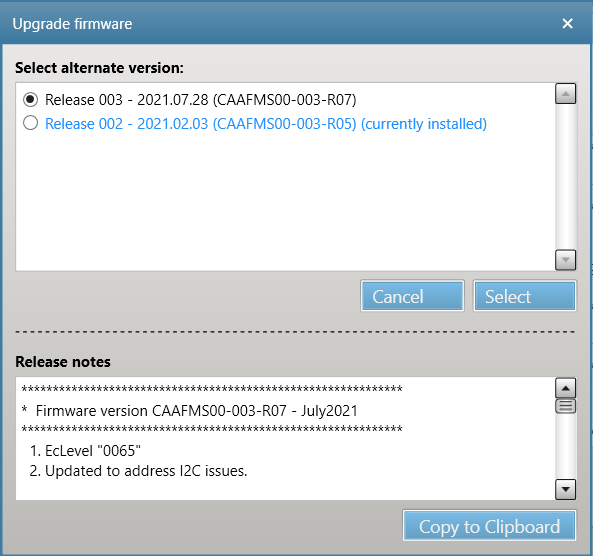
- Select the target firmware from the list, and then select Select. The application closes the Upgrade firmware window.
- On the bottom-right section of the Update firmware window, select one the options and then select Update firmware to proceed with firmware update. The application starts updating the scanner firmware and automatically reboots the scanner.Caution
Do not disconnect the scanner while firmware update is ongoing.
- Verify the firmware version. For more information, refer to Identifying Firmware Version.
- Close the 123Scan utility. The scanner automatically reboots.