Sending a scanner command
To send a scanner command, follow these steps:
- Launch the Scanner Wizard. For procedures, refer to the Launching the Scanner Wizard.
The application displays the Scanner Wizard main window.
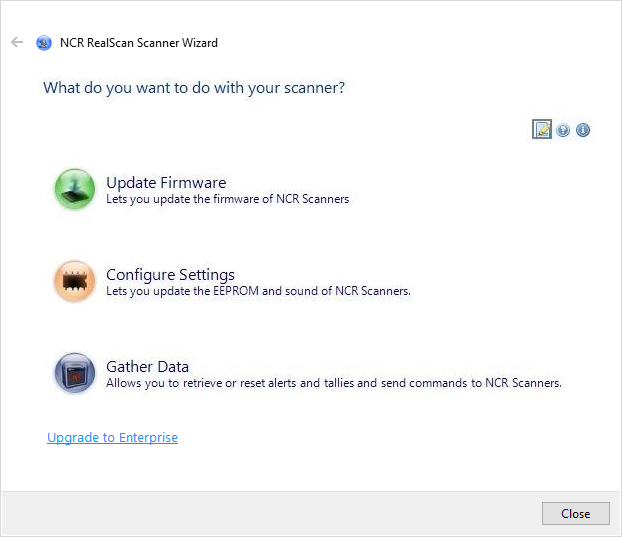
- Select Gather Data. The application displays the following window.

- Select Send Command. The application prompts the user to select the type of connection to use.
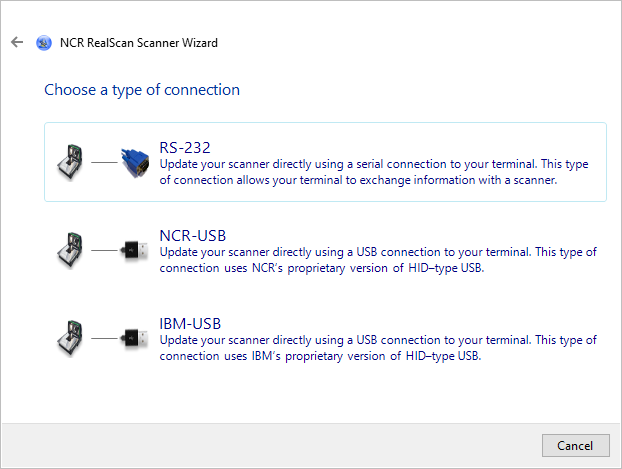
Select the type of connection to be used. The application displays the following window.
 Note
NoteScale commands are not shown when IBM–USB connection is selected.
Select the command to send to the scanner. The application displays the following window.

To start sending the command to the scanner, select Send Command. The application starts sending the command and shows the task progress.

- If the task is successfully done, the application shows a message with green background.
- To exit the task and go back to the Scanner Wizard main window, select Finish.
- To view the log file, select View log file.

- If the task fails, the application shows a message (short description of the error) with red background.
- To exit the task and go back to the Scanner Wizard main window, select Finish.

- If the task is successfully done, the application shows a message with green background.
