Updating the scanner configuration through a cable
To update the scanner configuration using a cable, follow these steps:
- Launch the Scanner Wizard. For procedures, refer to the Launching the Scanner Wizard.
The application displays the Scanner Wizard main window.
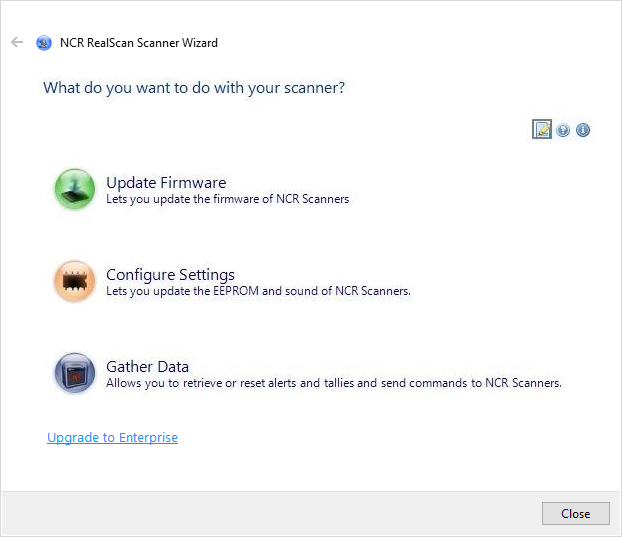
- Select Configure Settings. The application displays the following window.
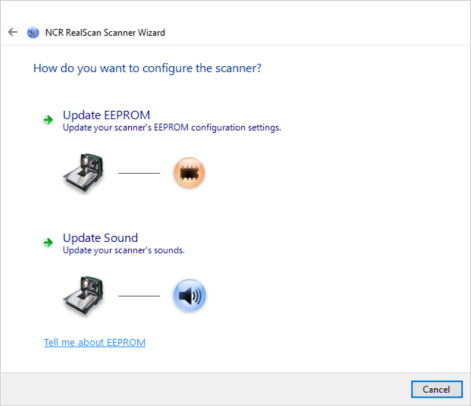
- Select Update EEPROM. The application displays the following window.
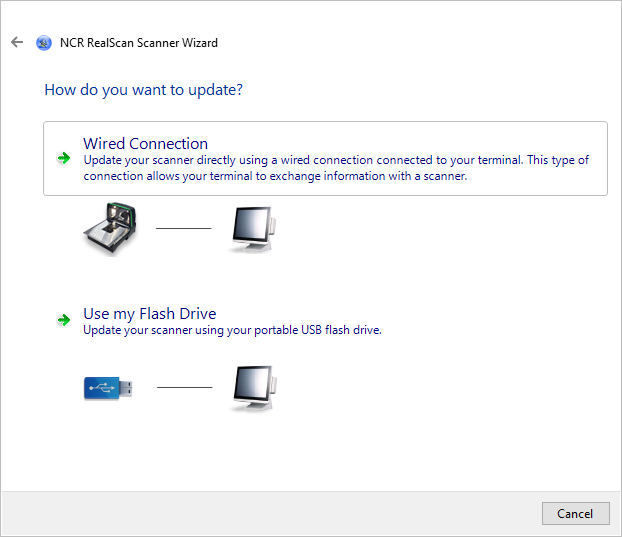
- Select Wired Connection. The application displays the following window.
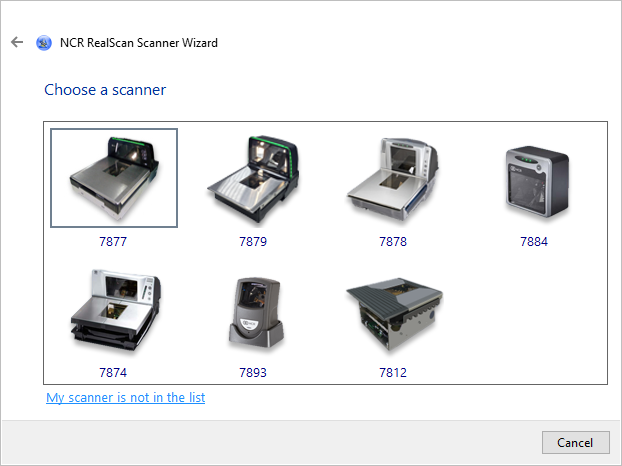 Note
NoteIf the scanner is not listed, select My scanner is not in the list. The application directs the user to the Supported Scanners section of the Scanner Wizard help file.
- Select the scanner that is connected to the terminal, and then select Yes on the message prompt. The application validates bin files from flash tool directory for the selected scanner, and then prompts the user to select the type of connection to use.
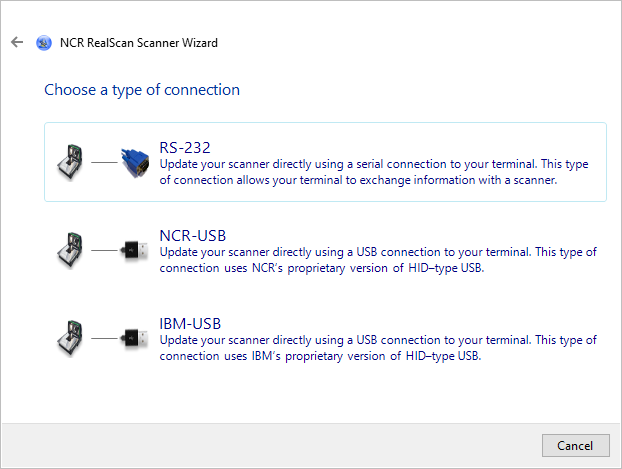
- Select the type of connection. The application displays the list of EEPROM files.
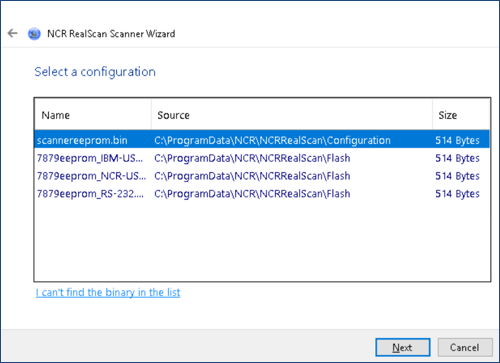 Note
NoteIf the binary file is not listed, select I can’t find the binary in the list, and then browse a valid binary file to add it to the list.
- From the list, select the EEPROM file, and then select Next. The application displays the following window.
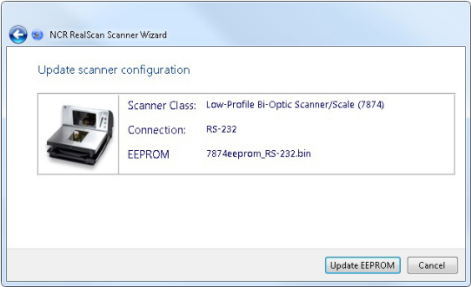
- To start updating the selected EEPROM, select Update EEPROM. The aяpplication starts configuring the scanner and shows the task progress.
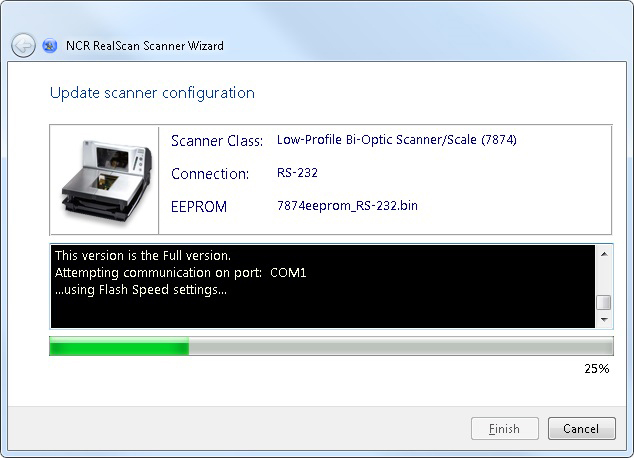
- If the task is successfully done, the application shows a message with green background.
- To exit the task and go back to the Scanner Wizard main window, select Finish.
- To view the log file, select View log file.
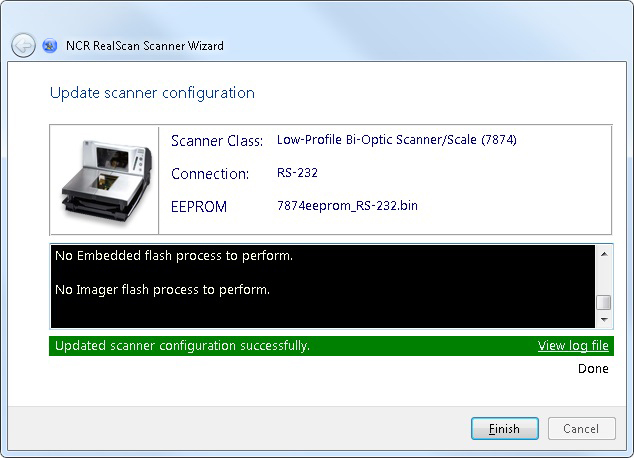
- If the task fails, the application shows a message (short description of the error) with red background.
- To exit the task and go back to the Scanner Wizard main window, select Finish.
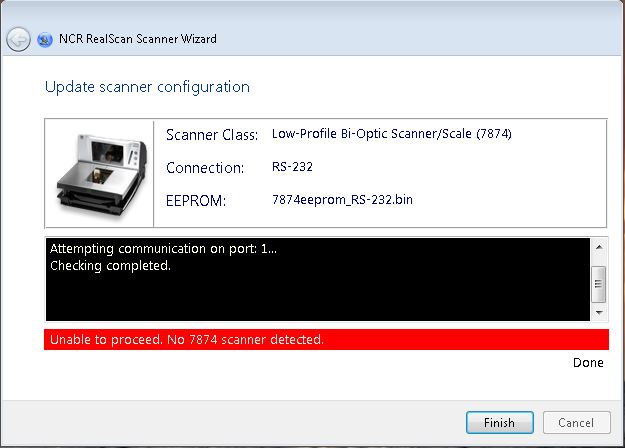
- If the task is successfully done, the application shows a message with green background.
