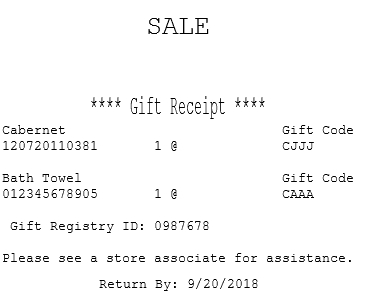Linking items to a gift registry
Associates can use the POS application to link items in an ongoing sales transaction to a gift registry option offered by the store.
Configurable features
The POS application can be configured with the following features.
- Set the following gift registry functions:
- Determine the information prompt scheme used on the Gift Giver Information screen.
- Disable the send option in the gift registry flow.
- Skip gift wrap selection. By default, gift wrap selection is part of the gift registry flow when sending items to the registrants.
- For more information, refer to Gift Registry Setup.
- Specify which information is collected, required, and optional about the gift giver and gift recipient. For more information, refer to Information Form Definitions.
- Display a confirmation screen after entering the recipient information when sending gift registry items. For more information, refer to Item Services.
To link items to the gift registry after a successful lookup, follow these steps:
- Add items to a sales transaction.
- On the Sale Main Menu screen, do one of the following:
- Scan the gift registry bar code.
- Look up a gift registry. For more information, refer to Looking up gift registries.
The application displays the search results on the Gift Registry Search Results screen.
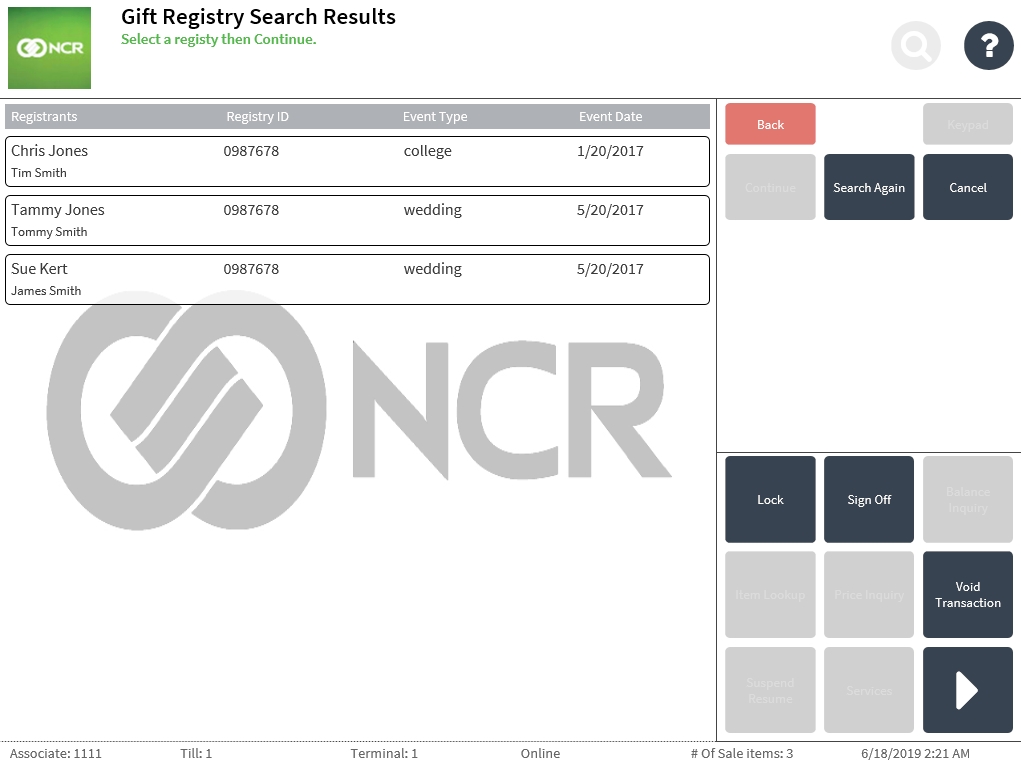
- Select the gift registry option to be used for the transaction, and then select Continue. The application displays the items on the Gift Registry Item Selection screen.
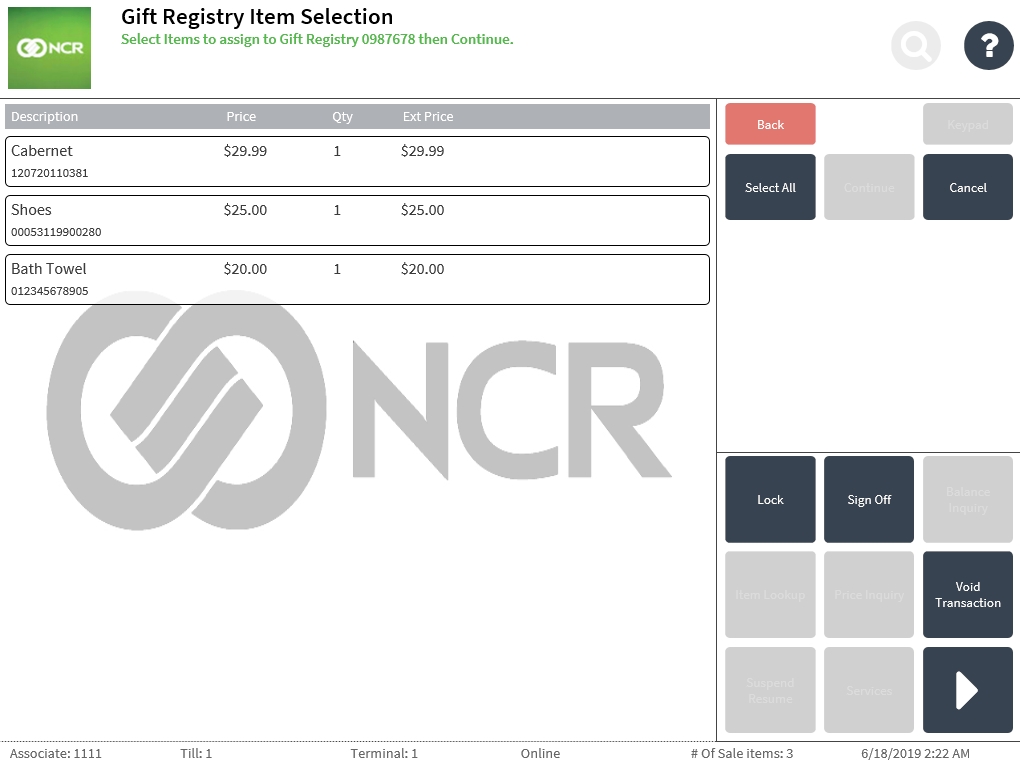
- Do one of the following:
- Select the items to add to the gift registry.
- Select Select All to add all the items to the gift registry.
The application displays a check mark in line with the selected items.
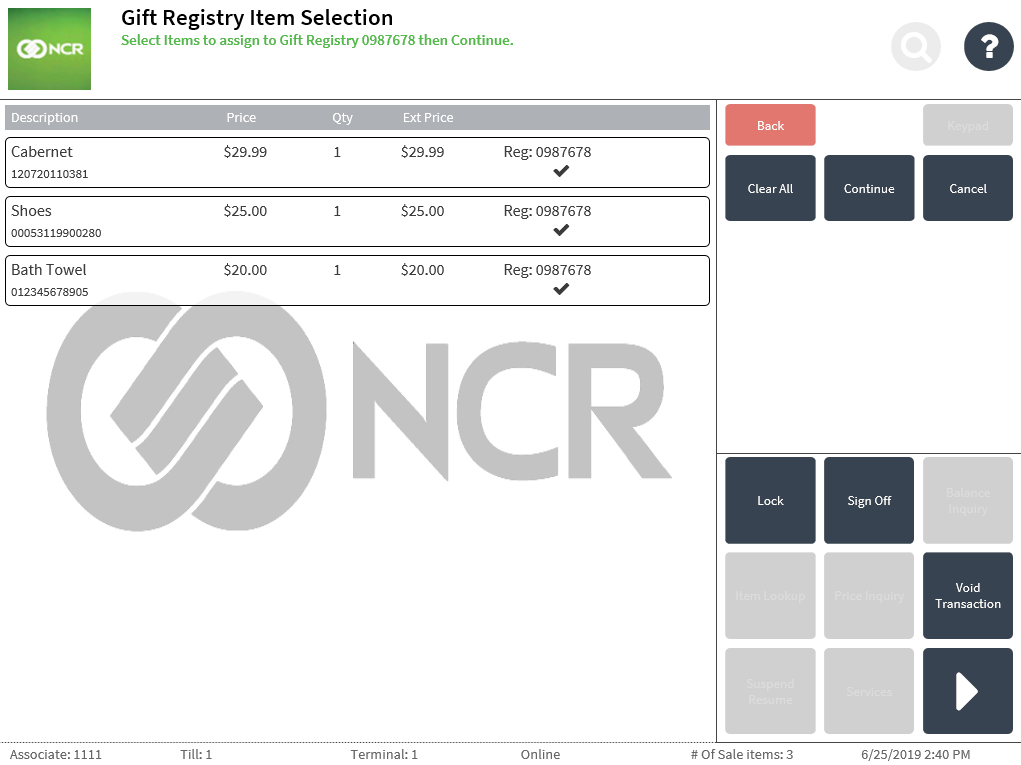
- Select Continue. The application displays the Gift Giver Information screen.
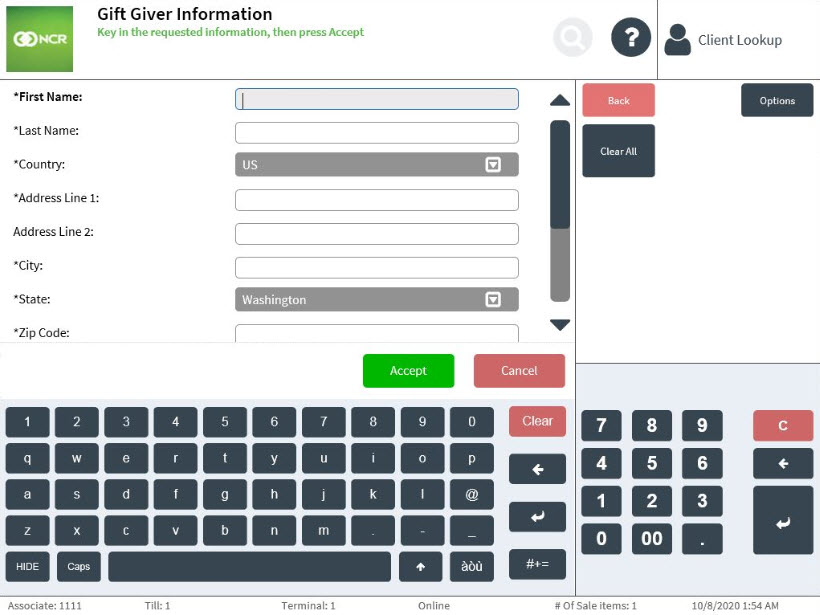
- Do one of the following:
- Enter the required information.
- If the gift giver is an enrolled member of the store, perform a customer lookup. For more information, refer to Looking up customers. The application displays the member’s information on the screen.
- Select Accept. The application displays the Gift Wrap screen.
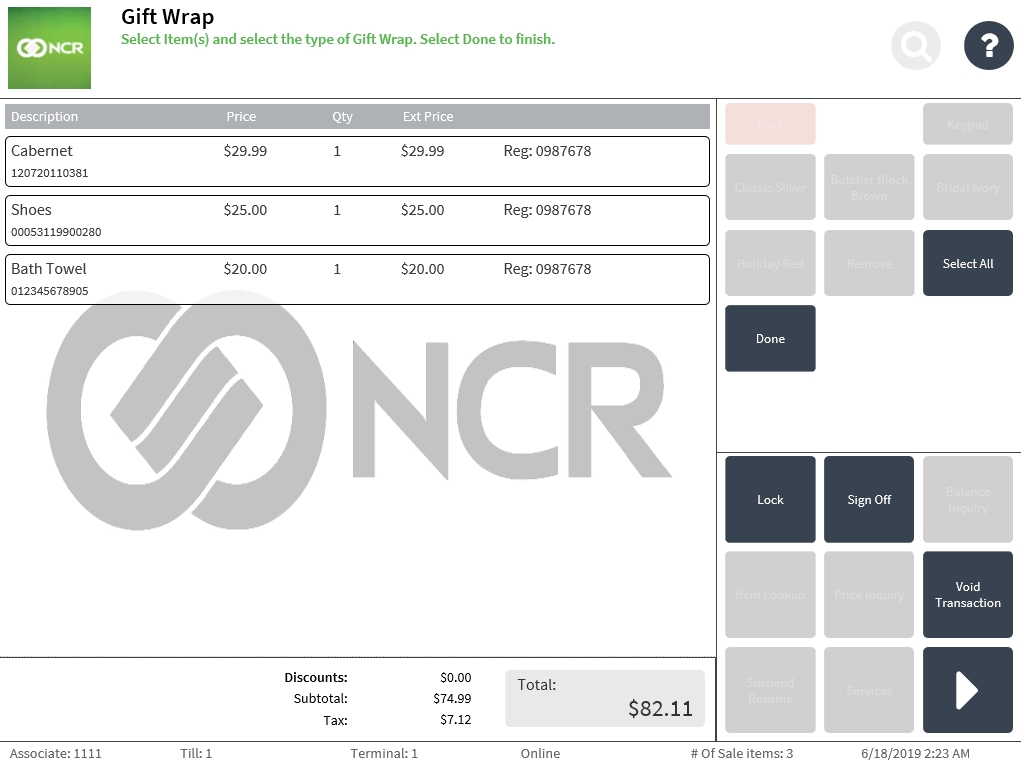
- Select the items to be gift-wrapped. The application displays a check mark in line with the selected item.
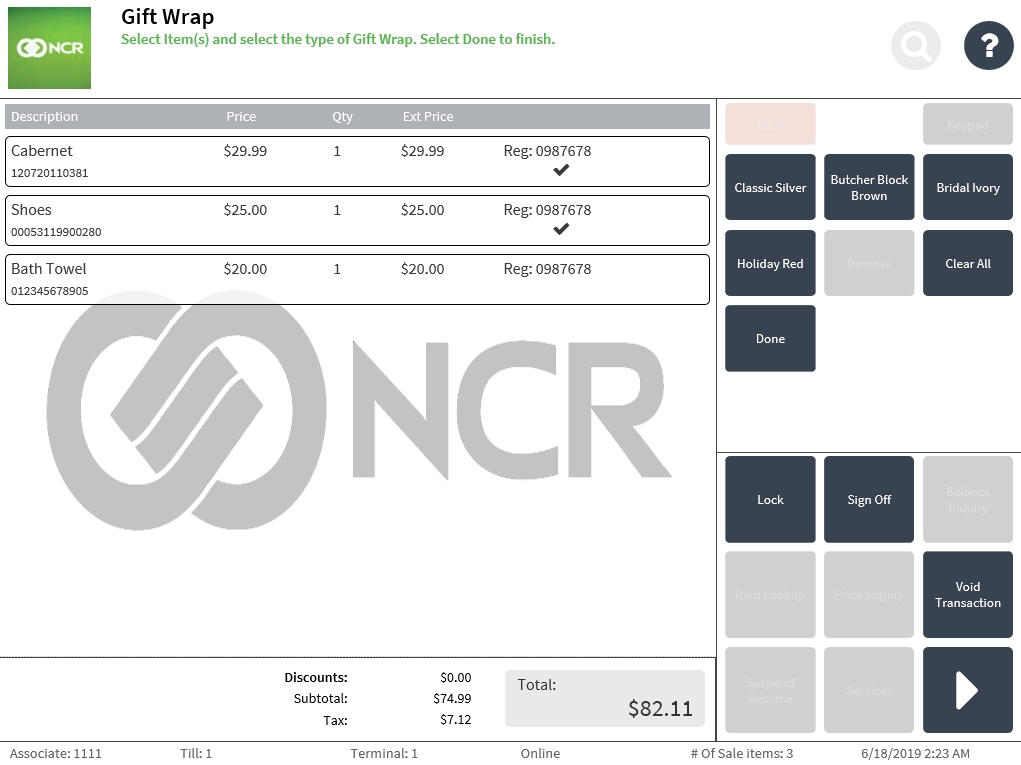
- Do one of the following:
- Select one or more item, and then select a gift wrapping style. Repeat this step to apply separate gift wrapping styles to the other items.
- Select Select All , and then select one gift wrapping style to apply to all of the items in the transaction.
The gift wrapping style is displayed in line with the selected item.
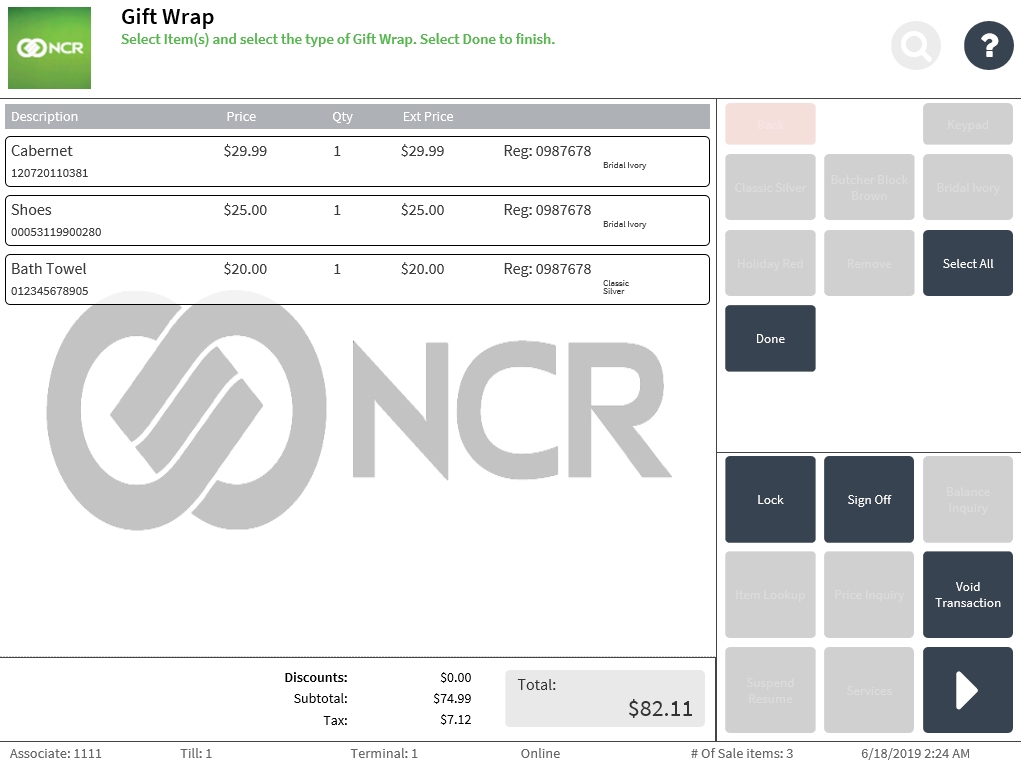
- Select Done. The application displays a message confirming if the selected items will be shipped to the gift recipient.
- Do one of the following:
- Select Yes to ship the selected items to the gift recipient. For more information about sending registry items, refer to Sending gift registry items.
- Select No. The application redisplays the Sale Main Menu screen. Complete the transaction.
Sales receipt
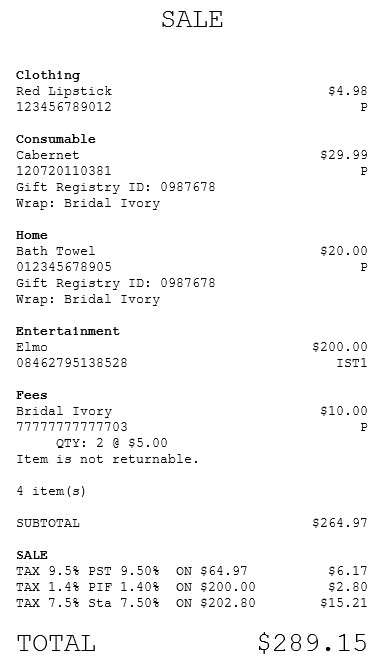
Gift receipt
The application automatically prints one gift receipt for all items in each gift registry sale. The gift registry gift receipt is not affected by other gift receipt parameters.