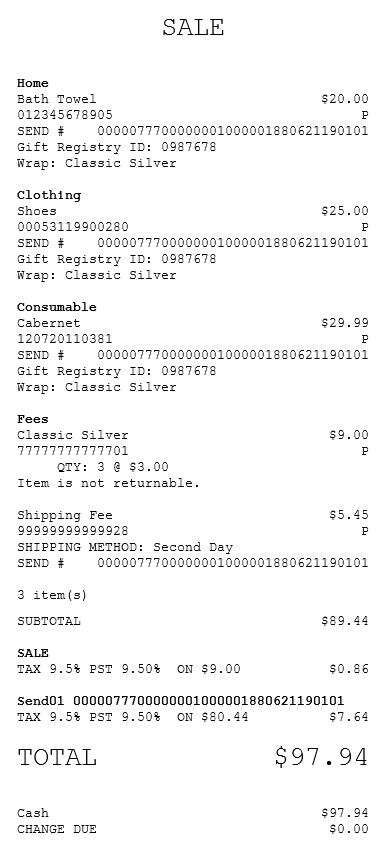Sending gift registry items
Associates can use the POS application to ship items purchased from a gift registry list to the recipient.
Configurable features
The POS application can be configured with the following features.
- Display an information message when an associate or customer enters an e-mail address that does not pass third-party validation. Permit the associate to return to the view or accept the invalid e-mail format. For more information, refer to Customer Configuration.
To ship gift registry items to the recipient, follow these steps:
- Link items to the gift registry. For more information, refer to Linking items to a gift registry.
- From the send gift registry confirmation screen, select Yes. The application displays the Gift Registry Shipping Information screen.
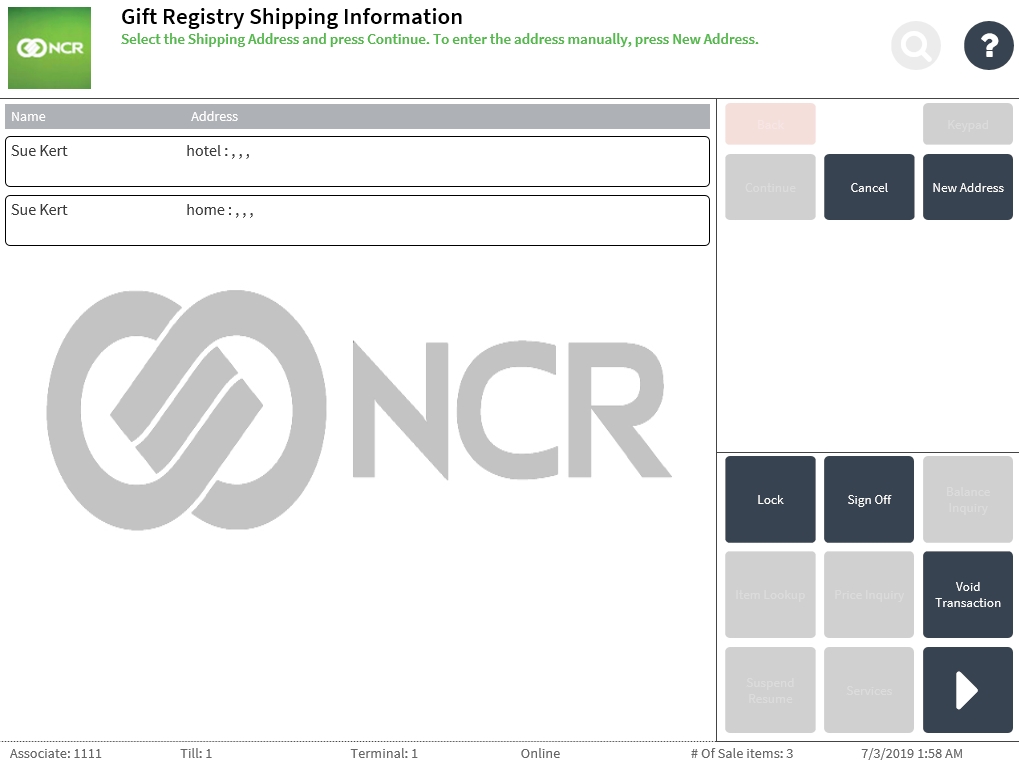
- Do one of the following:
- Select a shipping address, and then select Continue.Note
If the selected shipping address has incomplete information, the POS application displays an information message that the missing information should be entered. Select Ok. The application displays the details of the selected shipping address on the Recipient Information screen. Enter the required information, and then select Accept.
- Select New Address. The application displays the Recipient Information screen. Enter the required recipient information, and then select Accept.
The application displays the Shipping Method screen.
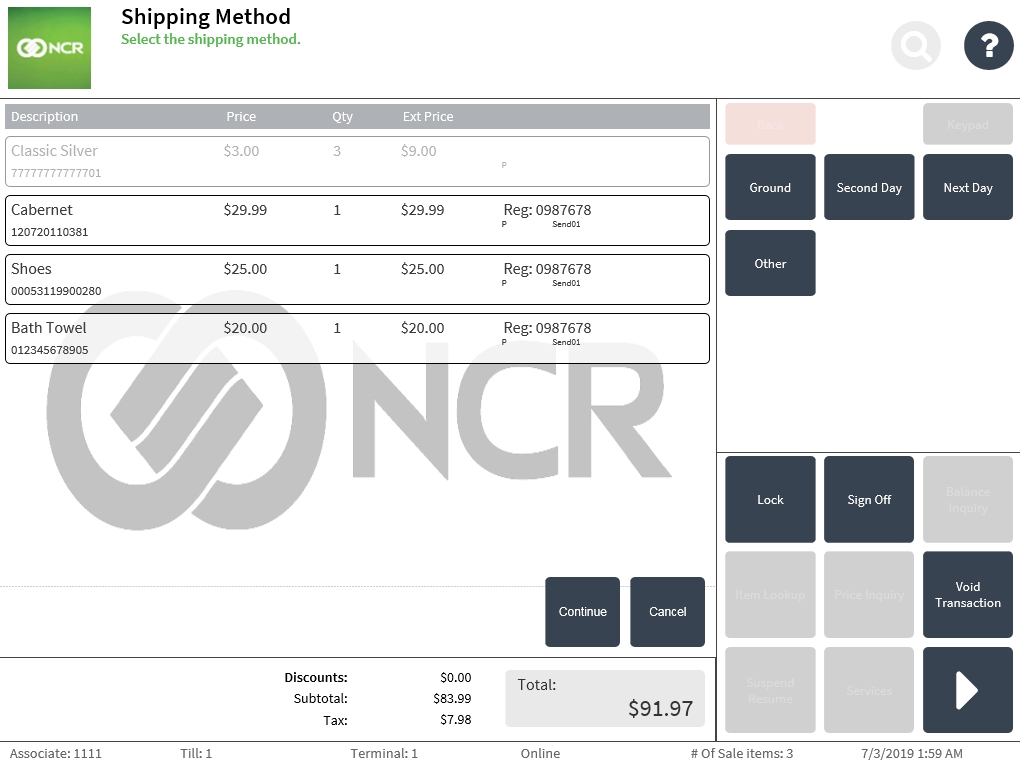
- Select a shipping address, and then select Continue.
- Select a shipping method for all the items. The list of items is updated with the corresponding shipping fee. While still on this screen, the customer can change the shipping method and the application applies the corresponding shipping fee.
- Select Continue. The application redisplays the Sale Main Menu screen.
- Complete the transaction. The application prints the receipts.
Sales receipt with shipping fee