NCR Data Setup Utility
Running the NCR Data Setup utility creates the following:
- The enterprise databases and log files that reside on the Database Server, using the configurations from the previous sections.
- A SQL Server User (for example, rteuser) that is used by the NCR application to connect to the various databases.
To create the databases and log files and to connect to all the databases, the NCR Data Setup Utilities requires a Windows user or a SQL Server user with sufficient permissions to create databases.
Prerequisites
Before creating the databases, ensure that the following prerequisites have been completed:
- The SQL Management Objects prerequisites have been installed on the Messaging Server. For more information, refer to Messaging Server Software Prerequisites.
- The DSR Enterprise Server Utilities have been installed on the Messaging Server. For more information, refer to Installing the NCR DSR Enterprise Server Utilities on the Messaging Server.
Running Data Setup
To run NCR Data Setup, follow these steps:
- Right-click Ncr.Retail.NcrDataSetup.exe and select Run as administrator. The application displays the NCR Data Setup window.
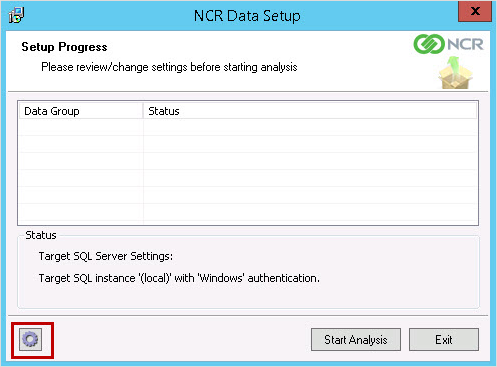
- Select the gear icon, located at the bottom-left portion of the screen. The application displays the NCR Data Setup—Install Settings window. The following are two methods for specifying the Windows user or the SQL Server user with permissions to create databases:
- Windows user
If the user running the application has permissions to create databases in SQL Server, then select the Windows Authentication check box. The following window is displayed.
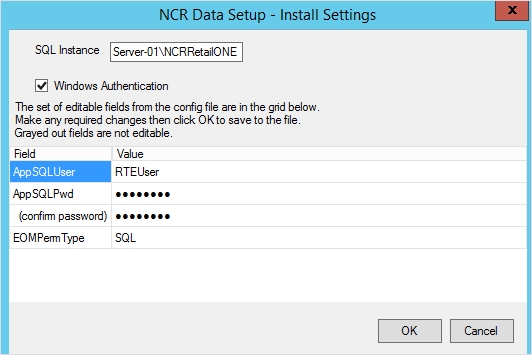
- SQL Server user
To specify the SQL Server user who has the permission to create databases, clear the Windows Authentication check box. The following window is displayed.
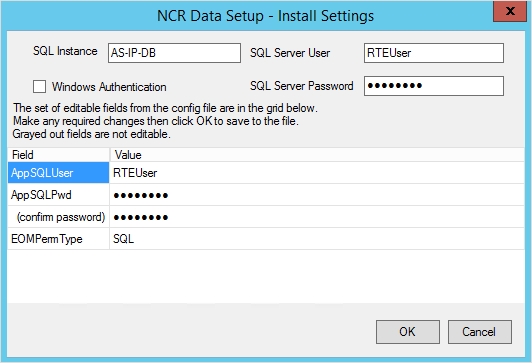
- Windows user
- Use the following table to enter the details on the NCR Data Setup—Install Settings screen.
Field Name Description SQL Instance Enter the instance name defined in the SQL server, using the following format.
- If SQL Server was installed as a default instance:
<SQL Server Name>
NoteIf an instance has not been created during the SQL server installation, by default, the SQL instance is set to (local).
- If SQL Server was installed as a named instance:
<SQL Server Name\Instance Name>
ExampleServer–01\NCRRetailONE
SQL Server User Enter the user name of the SQL server user who has the credentials to create databases. SQL Server Password Enter the password of the SQL server user. AppsSQLUser Enter the SQL Server user name that NCR processes will use during execution. If the user does not exist, then the utility creates the user.
Default AppsSQLUser: rteuser
Any other user name can be used. It is recommended that the SQL Server User and AppsSQLUser names match.
AppsSQLPwd Enter the password of the SQL server user. (confirm password) Confirm the password of the SQL server user. EOMPermType Enter the source database that specifies the files to apply for EOM permissions mapping.
NoteThe value can be one of the following:
- SQL—specifies the Associate Database in CoreDb.
- AD—specifies the Active Directory.
- If SQL Server was installed as a default instance:
- Select OK. The NCR Data Setup—Install Settings window is closed.
- Select Start Analysis. When the application finishes the analysis, the following window is displayed.
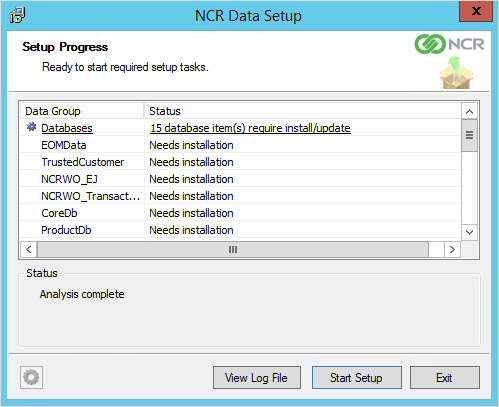
- Select Start Setup. The application installs the databases.
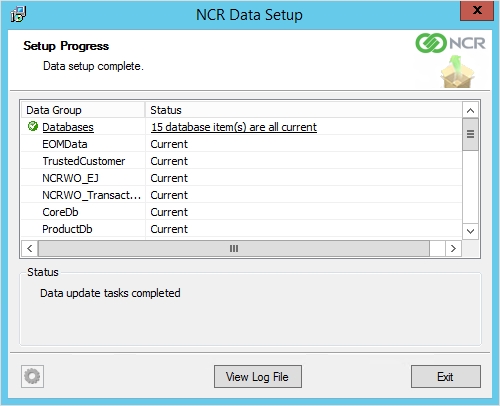
- Select Exit.