Deploying Change Sets
A change set is a set of option changes. These option changes include either POS or Server parameter changes to be deployed to target change sites across the Enterprise.
To deploy a change set, follow these steps:
- On the EOM window, select EOM under the System Task list on the left portion of the window.
- Select Change Set Maintenance. The application displays the Change Set Maintenance window.
- Select a change set. The application displays the Current Options window.Note
If EOM supports multiple parameter versions, select an EOM parameter version from the EOM parameter version drop-down list. Depending on the selected EOM parameter version, the change sites are enabled or disabled on the Organizational Hierarchy pane.
- On the Organizational Hierarchy pane, select a change site.
- Select Deploy. The application displays the Deploy Option Changes window.
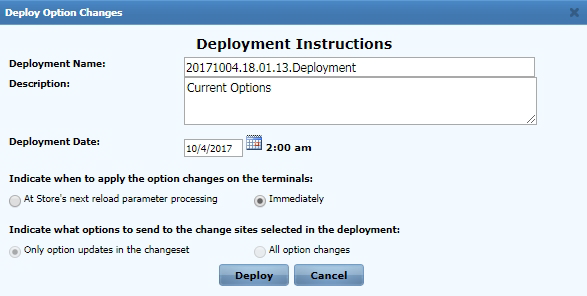 Note
NoteThe time 2:00 am indicates the change set deployment time specified in the EOM Server. By default, the EOM is scheduled to deploy change sets at 2:00 a.m.
- Specify options in the Deploy Option Changes window using the following table.
Option Description Deployment Name Identifies the deployment. Deployment Date Specifies the deployment date. Select a date from the calendar pop-up. Description Describes the change set. The default description is Current Options, but this can be changed to specifically describe a change set.
NoteThis field is displayed when selecting Deploy without saving the option changes in a change set.
Indicate when to deploy the option changes on the terminals: At Store’s next reload parameter processing Deploys option changes once the parameters are updated through the Reload Parameters option in the POS application’s Support Functions.
NoteWhen this option is selected, the following warning window displays after selecting Deploy.
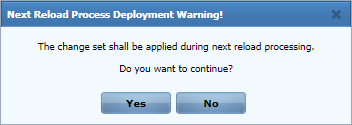
Immediately Deploys option changes immediately.
NoteWhen this option is selected, the following warning window displays after selecting Deploy.
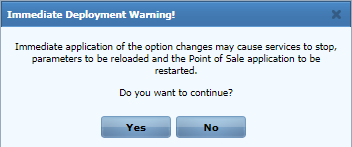 Note
NoteEnsure that the Rabbit MQ Host Name for Option Data Value in the EOM Host Configuration section of the Administration Console in the EOM Server is correctly configured with the RabbitMQ Server. For more information, consult with an NCR Representative.
Indicate what options to send to the change sites selected in the deployment: Only option updates in the change set Deploys only the option changes made to the change set. All option changes Deploys all the options in the change set.
NoteThis option is only available if the current user role has full access rights to all parameters.
- Select Deploy. The application displays the Deployment Initialized window.
- Select OK. The application returns to the Change Set Maintenance window.
When a change set is deployed, the EOM Server pushes the data to the Enterprise Server RabbitMQ queues. The Enterprise Server RabbitMQ pushes the data to the In-Store Server RabbitMQ.
If the POS updates the parameters through the Reload Parameters option on the Support Functions screen, the request is directly sent to the Enterprise to update the entire parameter set. If the parameter changes are set to be deployed immediately at the POS terminal, the deployment occurs automatically. However, if the POS is currently in the middle of a transaction, the loading of the parameters occurs after the transaction is completed.
The POS terminal will still be able to receive the deployed parameters in the following scenarios:
- When the terminal’s assigned terminal number has been changed.
- When the terminal’s assigned touch type has been changed.
The AS parameters can be reloaded to multiple terminals without going through the Support Functions of each POS terminal. The Force Parameter Reload feature uses either a script that is run from a command-line or a batch file. For more information, refer to POS Support Overview.