Updating the POS Parameter Version
After upgrading the enterprise databases with a new EOM parameter version, the parameters corresponding to the upgraded version are not immediately applied to the target stores in the enterprise. This behavior is indicated by some entities being greyed out in the Organizational Hierarchy pane when selecting the new EOM parameter version. Given that a target store has POS terminals that have already been upgraded to match the latest enterprise version of Advanced Store, an EOM entity version update can be applied to the EOM Server to enable the store entities to use the new parameter version.
The process described in this topic accomplishes two objectives. First, it enables the store-level entities to use the new parameter version in the EOM application, and second, it places the new parameters in a staging queue, ready to be retrieved by the POS terminals the next time they request parameter data from the enterprise.
Updating the POS parameter version is not a required step of the Advanced Store enterprise upgrade. It can be completed on a later date when retailers upgrade their POS systems.
Prerequisites
- The In-Store systems must have been upgraded to the same version of Advanced Store as the enterprise systems.
- Obtain an EOM entity version update file in .xml format from your NCR Representative.
- The file name must be prepended with “EOMUpdate”. For example: EOMUpdate_ParameterVersions_Store1234_R35_V61.xml.
- The entity version update file must have a unique file name.Tip
If you’re not sure if the file name is unique, you can verify that a file with the same name does not already exist in the SuccessArchive or FailureArchive folder in %PROGRAMDATA%\NCR\AdvancedStore\Server\DownloadFiles.
- Open the entity version update file and make sure that the organizational hierarchy path is correct for your organization.
- Verify that the parameter version specified in the entity version update file matches the version identified when verifying the enterprise EOM Parameter Version during the enterprise systems upgrade.
The following example displays the contents of an EOM entity version update file.
XML
<EOMUpdateFile>
<Item type="Entity" action="Modify" path="US:South East:Test DSR Systems_1:999">
<ExternalVersions>
<DeviceVersion>6.8.2.132</DeviceVersion>
</ExternalVersions>
</Item>
</EOMUpdateFile>The following table describes the path and EOM parameter version in the EOM entity version update file.
| Tag/Attribute | Description |
|---|---|
| path | Specifies the hierarchical path of the entity to be updated, using the following format: Region:Zone:District:Store Example
path="US:South East:Test DSR Systems_1:999" In this example, the path indicates that the target store to be updated is store 999 from the Test DSR Systems_1 district in the South East zone in the US region. |
| <DeviceVersion> | Specifies the EOM parameter version to apply to the target entity. |
Applying the EOM entity version update file
To apply the EOM entity version update file, follow these steps:
- On the EOM Server, copy the new EOM entity version update file to the following location:
%PROGRAMDATA%\NCR\AdvancedStore\Server\DownloadFiles
- Wait a short time for the .xml file to be processed.
In a few minutes, the file will disappear from the DownloadFiles folder.
- Verify that the entity version update appears in the SuccessArchive folder.
- Verify that the stores targeted for the EOM parameter version update are enabled in the Organizational Hierarchy pane.
- Log on to WebOffice EOM, and select Current Options from the System Task pane. For information about how to log on to the EOM application, refer to Accessing Enterprise Options Management (EOM).
- From the Ver. list, select the new EOM parameter version.
In the following sample image, stores 111 and 999 are enabled to support the 6.9.7.1338 EOM parameter version.
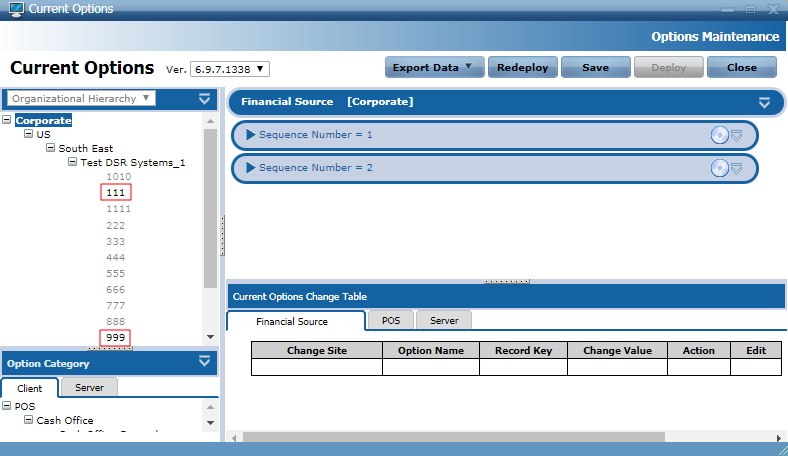
- On the Application Server, run the EOM Parameter Staging service. Follow the instructions in EOM Parameter Staging.