Validating customer addresses
Retailers can validate customer address information when a new address is added to the transaction or when retailers make any changes to an existing customer address. The POS application communicates with an external postal validator to validate the customer address.
The POS application validates customer address information using the NcrASExternalValidator service. To use this feature, ensure that the following conditions are met:
- The address validator service is configured. For more information, refer to Configuring the Address Validator Service.
- The Internet Information Services Manager on the Web Server is running.
- The NcrASExternalValidator service is running in the IIS application on the Web server.
Advanced Store supports only the United States Postal Service for address validation.
Configurable features
The POS application can be configured with the following features.
- Enable the POS application to use the address validator service. Refer to the following option:
- Validation Definitions > Validation Scheme ID > AddressValidator
- Specify which customer information is required and optional. Refer to the following options:
- Information Form Definitions > Optional Fields
- Information Form Definitions > Required Fields
- Specify which validator is used to support customer address validation. Refer to the following option:
- Information Form Definitions > Validator. Set the Validator value to AddressValidator.
To validate customer information, follow these steps:
The following is a Non-receipted Return transaction where address validation is captured. This is for example purposes only.
- On the Transaction Search screen, select No Receipt. The POS application displays the No Receipt Customer Information screen.
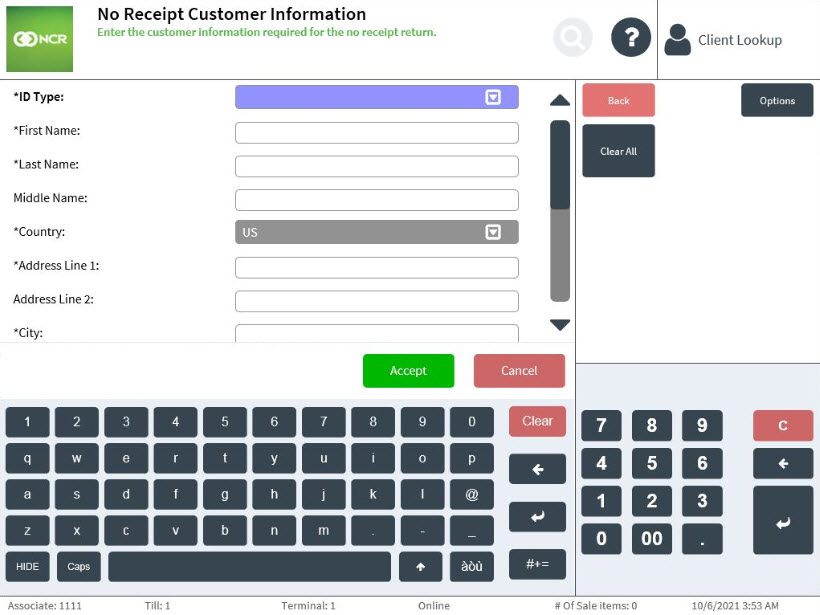
- From the ID Type list, select Customer ID.
- Enter the required customer information.
Note
When a new address is added to the transaction or when an existing address is modified by the associate, the POS application validates the customer address.
- Select Accept. The POS application displays the Address Validation screen with a list of validated addresses.
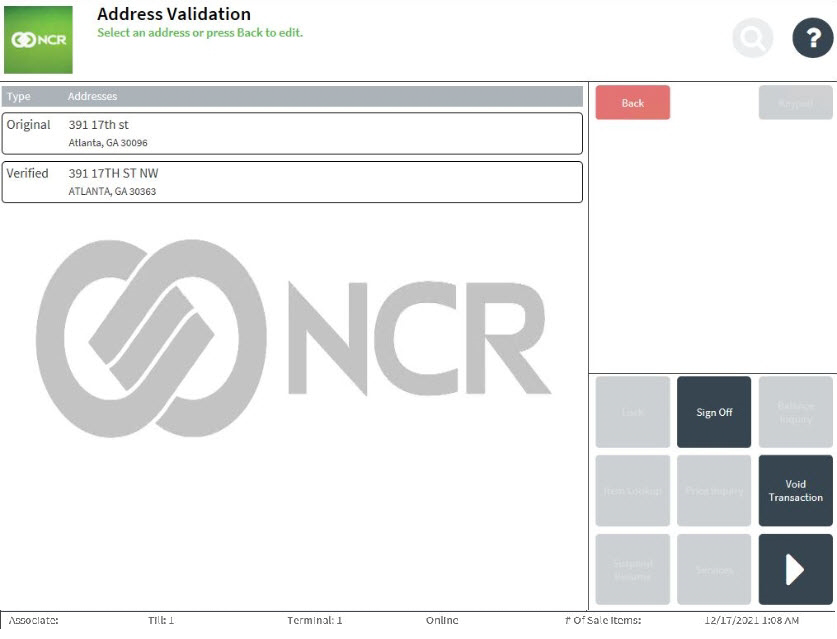
- Do one of the following:
- Select one from the list of validated addresses
- Select the originally keyed-in address.
- Select Back, and then modify the customer address.
NoteIf the associate subsequently modifies the verified address, re-verification occurs.
- On the Return Main Menu screen, scan an item.
- Choose a return reason, and then complete the transaction.
Handling failed address validation
When address validation service is offline, the POS application displays the Unable to Validate Data screen.
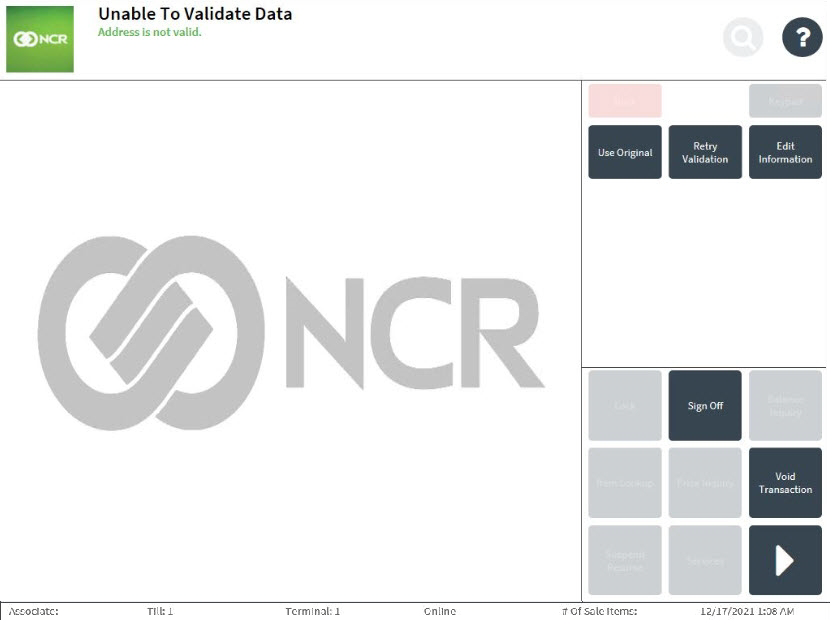
Do one of the following:
- Select Use Original to use the originally keyed-in address.
- Select Retry Validation to re-attempt address validation.
- Select Edit Information to modify the customer address, and re-attempt address validation.