Suspending and Resuming Transactions
Authorized associates can suspend an ongoing transaction and then resume the transaction at a later time or date. The following sections describe suspending and resuming transactions.
Suspending transactions
Suspend a transaction before applying a tender to the items. The POS application stores the suspended transaction information for only the current business date.
If the suspended transaction is not resumed within the current business date or before closing the store, the POS application automatically deletes the transaction.
A transaction cannot be suspended if any of the following actions have taken place in the transaction:
- A cell phone promotion code has been applied to the transaction.
- Items have been imported from a Web shopping cart.
- Coordinate item information has been accessed.
- A gift card has been purchased.
- A partial tender has been applied.
Configurable features
The POS application can be configured to disable the printing of chits for suspended transactions. Refer to the following option:
- Receipt Printing > Make Suspend Chit Optional
To suspend a transaction, follow these steps:
- With a transaction in progress, select Suspend Resume. The application displays the Suspend Transaction screen.
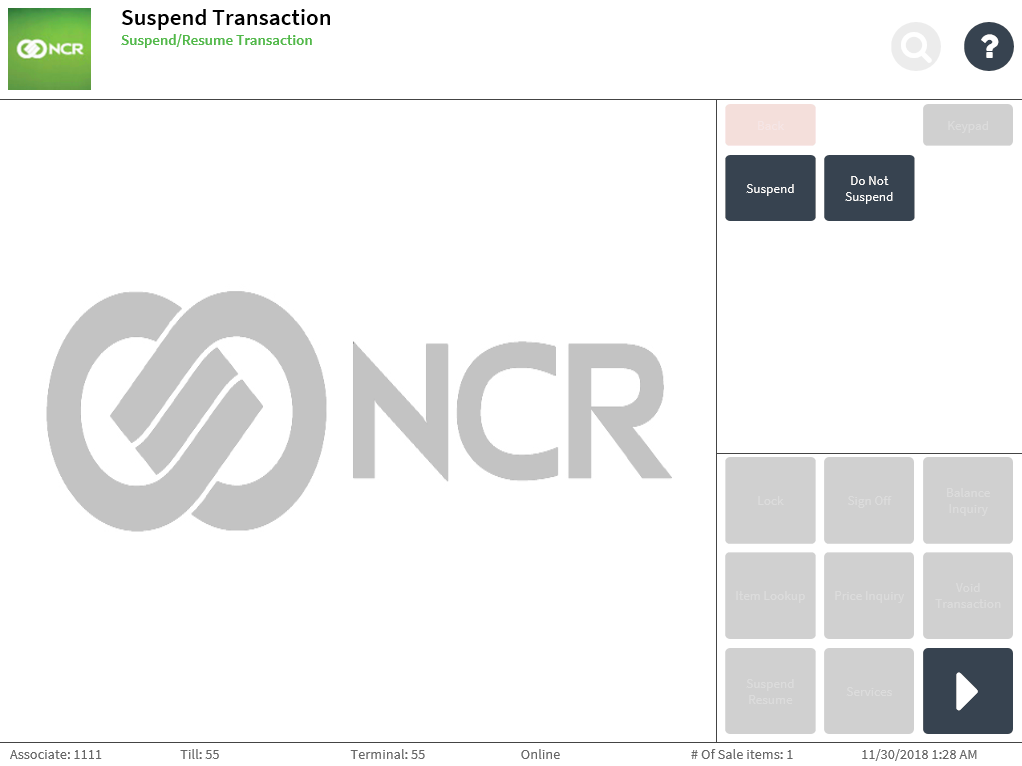
- Select Suspend. The application prints a chit with the Suspend ID detail.Note
The associate can give the chit to the consumer or keep it. The Suspend ID printed on the chit can be used to resume the transaction.
The application displays the Sign On screen.
Sample receipt
Suspend chit
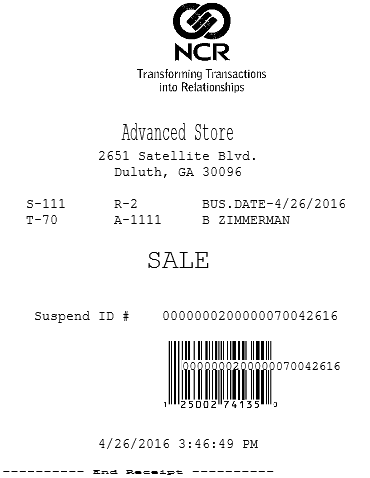
Resuming transactions
Suspended transactions can be resumed on the same business date. The POS application can resume only suspended transactions within the current business date or before the store is closed.
A suspended transaction will not be resumed in the following scenarios:
- During another transaction. Suspended transactions can only be resumed from the Transaction Types screen.
- The transaction to be resumed occurred on a previous business date.
- If the store has installed a new version of the POS application and the transaction was suspended in an older version.
To resume a suspended transaction, follow these steps:
- On the Transaction Types screen, select Suspend Resume. The application displays the Resume Transaction screen.
The following sample image displays multiple suspended transactions.
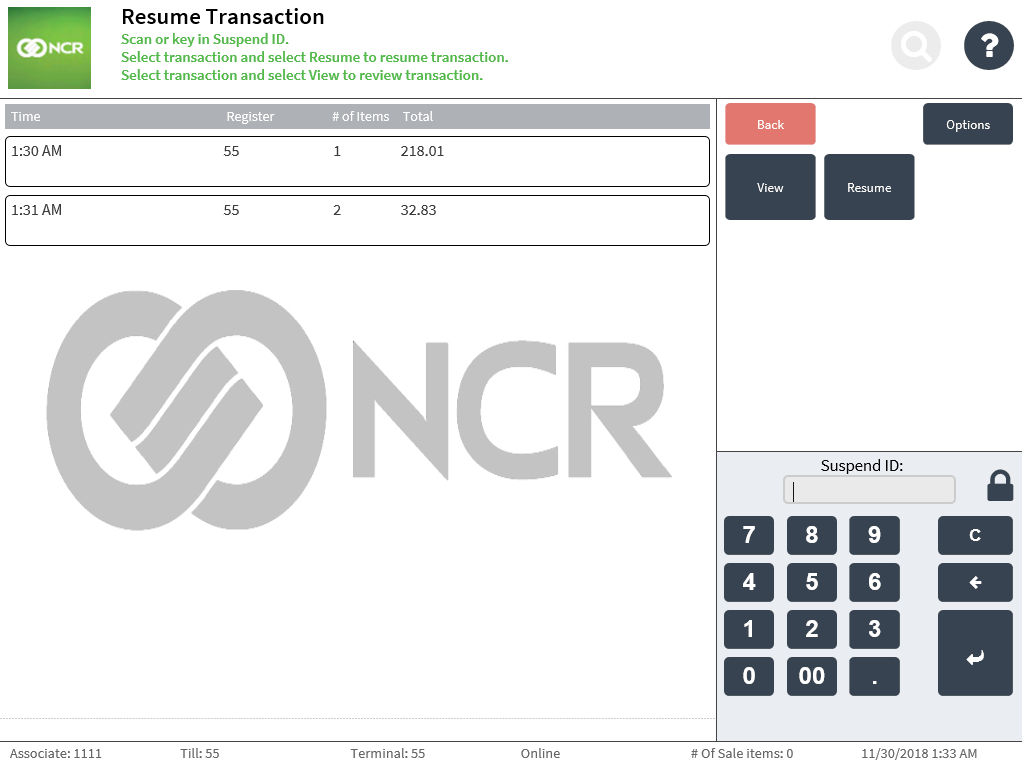
- Do one of the following:
- Scan the Suspend ID bar code on the Suspend chit.
- Enter the Suspend ID number on the keypad, and then select Enter.
- From the list of suspended transactions, select a transaction, and then select View. The application displays transaction details on the View Suspended Transaction screen.
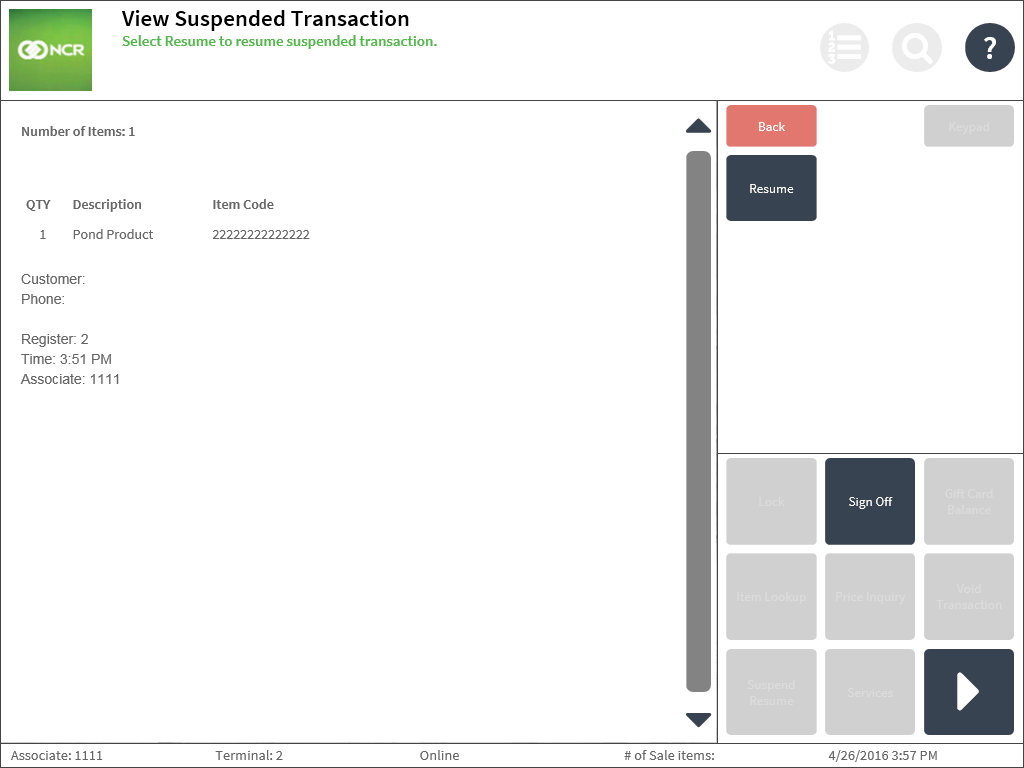
Select Resume.
The application displays the Sale Main Menu screen with the items from the resumed transaction.
NoteWhen the POS is integrated with a payment solution, the application checks if the payment terminal for EMV cards is offline after resuming a sales transaction. For more information about payment solutions, consult with an NCR Representative.