Adding items with Unique Bar Code (UBC)
Retailers can prevent fraud by using the Unique Bar Code feature. The UBC feature requires UBC stickers for physical items sold in the store. The application then requires the associate to scan or enter the UBC number before the item is added to the transaction. UBC numbers are different for every item. A transaction can contain multiple UBC numbers depending on the quantity of items added.
UBC stickers can also be used to search for original transactions when items are returned. For more information, refer to Handling returns with Unique Bar Codes (UBC).
Configurable features
The POS application can be configured to require UBC stickers for specific items in the store. Refer to the following option:
- Item Setup > Enable UBC
The application does not require entry of a UBC when non-merchandise items, including food and beverages, are added to a transaction. Retailers can configure which items require UBC stickers in the Product Catalog.
To add items with a UBC, follow these steps:
- On the Sale Main Menu screen, scan the item bar code or enter the item bar code using the keypad. The application displays the Add UBC screen.
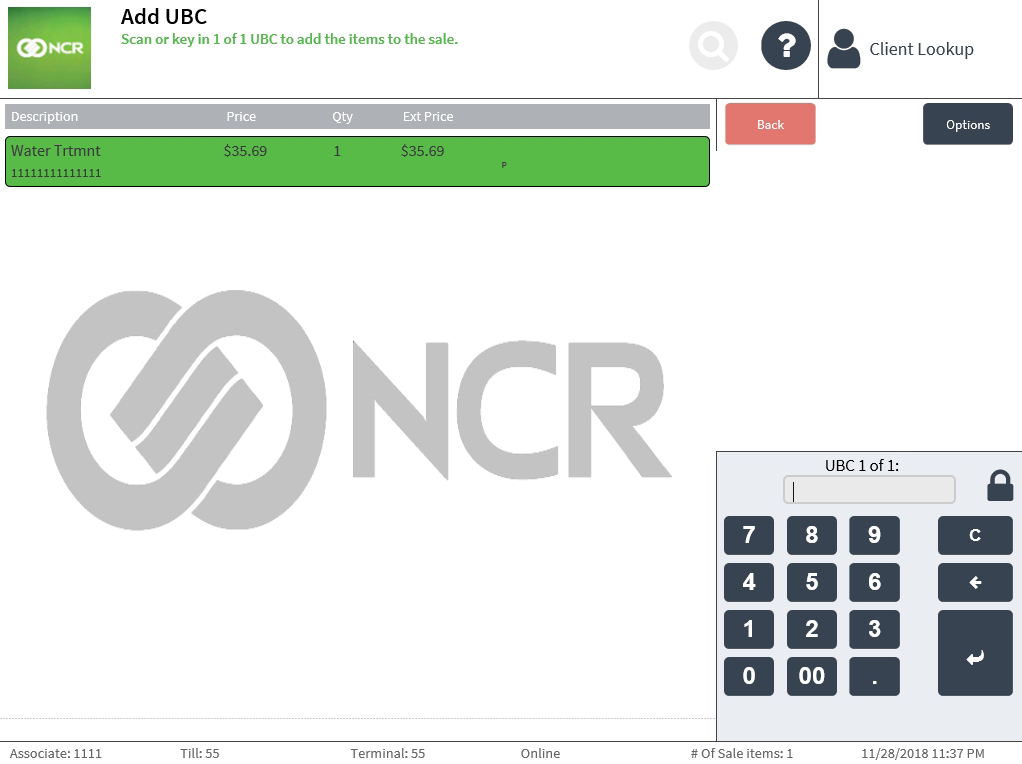
- Scan or enter a UBC. The application displays the item on the Sale Main Menu screen and the UBC in the item details.

Increasing item quantities with UBCs
When the item quantity is increased, the application displays the Add UBC screen where the associate scans or enters a new UBC for each added item.
The application displays the new item quantity and UBC in the item details.
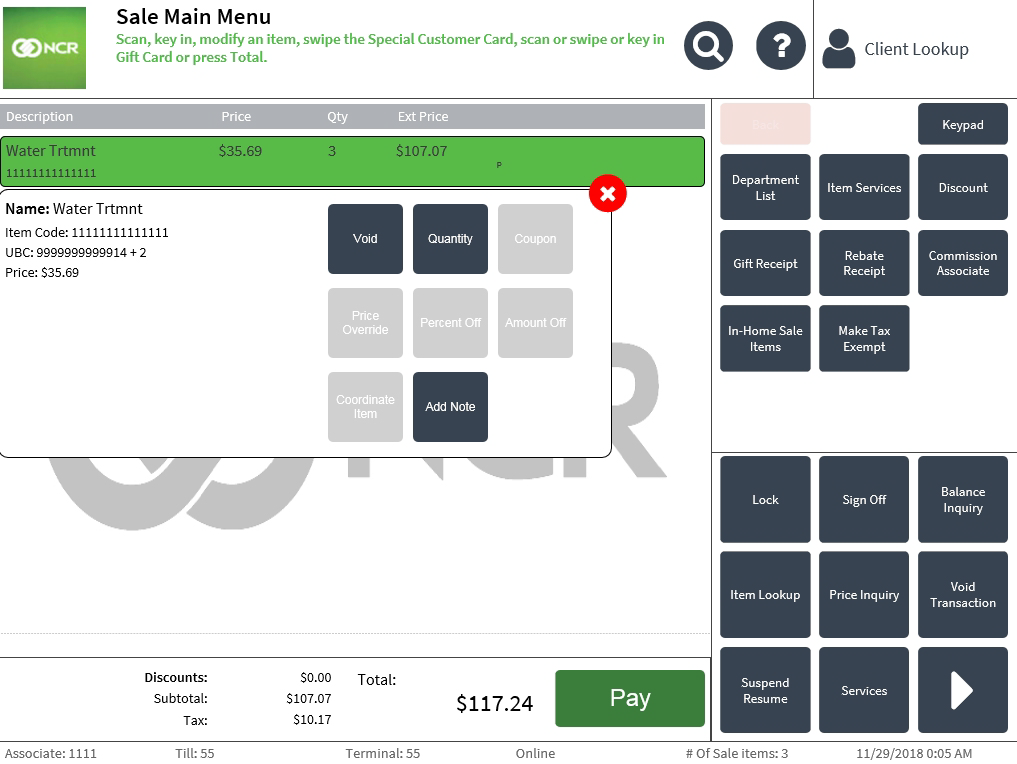
Decreasing item quantities with UBCs
When an item quantity is decreased, the application displays the Remove UBC screen.
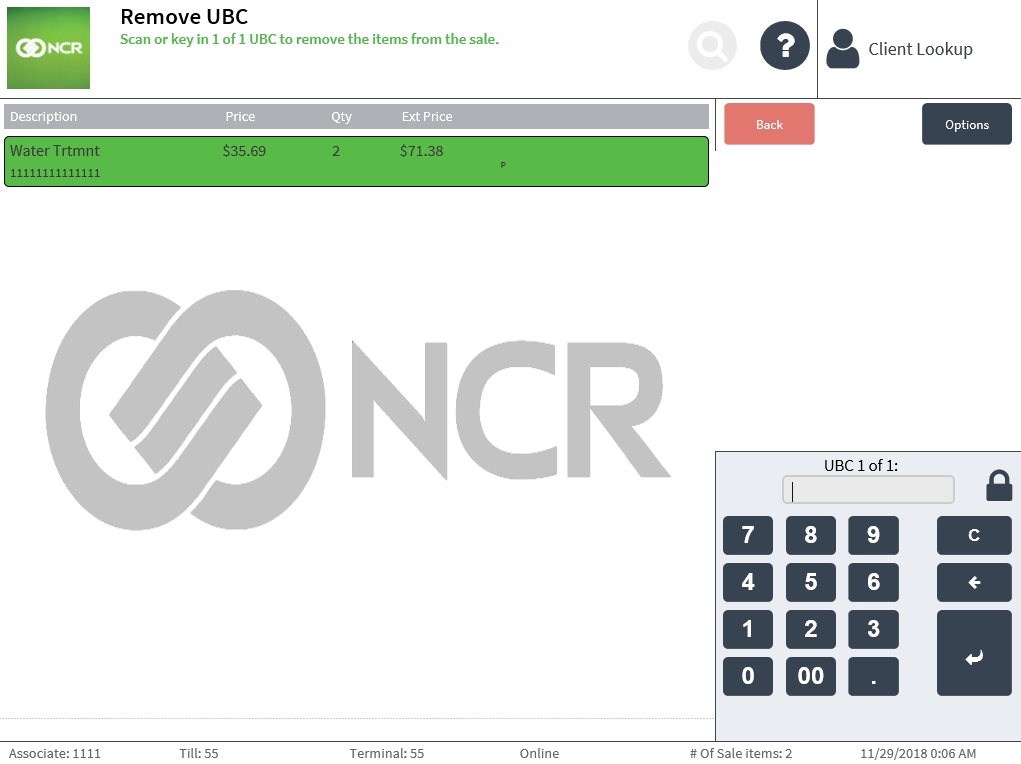
Scan or enter a UBC to be removed. The application displays the Sale Main Menu screen with the updated quantity of the item.