Editing quick menu items
To modify the properties and details of a quick menu item, follow these steps:
- On the Menu Maintenance screen, select Add/Edit Menu Buttons. The POS application displays the Add/Edit Menu Buttons screen.
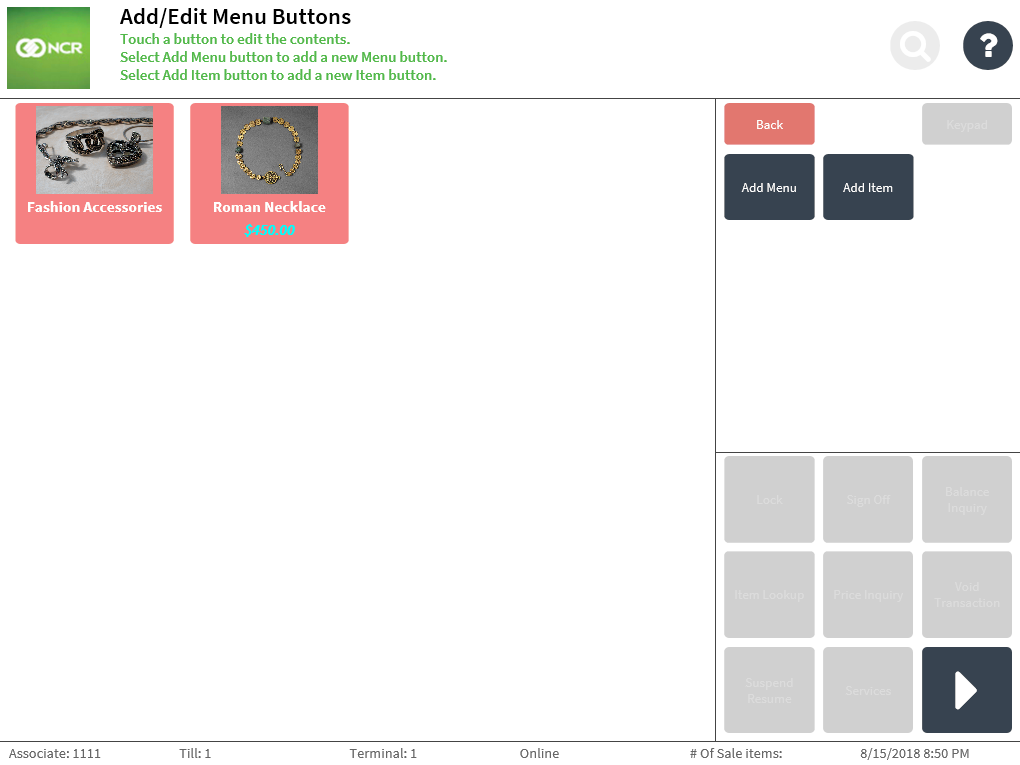
- Select a quick menu to edit. The POS application displays the Edit Item Details screen.
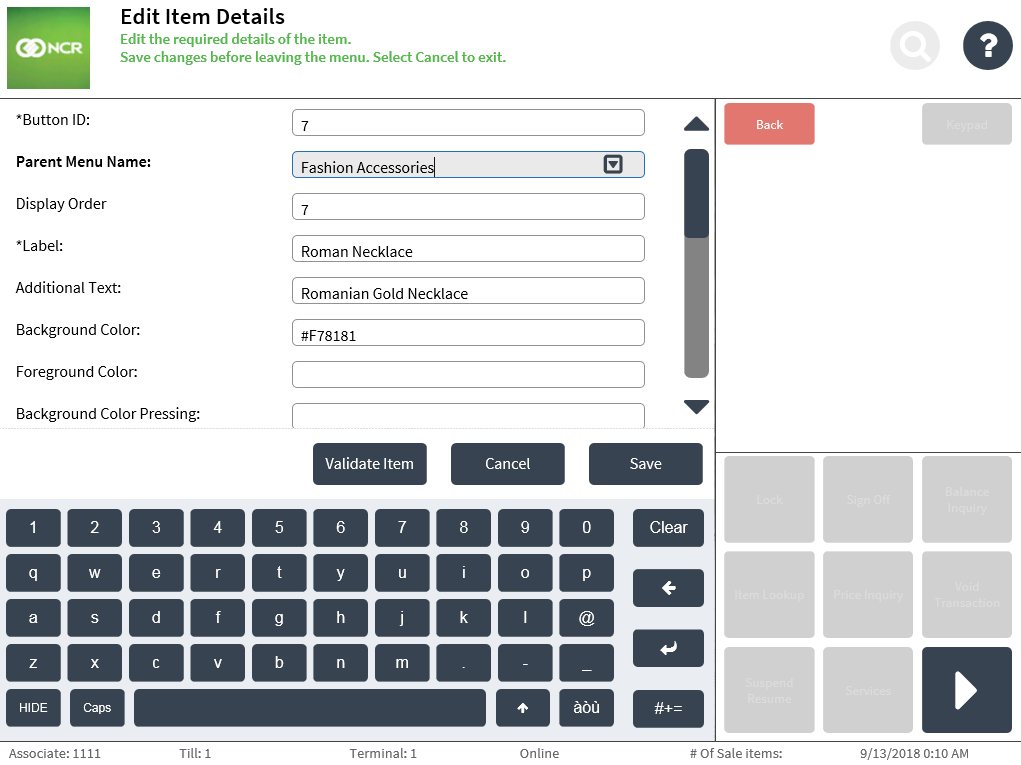
- Apply changes to the item details. Use the following table to understand the fields on the screen.
Field name Description Button ID Specifies the unique ID of the item button.
NoteBy default, the POS generates the button ID. This field cannot be modified.
Parent Menu Name Determines the item button’s parent menu, or in which quick menu the item button is displayed.
NoteThe field’s drop-down list of options reflects the existing quick menu styles. Enter or select the name of the quick menu to which the item will be added to.
Display Order Determines the order in which the button is displayed on the Menu Maintenance screen and Quick Menu screen. Label Defines the primary line of text displayed on the button. Additional Text Defines the secondary line of text displayed on the button. Background Color Specifies the color code for the background of the button. Foreground Color Specifies the color code for the label text displayed on the button. Background Color Pressing Specifies the color code for the background of the button when selected. Foreground Color Pressing Specifies the color code for the label text displayed on the button when the button is selected. Action Type For item buttons, the POS displays Add Item as the field’s value by default.
NoteThis field cannot be modified.
Action Data Specifies the bar code of the item. Image Location Specifies the URL path of the image to be displayed on the item button.
NoteFor POS terminals accessing an image URL, add the image URL to the browser’s list of trusted sites within the Internet option settings to avoid error messages and to properly load the images.
Item Description Defines the item description to be displayed on the POS application and POSLog, as well as printed on the transaction receipts and chits. Item Price Specifies the price of the item. NoteItem details can be validated with the store’s database using the Validate Item function. For more information, refer to Validating details of quick menu items.
- Select Save. The application redisplays the Add/Edit Menu Buttons screen.