Ordering Items
Use the Order feature to create orders for the following purposes:
- To be picked up by the customer at the specified store. For more information, refer to Ordering items for pick up.
- To be shipped to the customer’s home address. For more information, refer to Shipping an ordered item.
Note
This feature requires integration of the POS with the Order Management System (OMS) and Inventory Management (IMS) servers.
This feature is configurable. Refer to the following option:
- Item Lookup > Use OMS
To create an item order, follow these steps:
- Scan the item or enter the item code on the keypad, and select Enter.
The application displays the item details on the Sale Main Menu screen.
- From the transaction buttons, select Item Services. The application displays the Item Services screen.
- Select Order. The application displays the Item Select screen.
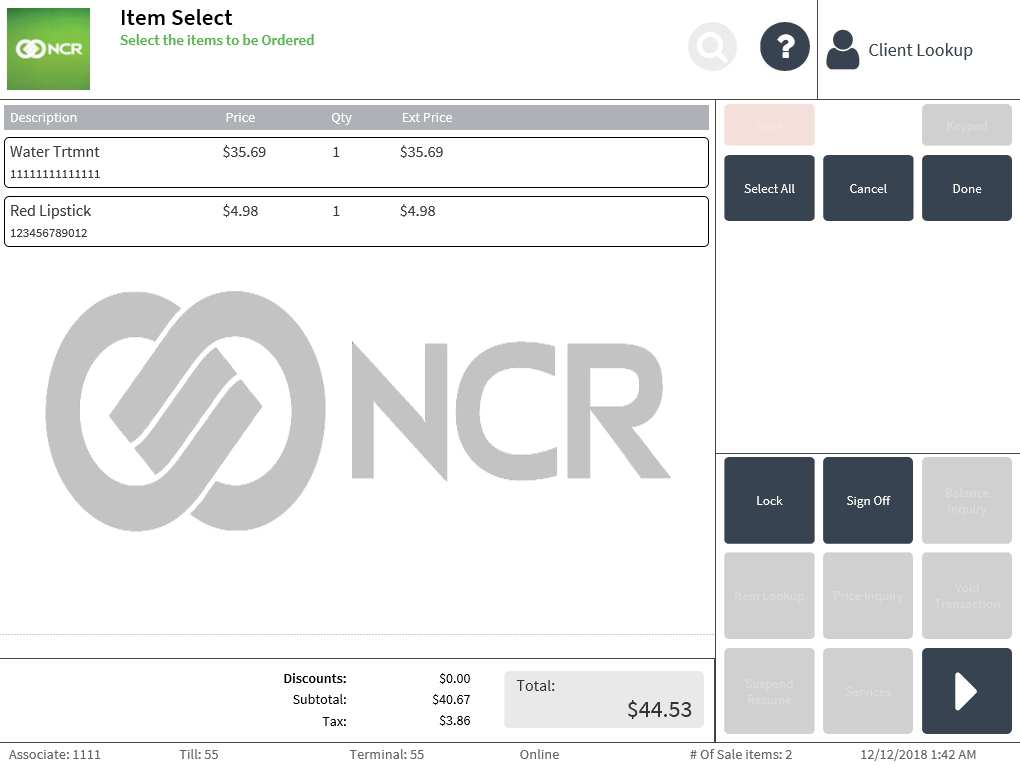
- Select the item to be ordered, and then select Done. The application displays the Ship or Pickup screen.
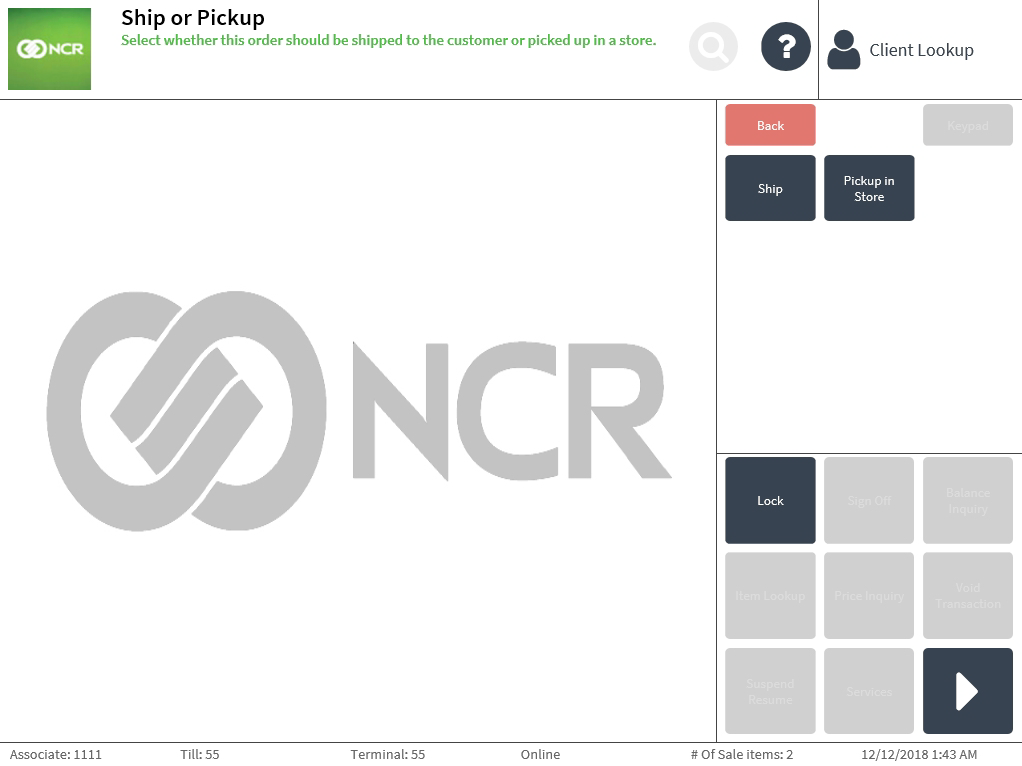
- Select one of the following:
- Ship—ships the ordered item to the specified customer address.
- Pickup in Store—ships the ordered item to the specified store for pickup by customer.
The following sections describe the steps in ordering items.