Selling Out of Stock Items
Some items might be out of stock from a store’s inventory. As an item service option, retailers can configure their stores with the ship-to-store feature. Through this feature, sales associates can still sell out-of-stock items by sending an order for the items to the distribution center (DC) assigned to their stores.
After receiving the order, the distribution center verifies the availability of the items in their inventory. When available, the items are sent to the requesting store, where customers can then claim the items. Shipping fees are not charged for ship-to-store requests.
To use this feature, the Ship to Store button must enabled on the Item Services screen. Refer to the following option:
- Item Services > Enable Ship to Store
Configurable features
The POS application can be enabled to print claim checks for the ordered items. For more information, refer to the following sections:
To send an order to the distribution center for store out-of-stock items, follow these steps:
- Add items to the sales transaction. The application displays the items on the Sale Main Menu screen.
- Select Item Services. The application displays the Item Services screen.
- Select Ship to Store. The application displays the Item Select screen.
- Select an item or multiple items to order. A check mark is displayed in line with the selected items.
- Select Continue. On the Sale Main Menu screen, the application displays the send detail, To Store, in line with the corresponding items to order.
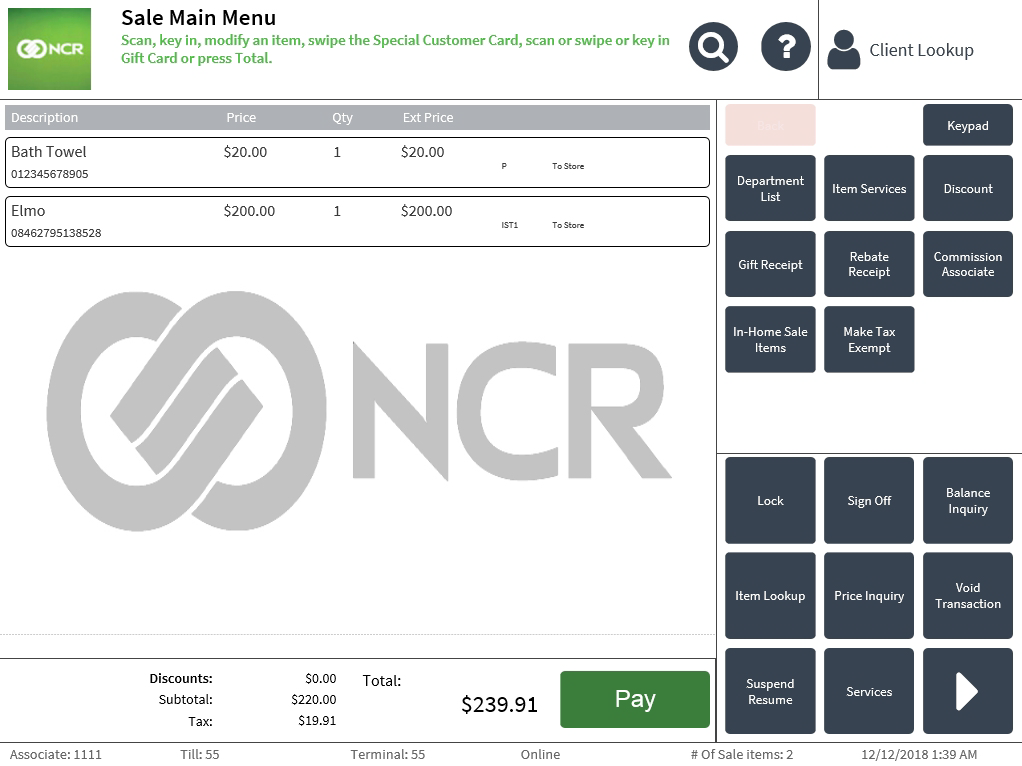
- Complete the transaction. The application prints the sales receipt.
- Close the cash drawer.