Checking item prices during sales
Associates can use the Price Inquiry feature in the middle of a sales transaction. To check the item price during a sales transaction, follow these steps:
- On the Sale Main Menu screen, select Price Inquiry. The application displays the Price Inquiry screen.
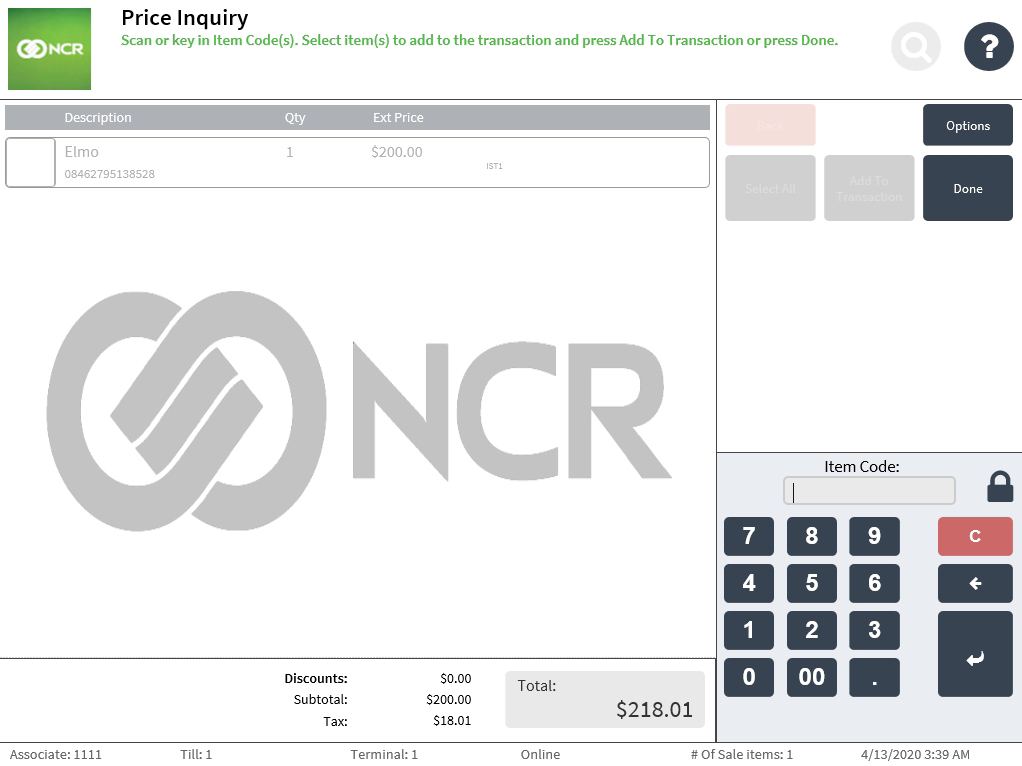 Note
NoteIf items have been added to the sales transaction, the items are grayed out and cannot be modified while on the Price Inquiry screen.
- Do one of the following:
- Scan the item.
- Enter the item code on the keypad, and then select Enter.
The application displays the item details on the Price Inquiry screen.
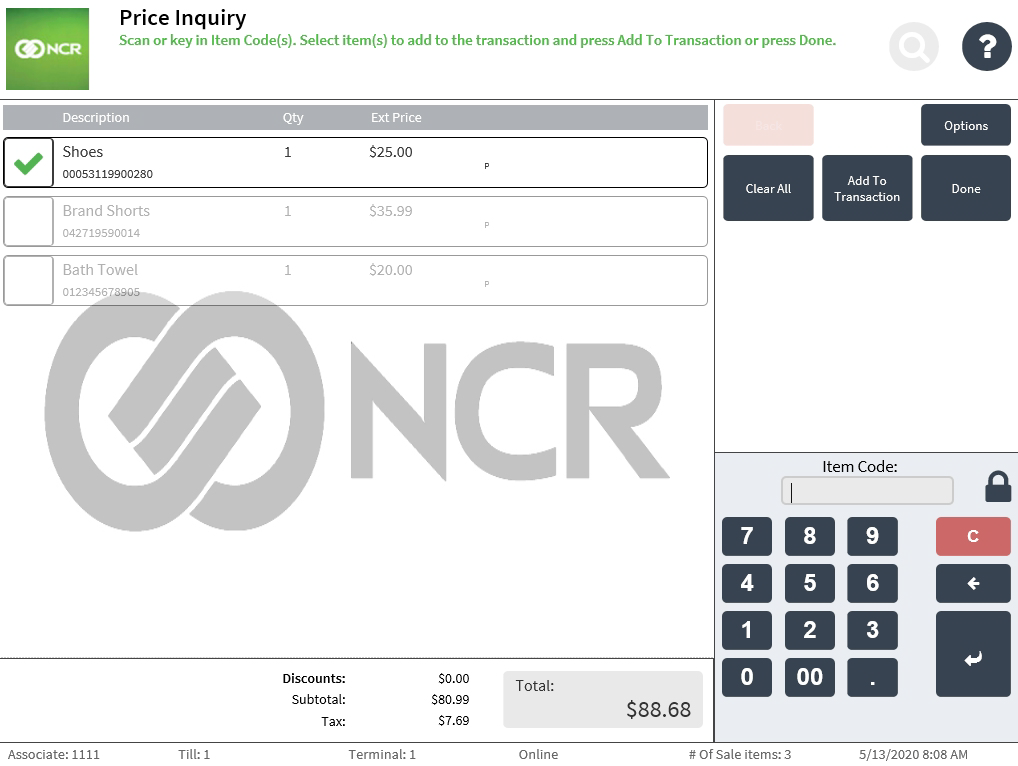 Note
NoteWhen applicable, the discount details of an item are also displayed.
- Repeat step 2 to look up more item prices.
- Do one of the following:
- Select Done. The application redisplays the Sale Main Menu screen.
- Add the inquired items to the transaction. For more information, refer to Selling items from price inquiry.
- Complete the transaction.