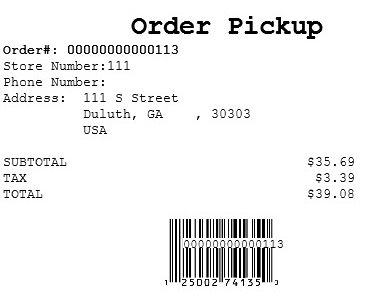Holding an item for pickup
Use the Hold for Pickup feature to permit store customers to place a hold on a specific item in a particular store. To hold an item for future pickup, follow these steps:
- Locate an item. For more information, refer to Locating Items.
- On the Locate Item results screen, select the store name. The application displays the Item Options panel.
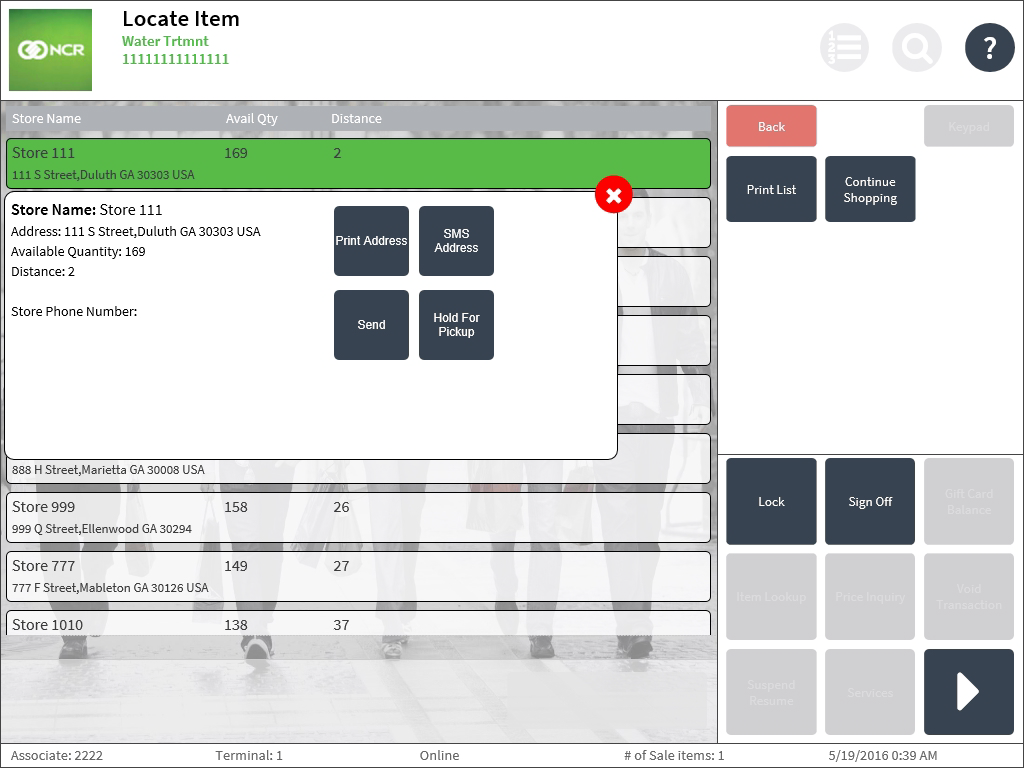
- Select Hold For Pickup. The application displays the Customer Information screen.
- Enter the required customer information in the respective fields, and then select Accept. The application displays the Payment Time screen.
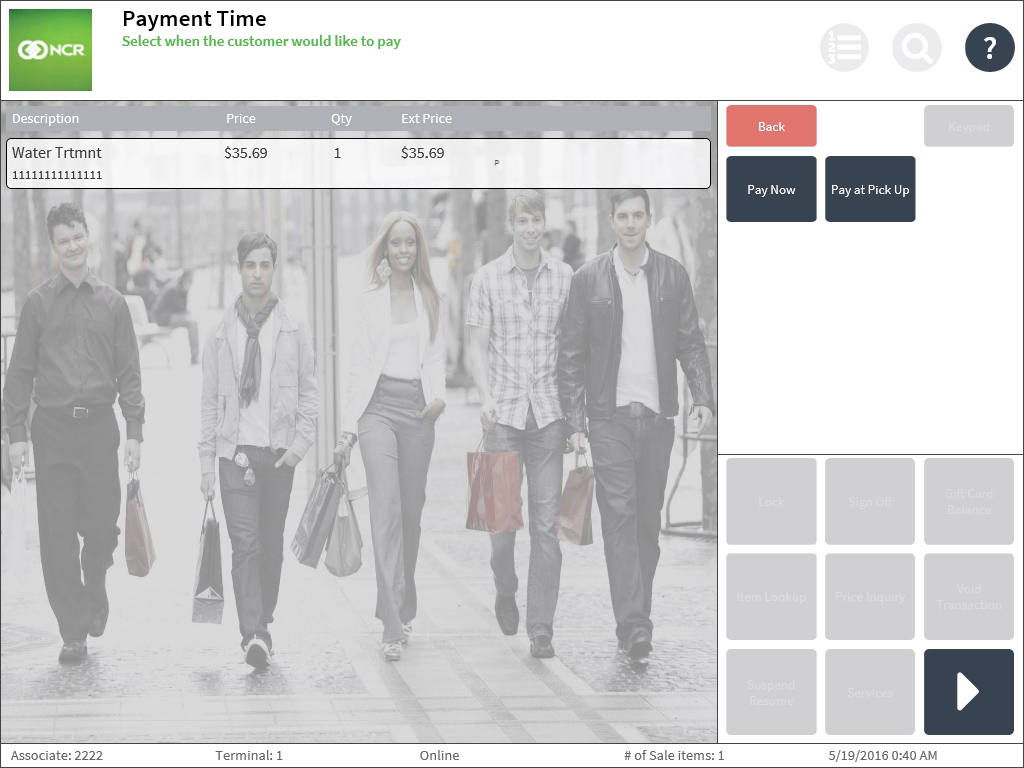
- Select one of the following:
- Pay Now—displays the Sale Main Menu screen and permits the customer to pay the order such as in a regular transaction. An item description of Hold01 is added to the line item.
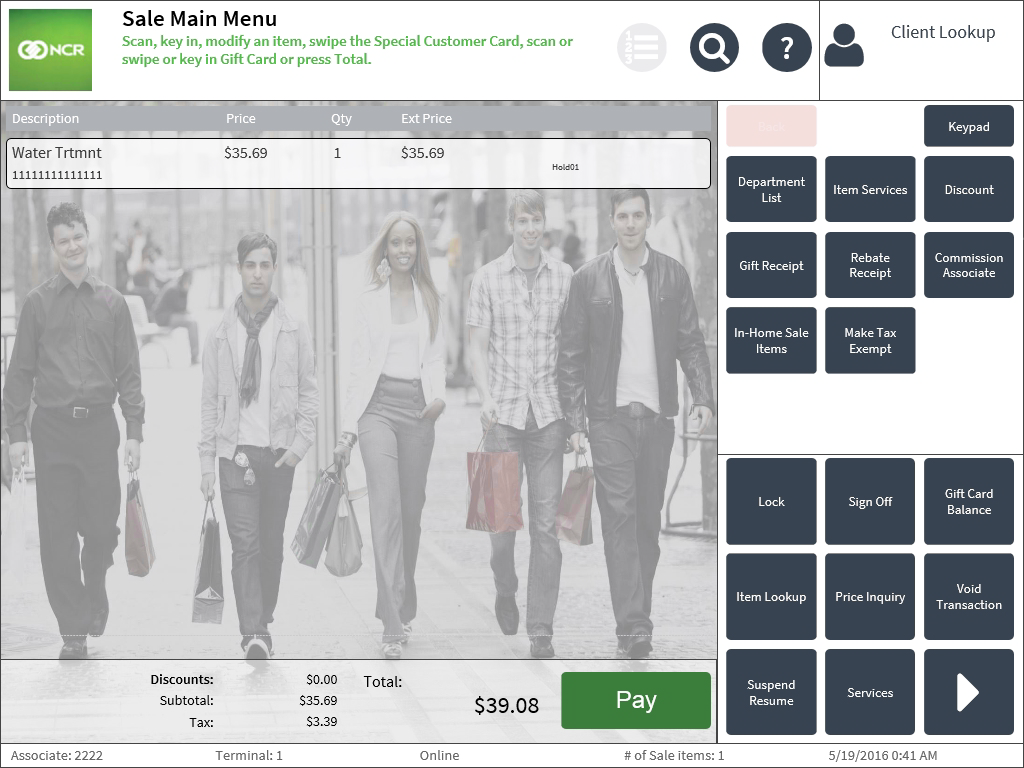
- Pay at Pick Up—permits the customer to pay the ordered item at the designated store. The application flags the order as Pay at Pick Up, processes the tender as Accounts Receivable, and prints the receipt.
- Pay Now—displays the Sale Main Menu screen and permits the customer to pay the order such as in a regular transaction. An item description of Hold01 is added to the line item.
Sample receipts
The following is a sample of a Pay at Pick Up receipt with the hold number printed.
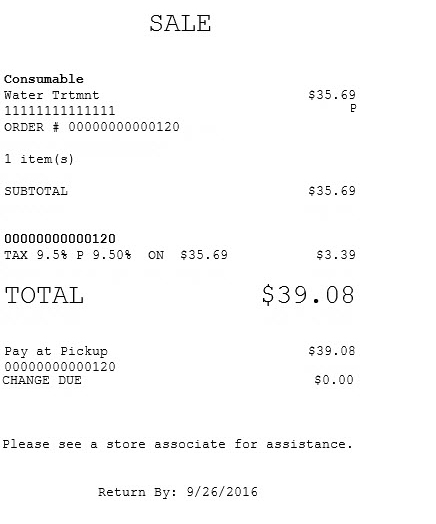
The following is a sample of a Pay at Pick Up chit that is printed together with the receipt.