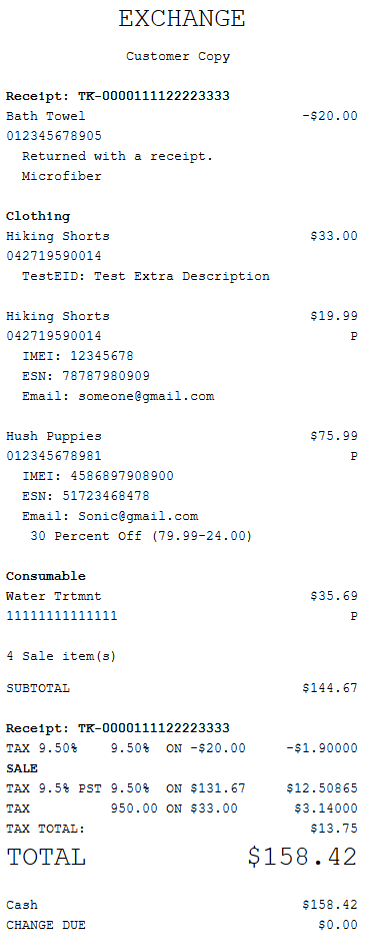Returning items from an imported basket
During a return transaction, retailers can launch a third-party application to create a return basket or they can manually import a file containing the return basket. The POS application handles the manager overrides, prompting for customer acceptance and signature for terms and conditions, and refunding the payment amount to the original tender.
Retailers can perform the following functions in the third-party application and import them to the POS:
- Retrieve and import a returns basket.
- Search for the original transaction.
- Scan or manually enter the basket ID to be returned.
- Configure the text in an information message displayed on the POS or PIN pad when the items in a return basket require additional information or authorization. Note When this message prompt is disabled, the POS displays the same message on the directions section, located below the title section.
- Specify items in the return basket that require additional information in order to be returned such as a manager approval or customer signature for terms and conditions.
- Specify required information needed from the customer or associate.
- Specify items in the basket that can be voided or are eligible to be returned.
- Add additional text or information for specific basket items to be printed on the receipt.
- Allow a mixed basket by adding sale items to the return basket.
All details are logged and saved in the POSLog.
Basket items can be imported manually or automatically. Associates can manually import the basket of items by scanning or entering the basket ID. When a customer does not have the basket ID when returning items, the associate can automatically launch the external application, create the basket items to be returned, and then import to the POS.
When the external application is launched, the POS releases the peripheral devices.
When the imported items to be returned lack information such as tax or return price, the POS checks the Product Catalog and updates the items with the missing information. When the items are not in the Product Catalog, the application displays an error message and rejects the basket import.
Supplemental items included in a basket can be returned. Associates can add another base item with its supplemental items in the basket as an exchange item. The POS application displays the supplemental items when they are added to the transaction. For more information, refer to the following sections:
Configurable features
The POS application can be configured with the following features.
- Enable returns for basket import items on the Transaction Search screen. Refer to the following option:
- Menu Buttons > Enable Returns Basket Import Button
NoteBy default, this parameter is set to No, and the button does not display on the Transaction Search screen.
- Integrate the external application with the POS application. Refer to the following section:
- Specify the text in the information messages displayed on the POS or PIN pad that require action from the associate or customer using the Configurable Text Tool. Refer to Renaming POS UI Elements and Receipt Text.
The following steps describe returning items when the POS has been enabled to accept basket import returns.
To return basket import items, follow these steps:
- On the Transaction Types screen, select Return. The application displays the Transaction Search screen.
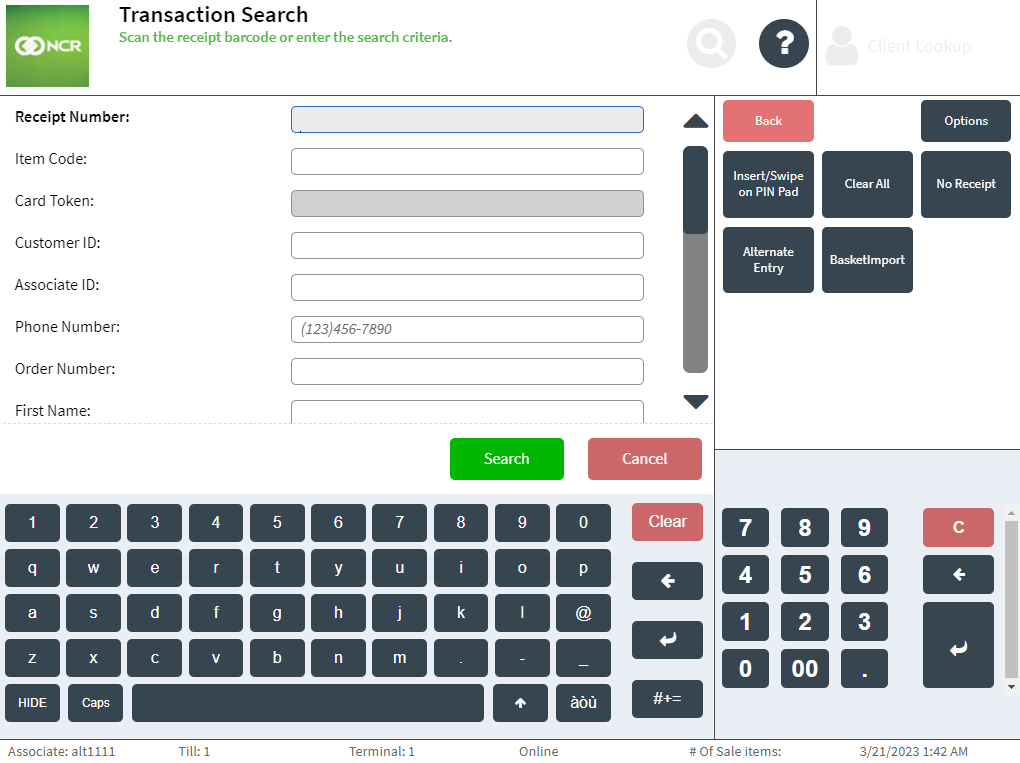
- Select Basket Import. The application displays the Basket Import screen.
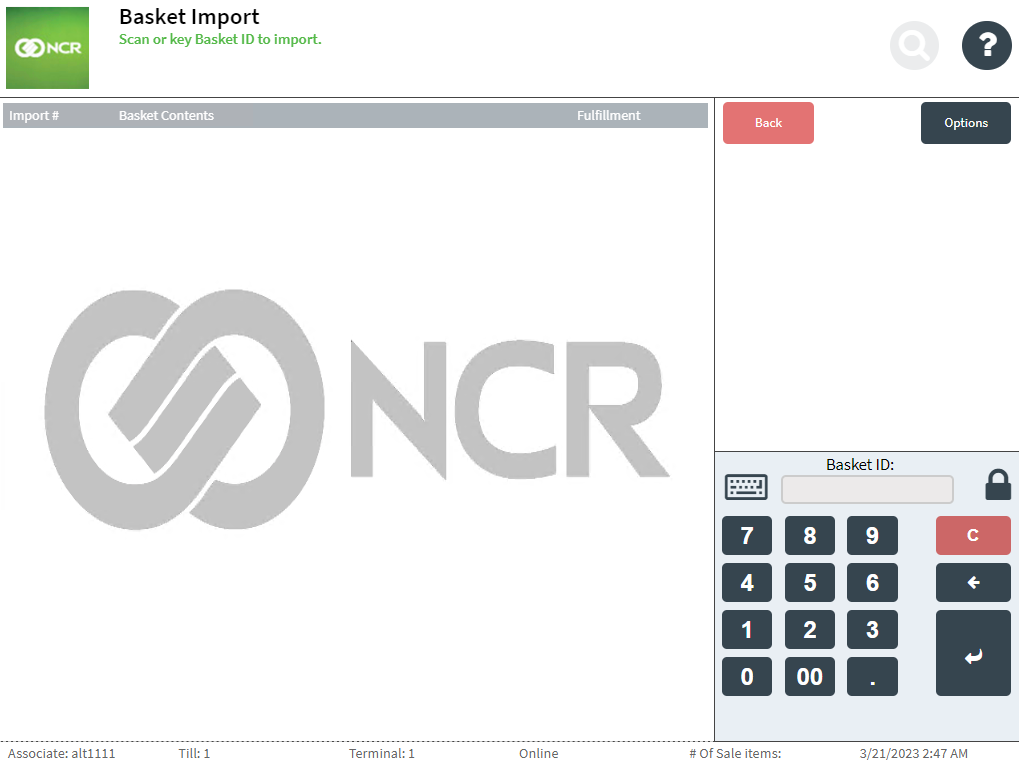
- Enter the Basket ID number or scan the Basket ID barcode. The application displays the Return Entry screen with the imported items. The basket icon indicates that the item was imported from a basket.
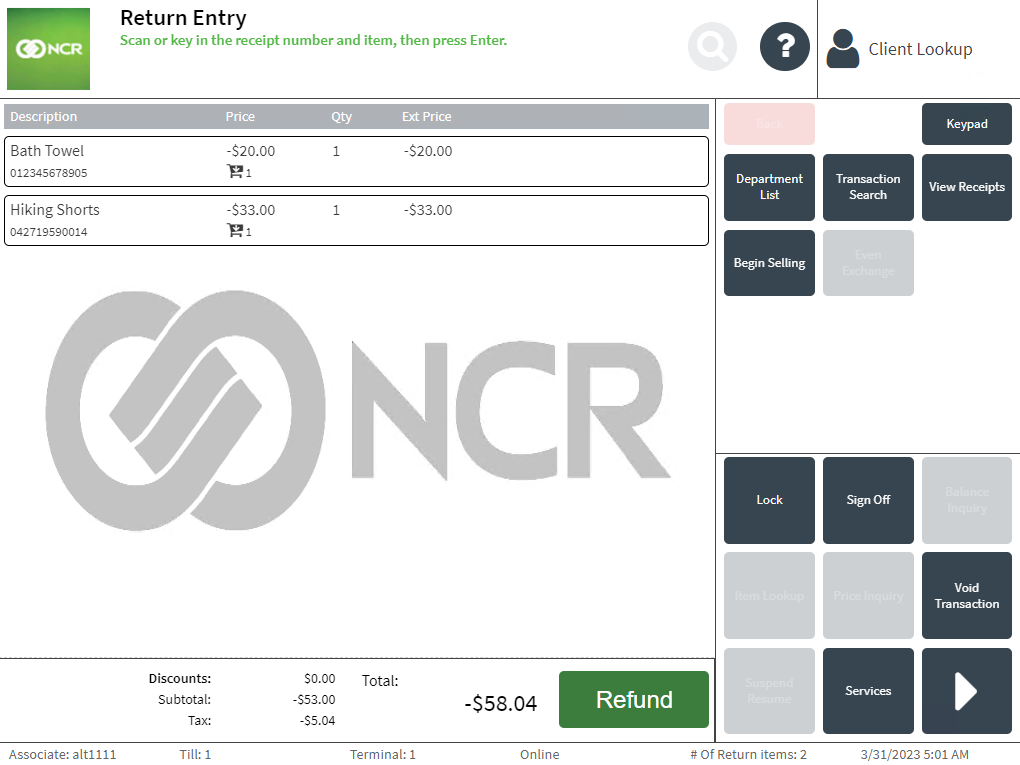
When the POS is configured to directly launch an external application, the basket items are then created and imported to the POS application and are displayed on the Return Entry screen.
NoteWhen the POS is integrated with a PIN pad device, the application displays an information message indicating that the customer should sign on the PIN pad.
- Complete the return transaction.
Handling mixed baskets
A mixed basket contains a return item and a sale item. The sale item can be another item available in the store in exchange for the return item. When a mixed basket is imported to the POS, the transaction becomes an exchange transaction, and the POS displays the Sale Main Menu screen. The return item has a negative value. Associates can add regular items from the POS or scan another sale basket to add to the transaction. The additional items are displayed on the Sale Main Menu screen. The transaction total is updated based on the newly added sale item. Mixed baskets cannot be voided.
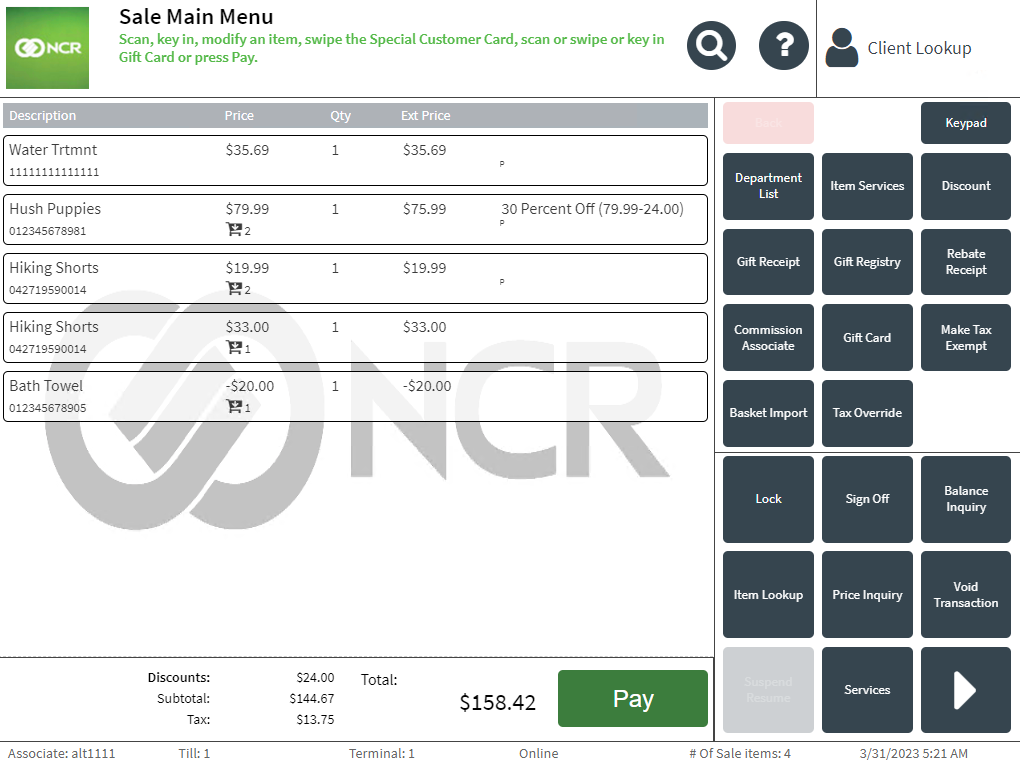
Sample receipts
Basket import return receipt
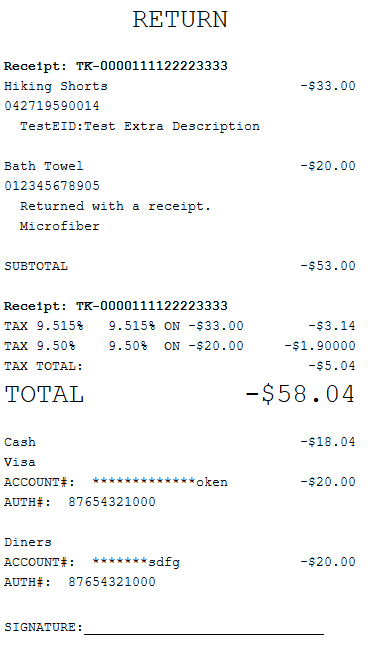
Mixed basket receipt