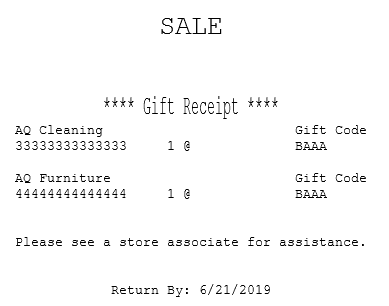Issuing a gift receipt
A gift receipt is a special type of receipt that is commonly used as proof of purchase and is used by retailers to facilitate easy return or exchange of items purchased. When selected, gift receipts print before a sales receipt prints at the end of a transaction.
Printed gift receipts display the description of each type of item sold. The price on gift receipts is encoded so that the cost of the item is not included.
Single or multiple items can be printed on gift receipts. Gift receipt options can also be changed even after an item has been selected to print individually or in groups on the gift receipt. For example, an item selected to be printed along with other items on the receipt can be changed to print individually on another receipt.
Depending on the requirements of the store at a particular season, ask the customer if a gift receipt is needed before totaling the transaction. The POS application may also be configured to print gift receipts automatically.
Configurable features
The POS can be configured to specify the Gift Receipt options button on the Gift Item Select screen. Associates can specify single or multiple items to print on the gift receipt. Refer to the following option:
- Menu Buttons > Gift Receipt Types Enabled
To print a gift receipt, follow these steps:
- On the Sale Main Menu screen, scan or enter item bar codes.
- On the Transaction Options, select Gift Receipt. The application displays the Gift Item Select screen.

- Do one of the following:
- Select Select All to print all the items in the current transaction on the gift receipt.
- Select the items manually to print on the gift receipt.
The application enables the Individual Gift Receipt and Group Gift Receipt buttons after selecting the items.
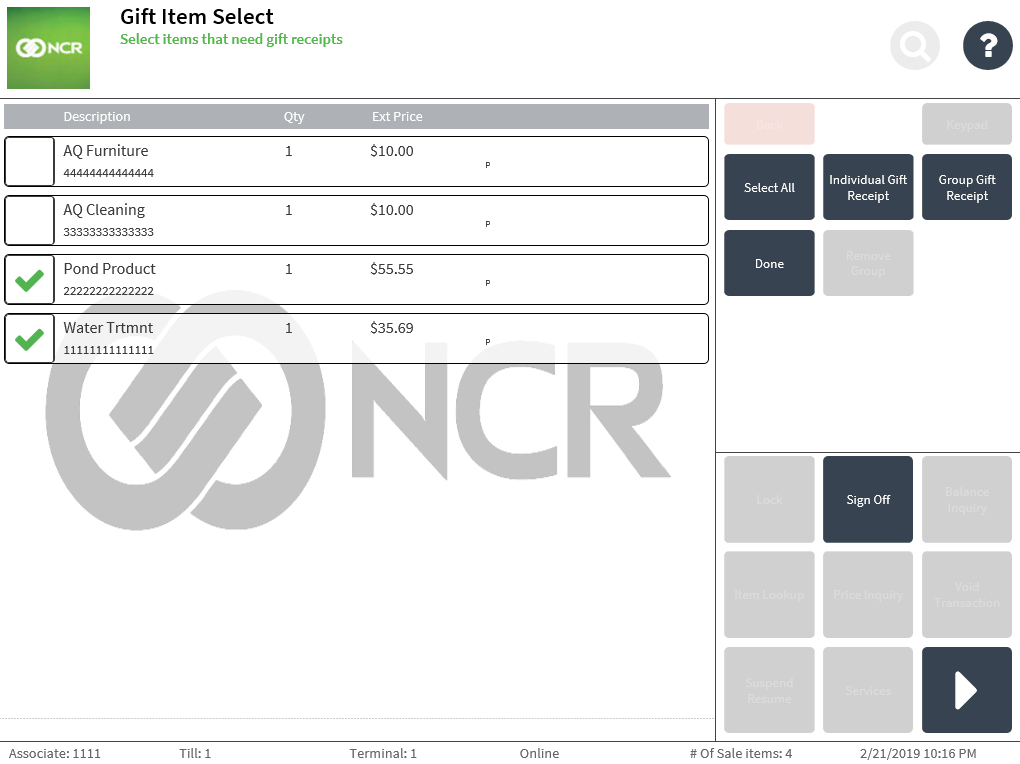
- Do one of the following:
- Select Individual Gift Receipt to print a single item on the gift receipt.
- Select Group Gift Receipt to print multiple items on the gift receipt.
The following table describes the gift receipt icons on the Gift Item Select screen.
Icon Description 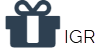
Selected items are individually printed in a single receipt. 
Selected items are grouped with other items printed in a single receipt.
NoteThe group number (#) changes when items are selected in different groups for printing.
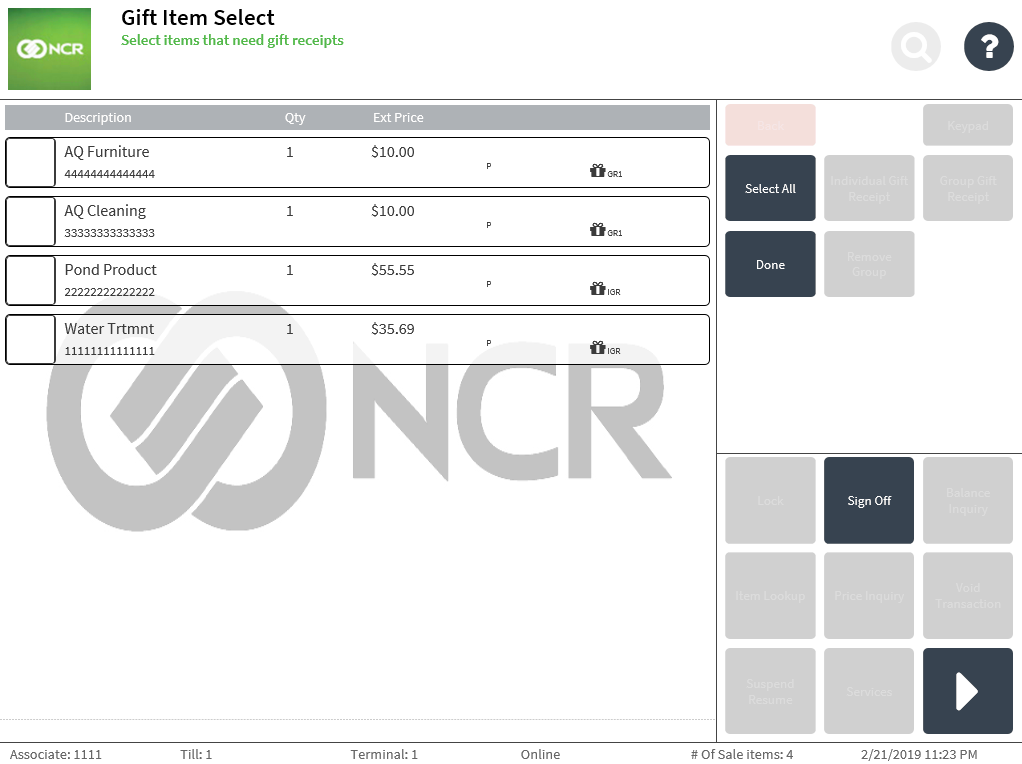 Note
NoteTo remove an item from the gift receipt, select the item and select Remove Group.
- Select Done. The application displays the Sale Main Menu screen.
- Complete the transaction.
Sample receipts
Gift receipt with single item details
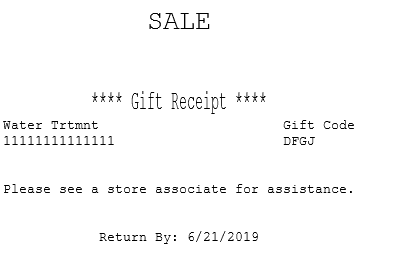
Gift receipt with multiple item details