Assigning Commission to Sales Associates
The Commission Associate feature provides credit for an item sale to the respective associate. When using this feature, the signed-on associate is not changed for the transaction. The signed-on associate can assign themselves with an associate commission.
The POS replaces the commission associate ID assigned at the transaction level when associate commission is assigned per item.
To provide a commission to an associate, follow these steps:
- On the Transaction Types screen or the Sale Main Menu screen, scan an item or enter the item code on the keypad and select Enter.
The application displays the item details on the Sale Main Menu screen.
- Select Commission Associate. The application displays the Commission Associate screen.
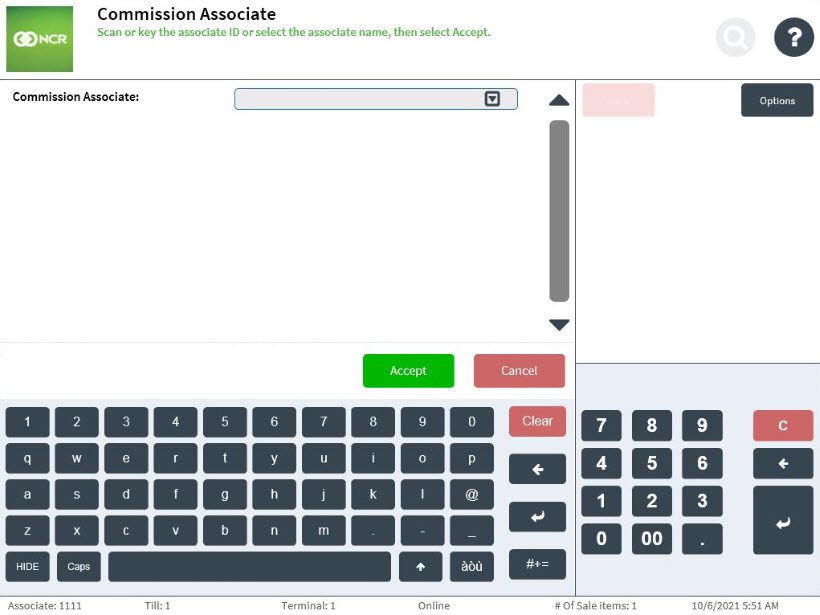
- Do one of the following:
- Scan the Associate ID of the associate for credit.
- Enter the Associate ID, and then select Accept.
- Select the Associate ID from the drop-down list, and then select Accept.
The application displays all the items in the transaction for selection.
- Do one of the following:
- Select one or more items for the commission associate.
- Select Select All to credit all the items for the commission associate.
The application displays a check mark for each selected item.
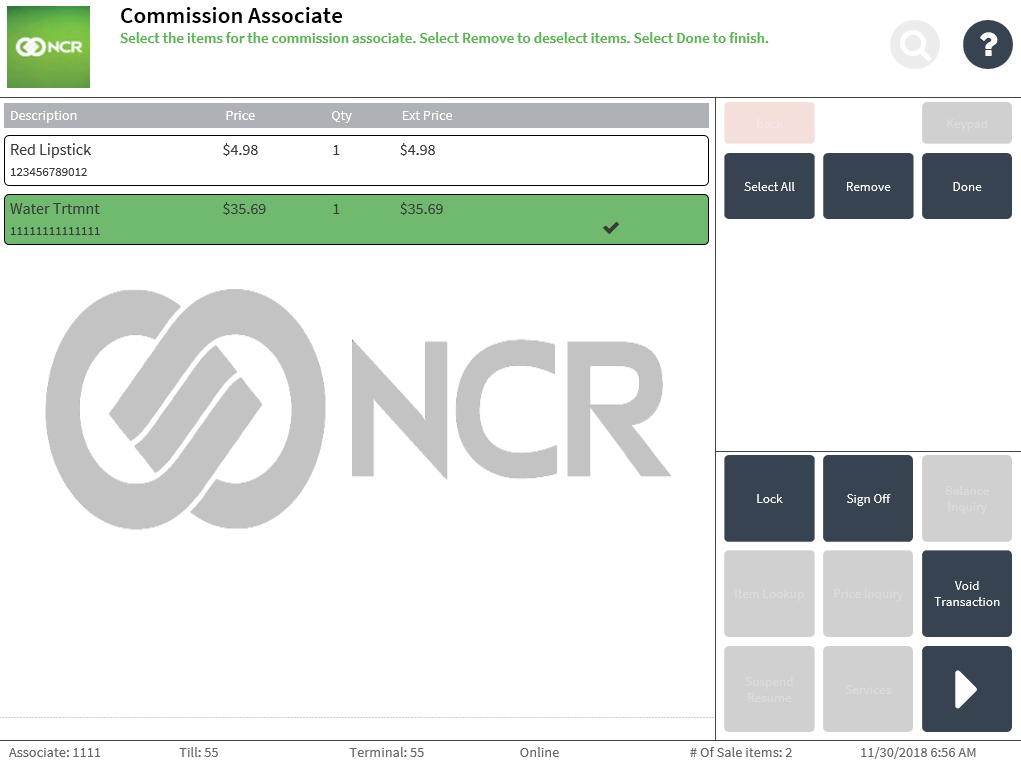
- Select Done. The application displays the Sale Main Menu screen.
- Continue assigning items to associates as necessary.
In the following sample image, multiple items are assigned for commission to associate 107, and one item is assigned for commission to associate 123.
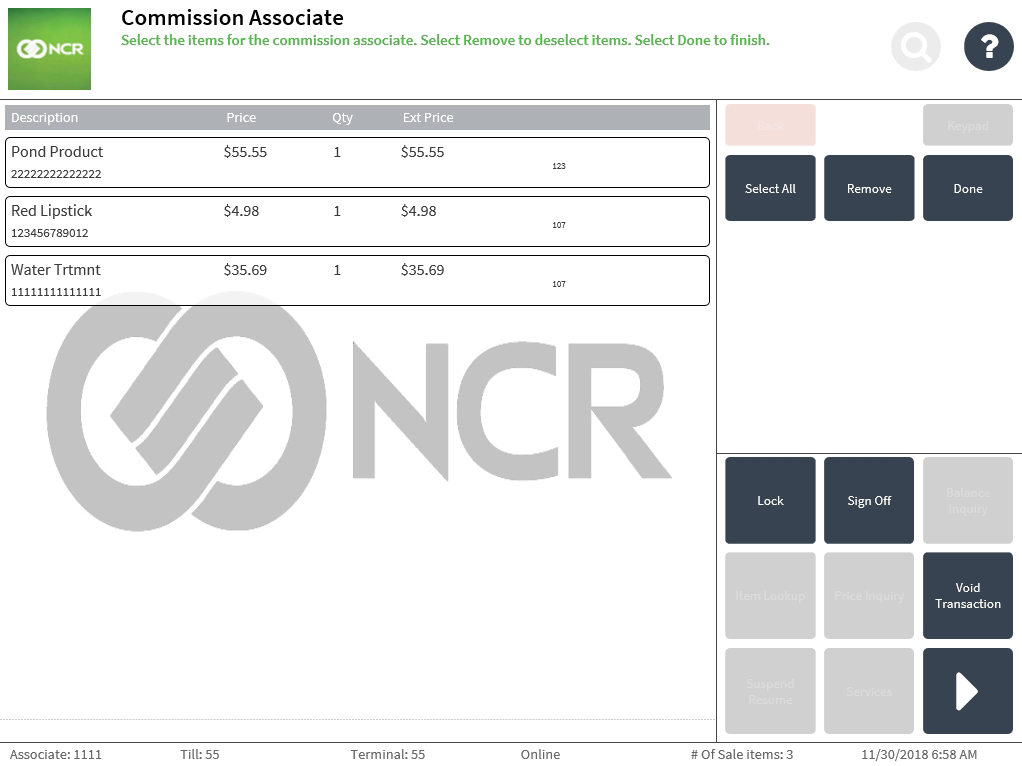 Note
NoteTo replace an associate assigned for commission, enter the correct associate ID and then select the item.
- Complete the transaction.
Sample receipt
Sales Receipt with an Associate Commission
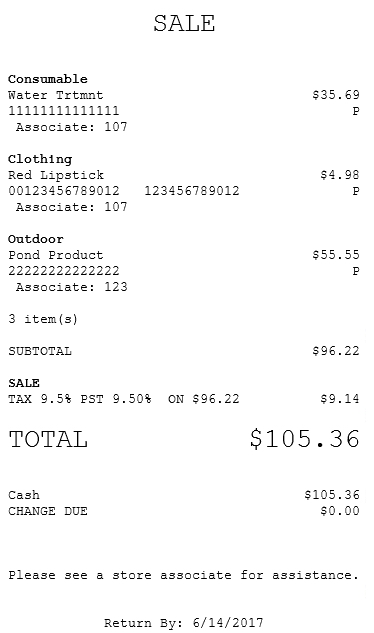
Adding a borrowed associate
Retailers can allow associates from a different store to work at another store site. The borrowed associates can add their associate ID to the current store during a sales transaction.
The associate ID should be stored in the Enterprise Server that the stores are connected to.
Configurable features
The POS application can be configured with the following features.
- Accept an alphanumeric associate ID when the POS is offline. For more information, refer to Item Setup.
To add a borrowed associate, follow these steps:
- On the Transaction Types screen or the Sale Main Menu screen, do one of the following:
- Scan the items.
- Enter the item codes on the keypad, and then select the Enter.
The application displays the item details on the Sale Main Menu screen.
- Select Commission Associate. The application displays the Commission Associate screen.
- Enter the borrowed associate ID. The POS displays an instructional message.
Do one of the following.
Condition Action buttons When the borrowed associate is active. Override—adds the associate ID to the transaction and lists the associate ID as a borrowed associate in the current store.
Back—returns to the Commission Associate screen.
When the borrowed associate is active but the POS is offline to the Enterprise Server and cannot be validated. When the POS is offline to the Enterprise Server, and the POS is configured to accept only numeric values for the borrowed associate ID. OK—returns to the Commission Associate view. When the associate is inactive. OK—returns to the Commission Associate view. - Complete the transaction.