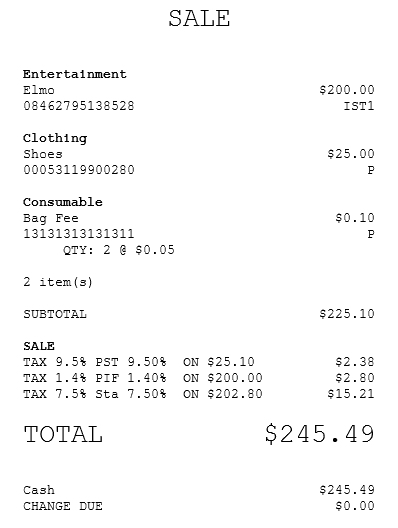Charging fees for shopping bags
Retailers have the option to charge their customers with bag fees in an effort to minimize environmental waste and to encourage the use of reusable bags. Shopping bags are individually charged. Charging fees usually depend on the locality of the retailer. For example, some locations may collect the fee as tax while some locations require bag fee charging.
Configurable features
The POS application can be configured with the following feature.
- Enable the POS application to apply charge fees for shopping bags. Refer to the following option:
- Local Customization > Bag Fee Type
The POS bag fee feature provides the following restrictions:
- Shopping bags are not returnable, not refundable, and cannot be applied with discounts.
- Shopping bag bar codes can be scanned or entered in a sales transaction.
- Shopping bags can be purchased as the only items in the sales transaction.
- Bag fees for shopping bags are not counted as items in the sales transaction.
- Bag fees can be post-voided.
- Bag fees are not applicable to sales transactions that do not contain Cash and Carry items. In case of this type of transaction, shopping bags can be charged by adding them through the Item Services menu, as described below.
To charge for bag fees, follow these steps:
- From the transaction buttons on the Sale Main Menu screen, select Item Services.Note
If the sales transaction contains cash and carry items, proceed to step 4.
- On the Item Services screen, select Shopping Bag. The application displays the Shopping Bag Fee - $0.05/bag screen.
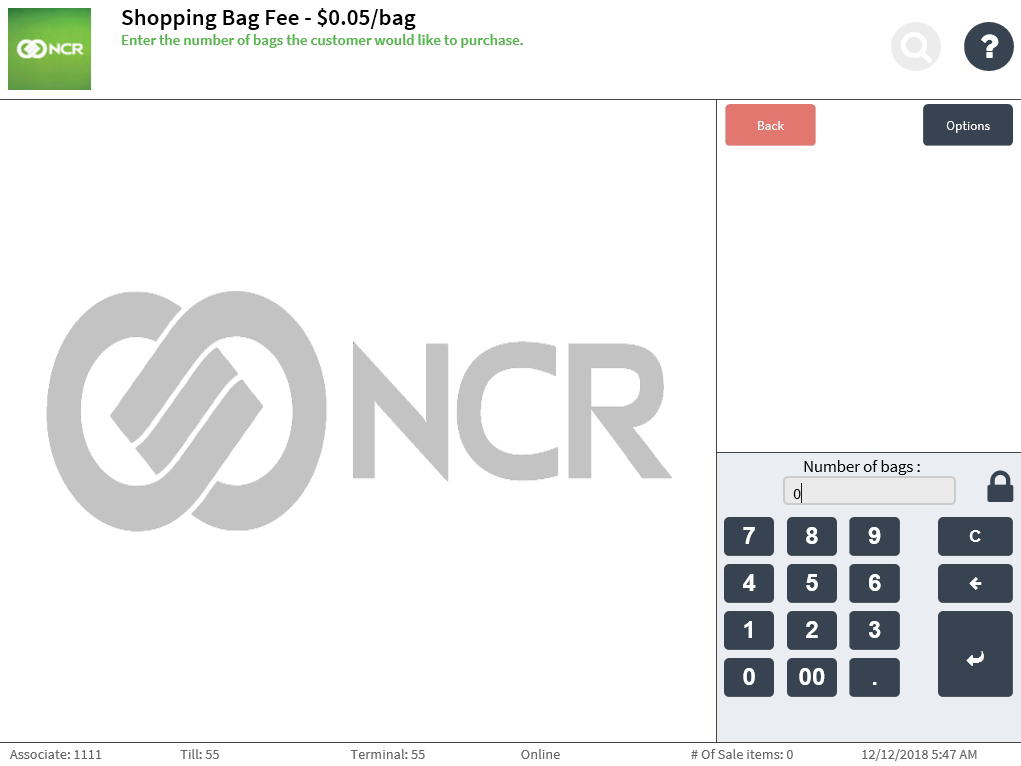 Note
NoteThe screen title indicates the price per shopping bag. The default number of bags is 0. If the customer does not purchase a bag, keep the default value.
- Enter the number of bags to purchase, and then select Enter. The application displays the bag fee details on the Sale Main Menu screen.
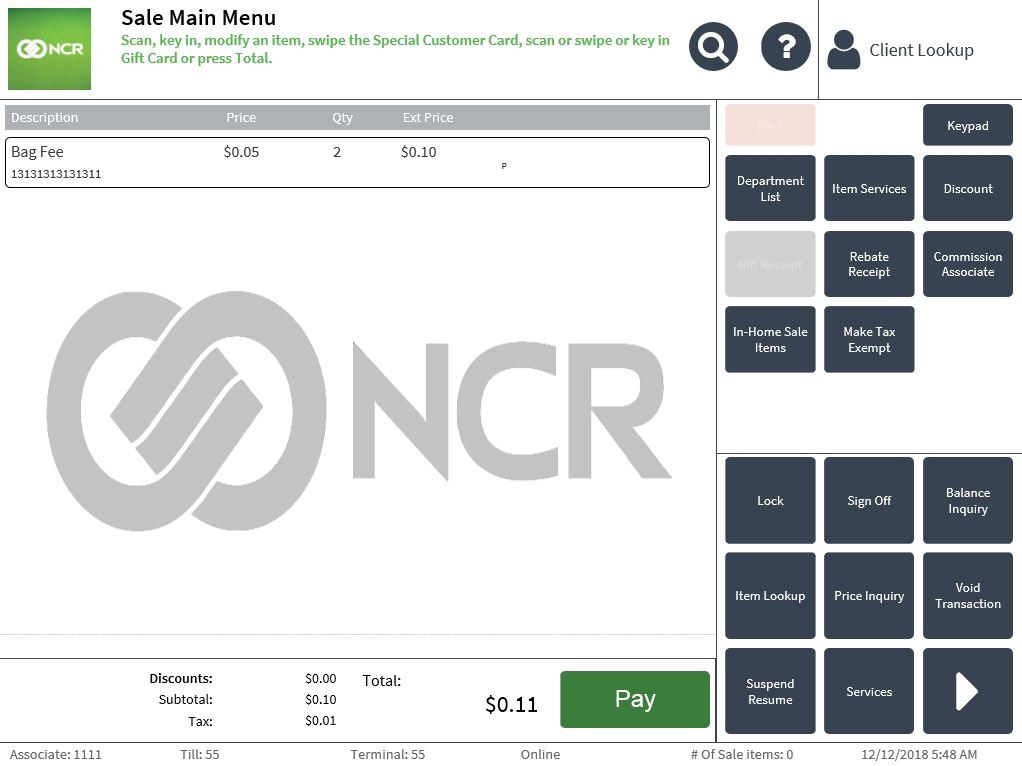
Continue adding items, as applicable, on the Sale Main Menu screen.
NoteShopping bags are not counted as sale items.
- After scanning all the items to purchase, select Total. The Shopping Bag Fee screen is displayed with the number of bags previously specified. Note
If shopping bags were not added previously through the Item Services menu, the value of the number of bags will be 0. Associates can still change the value of the number of bags while in this screen.
- Select Enter. The application displays the Tender Menu screen.
- Complete the transaction. The application prints the receipt.
- Close the cash drawer.
Sample receipt
Sample receipt with bag fee