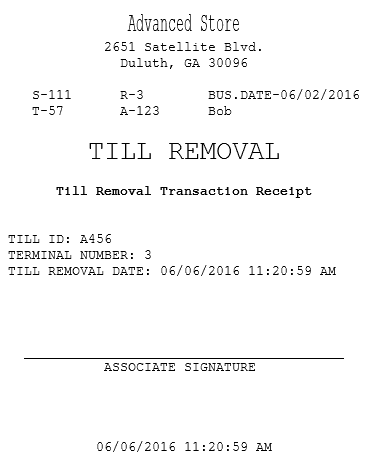Closing Terminals
Closing a terminal indicates the end of the responsibility of an associate for transactions performed at a POS terminal. It also provides information for a final accounting of all tenders in a cash drawer. This final accounting is called the closing cash count or till settlement. The till can be settled either at the back office or at the POS terminal during the closing procedure. By default, the POS application is configured for the till to be counted at the back office after closing the terminals.
When a terminal is closed, all terminal totals are cleared and are reset to 0.00.
During closing, the inserted till can be removed from the cash drawer. The associate indicates whether the till was removed or left in the cash drawer. The associate can also remove the till from the Closed screen using the Till Removal button.
Closing the terminal ensures that sales are properly assigned to the correct date. This task is vital to locate sale information for returns as well as define sales and productivity reports. When the terminal is closed, the Close Terminal receipt is printed. It covers the period from the time the terminal opens to the time the terminal closes. This receipt lists the totals for all tenders and the total number of each transaction type. If the till was removed, a Till Removal receipt is also printed.
Configurable features
The POS application can be configured with the following features.
- Count cash drawer (till) upon closing.
- Display a confirmation message upon closing the terminal using the standard and fast close method.
- Verify that the till was removed when the terminal was closed.
- Hide the Till Removal button on the Closed screen.
- Determine whether the POS terminal automatically removes its till upon closing.
For more information, refer to Cash Office General.
- Determine which associates are authorized to close the POS terminal. Refer to the following option:
- Authorization Overrides > Authorization Functions > CloseTerminal
For authorized associates to close a terminal, follow these steps:
- On the Manager Functions screen, select Close Terminal. The Close Payment Client screen displays while the application is closing the connected payment solution.
- When the cash drawer opens, either remove the till or leave it in the cash drawer, and then close the cash drawer. The Till Removal screen is displayed.
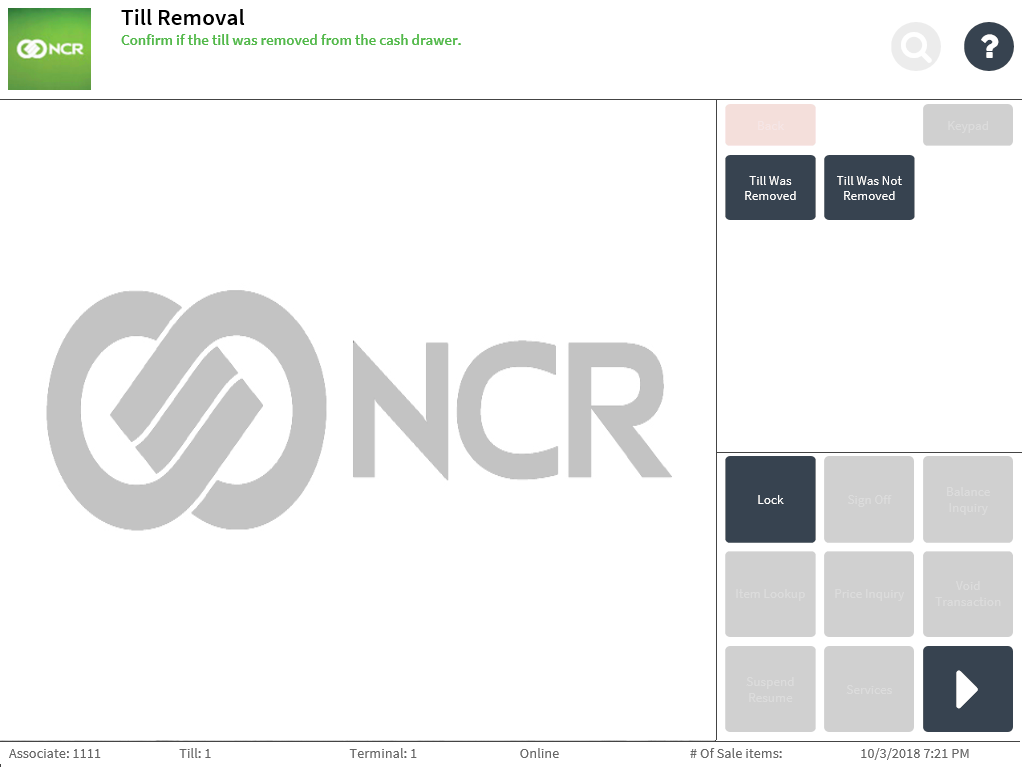
- Select Till Was Removed or Till Was Not Removed. When completed, the application displays the Closed screen. The POS terminal is closed and the application prints the Close Terminal receipt.
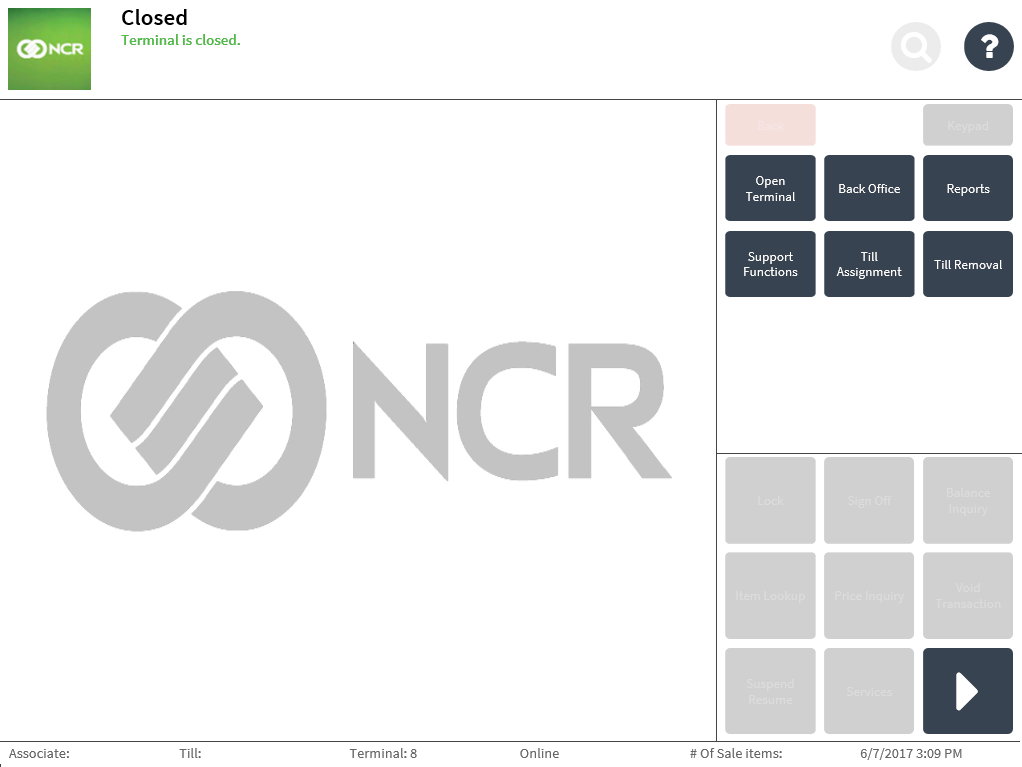
After the terminal is closed, the associate can bring the till to the back office to be counted and settled.
Sample receipt
Till removal receipt