Printing duplicate receipts with VAT summary
A duplicate receipt with the VAT summary section can be printed for a completed sales or exchange transaction using the original transaction number. The VAT summary section is located at the bottom part of the receipt.
Configurable features
The POS application can be configured with the following feature.
- Enable printing of duplicate receipts with VAT summary. Refer to the following option:
- Receipt Printing > Allow Duplicate Receipt with VAT Summary Printing
Printing duplicate receipts with VAT summary using a receipt
To print VAT summary receipts from a sales receipt, follow these steps:
- On the Transaction Types screen, select Reprint Receipts. The application displays the Reprint Receipts screen.
- On the Reprint Receipts screen, select Print VAT Summary. The application displays the Print VAT Summary screen.
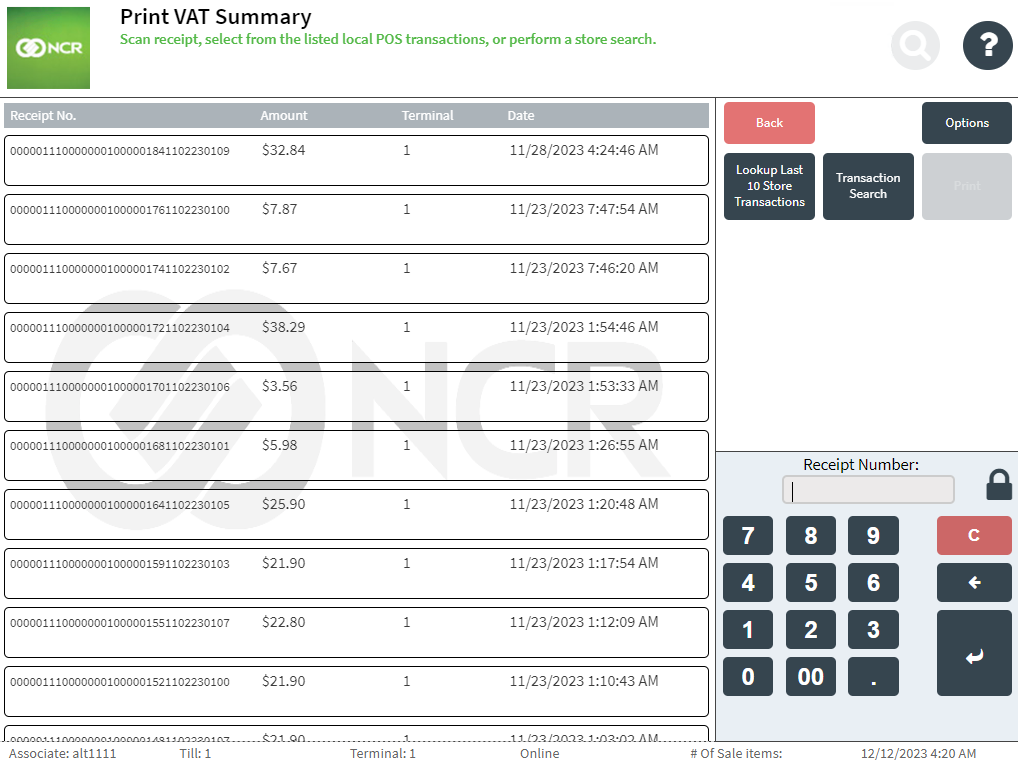
- To enter the receipt number either scan the receipt bar code or enter the receipt number on the keypad and select Enter.
Sample receipt
Duplicate receipt with VAT summary
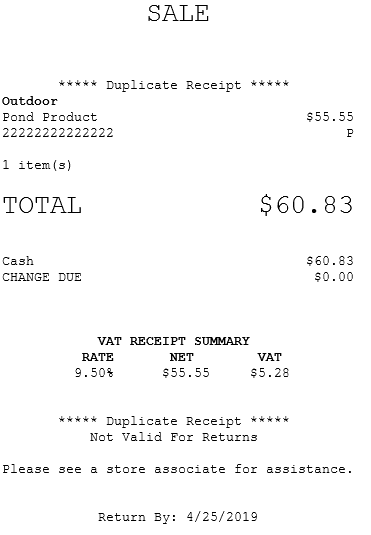
Printing duplicate receipts with VAT summary without a receipt
The following are the three options for printing VAT summary receipts without a sales receipt:
- Last transactions on the current POS terminal—print a duplicate receipt with VAT summary from the list of receipt information displayed on the Print VAT Summary screen.
- Lookup Last X Store Transactions—displays the specified number of the latest storewide transaction receipt information and permits the user to select which receipt to print.
- Transaction Search—prints the duplicate receipts with VAT summary using transaction details.
- Alternate Entry—prints duplicate receipts if the store number, terminal number, transaction number, and the receipt date of the sale are known.